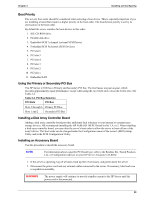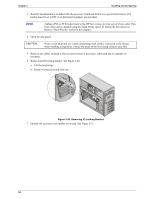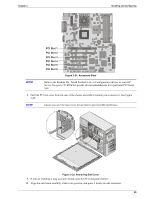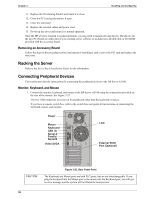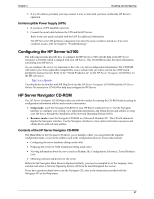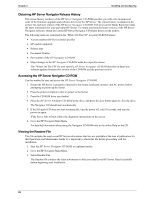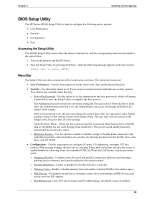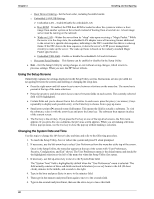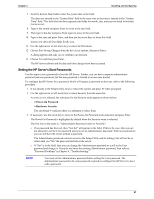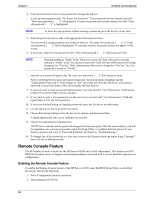HP P5389A hp server tc3100 operation and maintenance guide (English, v1.1) - Page 44
Obtaining HP Server Navigator Release History, Accessing the HP Server Navigator CD-ROM
 |
UPC - 088698513354
View all HP P5389A manuals
Add to My Manuals
Save this manual to your list of manuals |
Page 44 highlights
Chapter 3 Installing and Configuring Obtaining HP Server Navigator Release History The release history (archive) of the HP Server Navigator CD-ROM provides you with a list in numerical order of the firmware upgrades and software drivers for the HP Server. The release history is updated in the archive for each new release of the HP Server Navigator CD-ROM. The most current Status Report provides the latest information for your particular HP Server. To ensure you have the latest versions of the HP Server Navigator software, obtain the current HP Server Navigator CD release history in the archive. The following items are contained in the "What's On The CD" for each CD-ROM release: · Version number (HP Server model specific) · HP models supported · Release date · Document Number · Part number of the HP Navigator CD-ROM · Major changes to the HP Navigator CD-ROM made for a specific release The "What's On The CD" for your specific HP Server Navigator CD-ROM describes in detail any software updates between this version of the CD-ROM and the previous version. Accessing the HP Server Navigator CD-ROM Use this method to start and access the HP Server Navigator CD-ROM. 1. Ensure the HP Server is properly connected to the mouse, keyboard, monitor, and AC power, before attempting to power up the Server. 2. Press the power-on button to turn on power to the Server. 3. Press the CD-ROM drive eject button. 4. Place the HP Server Navigator CD-ROM in the drive, and press the eject button again to close the drive. The Navigator CD should start automatically. 5. If the Navigator CD does not start automatically, turn the power off, wait 10 seconds, and turn the power on again. If the Server fails to boot, follow the diagnostic instructions on the screen. 6. Go to the HP Navigator Main Menu. For detailed information about using the Navigator CD-ROM refer to the online Help on the CD. Viewing the Readme File This file includes the most recent HP Server information that was not available at the time of publication for this Operations and Maintenance Guide. It is important to check this file before proceeding with the installation. 1. Start the HP Server Navigator CD-ROM, as explained earlier. 2. Go to the HP Navigator Main Menu. 3. Select Readme File. The Readme file contains the latest information to help you install your HP Server. Read it carefully before beginning your installation. 38