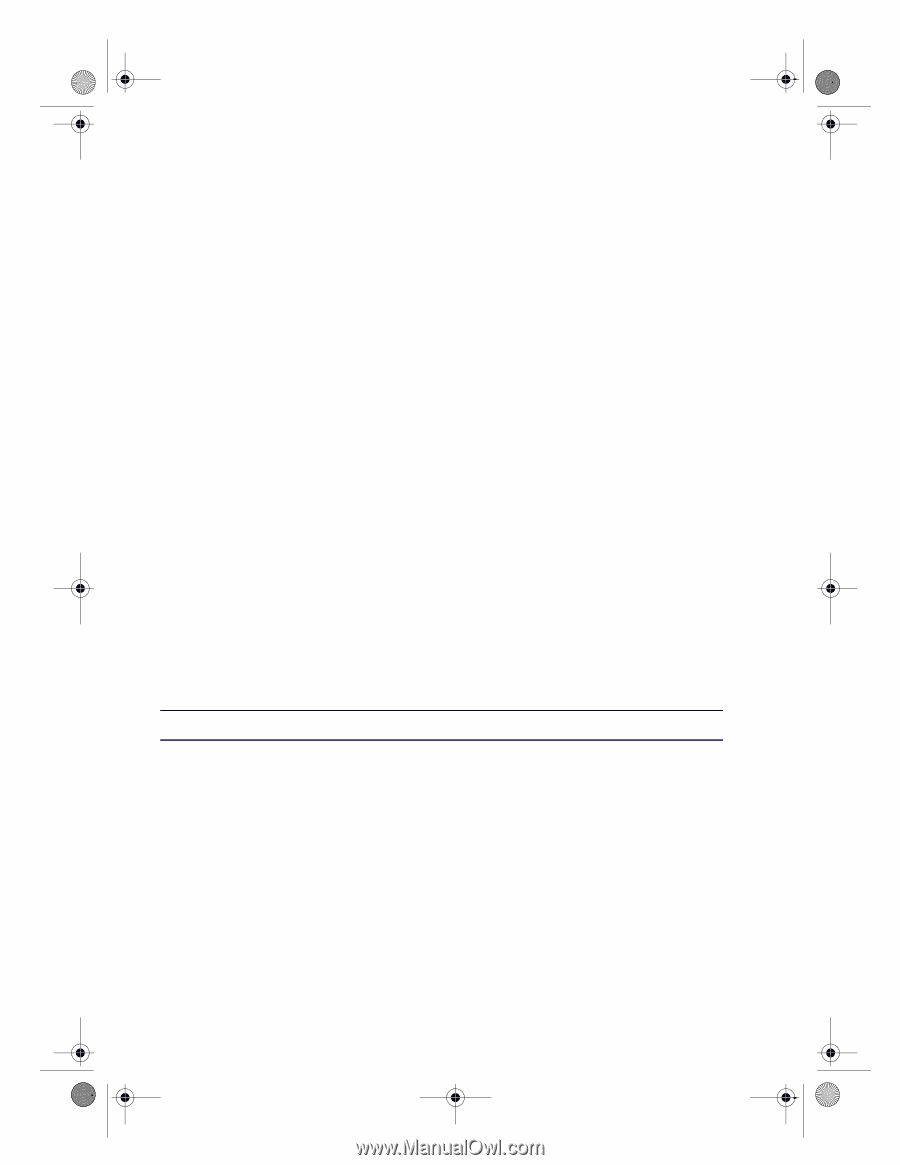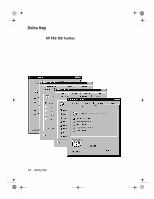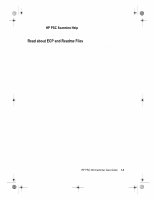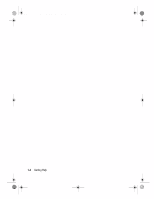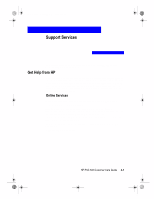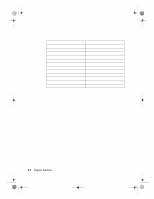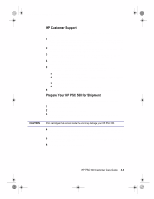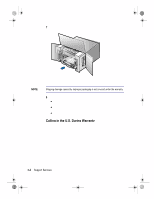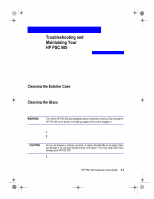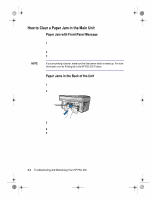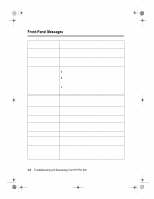HP PSC 500 HP PSC 500 - (English) Customer Care Guide - Page 13
Call HP Customer Support. Be near your HP PSC 500 when you call. - review
 |
View all HP PSC 500 manuals
Add to My Manuals
Save this manual to your list of manuals |
Page 13 highlights
WLCC.book Page 3 Wednesday, May 17, 2000 4:34 PM If you need to contact HP Customer Support, please do the following before you call: Make sure that the unit is plugged in and powered on, that the specified inkjet print cartridges are installed correctly, and that the recommended paper is properly loaded in the IN tray. Review the HP PSC 500 Setup Guide and Chapter 3, "Troubleshooting and Maintaining Your HP PSC 500," in this guide. Try resetting the unit by powering it off and then on again, using the white button located on the left side of the unit's front panel. Check the HP Web site at http://www.hp.com/go/all-in-one for more information. If you are still experiencing problems and need to speak with an HP Customer Support Representative, do the following: Have your serial number ready. Print a test page. To do this, click Print a test page on the Services tab of the HP PSC 500 Toolbox. Make a color copy. Be prepared to describe your problem in detail. Call HP Customer Support. Be near your HP PSC 500 when you call. If after contacting HP Customer Support, you are requested to send your HP PSC 500 in for service, do the following: Turn on the HP PSC 500. Open the print-cartridge access door. Remove both print cartridges, and leave the print-cartridge latches flipped back. Place the print cartridges in an airtight bag so they will not dry out, and put them aside (do not send them with the HP PSC 500 unless instructed to by the HP customer support call agent). Turn off the HP PSC 500. You will see the message "Shutting Down" on the front-panel display. Close the print-cartridge access door.