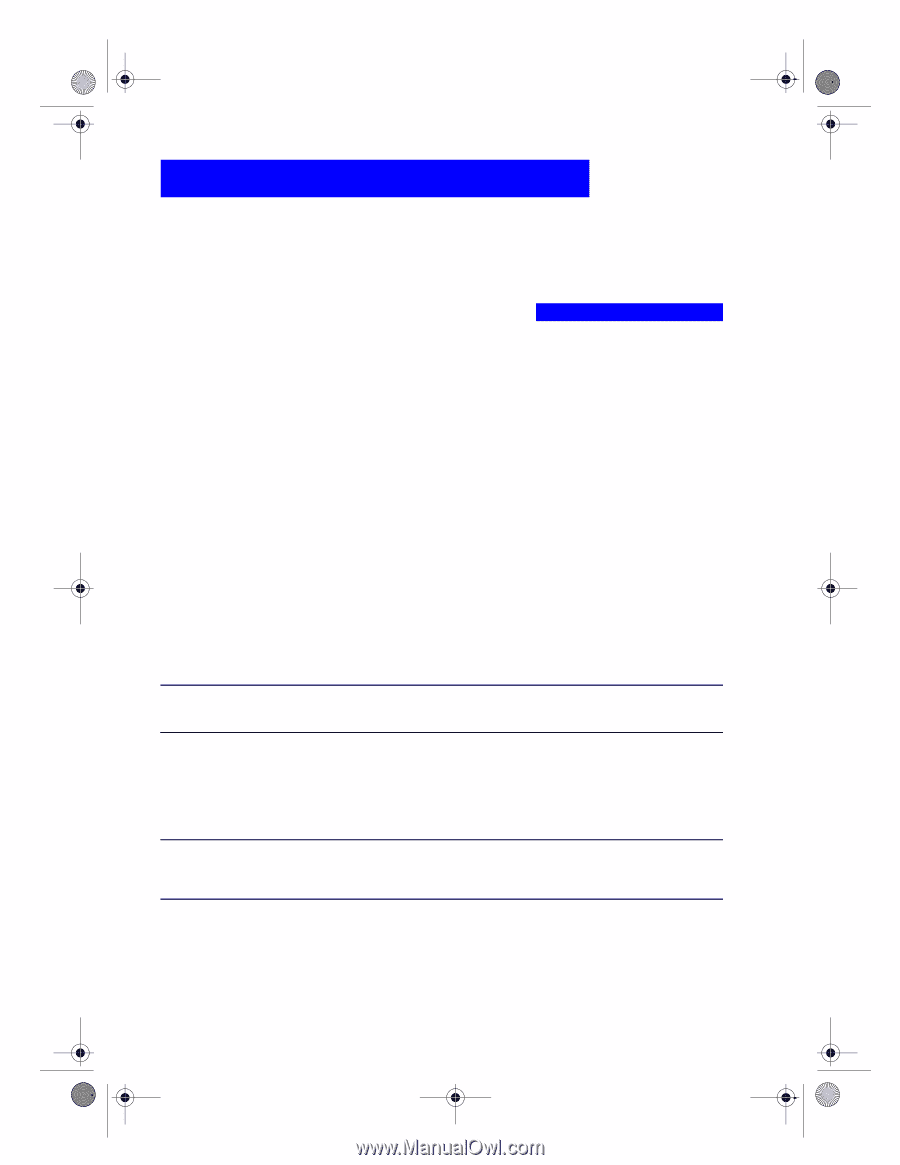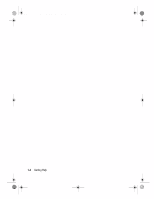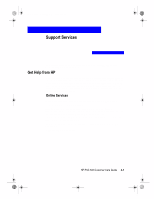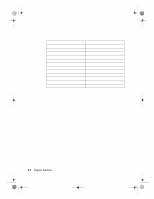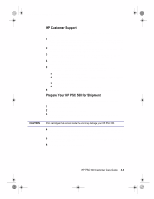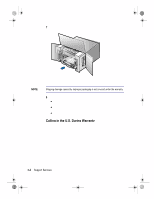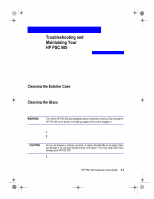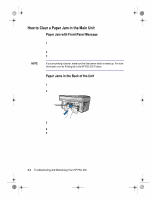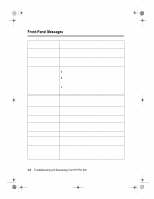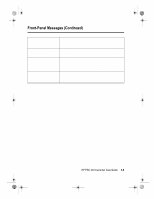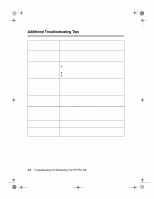HP PSC 500 HP PSC 500 - (English) Customer Care Guide - Page 15
&$87,21 - scanner
 |
View all HP PSC 500 manuals
Add to My Manuals
Save this manual to your list of manuals |
Page 15 highlights
WLCC.book Page 1 Wednesday, May 17, 2000 4:34 PM 3 This chapter provides instructions for keeping your HP PSC 500 in top working condition. Perform the maintenance procedures as necessary. This chapter also presents procedures for resolving paper jams in the paper tray. It also lists some of the messages that may appear on the HP PSC 500 front-panel display or on your computer screen. For more help, double-click the HP PSC 500 Toolbox icon on your Windows desktop, and then select the Troubleshooting tab. Use a soft, damp, lint-free cloth to wipe dust, smudges, and stains off the case. The interior of the HP PSC 500 does not require cleaning. Keep fluids away from the interior of the HP PSC 500. Dirty glass (fingerprints, smudges, and so on) slows down copying and scanning performance by as much as half a minute! This is because the scanner is actually processing the smudges on the glass. Keep the glass clean. To clean the glass: Turn off the HP PSC 500, unplug the power cord, and raise the lid. Clean the glass with a soft cloth or sponge slightly moistened with a nonabrasive glass cleaner. Dry the glass with a chamois or cellulose sponge to prevent spotting.