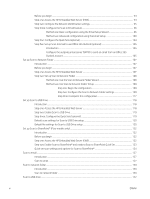Clean the printer
..............................................................................................................................................
233
Print and interpret the Print Quality Report
...........................................................................
233
Clean the printhead
....................................................................................................................
233
Clean the rollers
..........................................................................................................................
234
Try a
different
print driver
..............................................................................................................................
234
Improve copy image quality
...............................................................................................................................................
236
Check the scanner glass for dirt and smudges
..........................................................................................
236
Calibrate the scanner
......................................................................................................................................
237
Check the paper settings
...............................................................................................................................
238
Check the paper selection options
..........................................................................................
238
Check the image-adjustment settings
........................................................................................................
238
Optimize copy quality for text or pictures
...................................................................................................
239
Edge-to-edge copying
....................................................................................................................................
239
Improve scan image quality
...............................................................................................................................................
240
Check the scanner glass for dirt and smudges
..........................................................................................
240
Check the resolution settings
.......................................................................................................................
241
Check the image-adjustment settings
........................................................................................................
242
Optimize scan quality for text or pictures
...................................................................................................
242
Check the output-quality settings
................................................................................................................
243
Clean the pickup rollers and separation pad in the document feeder
...................................................
243
Improve fax image quality
..................................................................................................................................................
246
Check the scanner glass for dirt and smudges
..........................................................................................
246
Check the send-fax resolution settings
.......................................................................................................
247
Check the image-adjustment settings
........................................................................................................
248
Optimize fax quality for text or pictures
.....................................................................................................
248
Check the error-correction settings
.............................................................................................................
248
Check the
fit-to-page
setting
........................................................................................................................
249
Clean the pickup rollers and separation pad in the document feeder
...................................................
249
Send to a
different
fax machine
....................................................................................................................
251
Check the sender's fax machine
...................................................................................................................
251
Solve wired network problems
..........................................................................................................................................
252
Introduction
......................................................................................................................................................
252
Poor physical connection
...............................................................................................................................
252
The computer is unable to communicate with the printer
.......................................................................
252
The printer is using incorrect link and duplex settings for the network
................................................
253
New software programs might be causing compatibility problems
......................................................
253
The computer or workstation might be set up incorrectly
......................................................................
253
The printer is disabled, or other network settings are incorrect
.............................................................
253
Solve wireless network problems
.....................................................................................................................................
254
Introduction
......................................................................................................................................................
254
Wireless connectivity checklist
.....................................................................................................................
254
x
ENWW