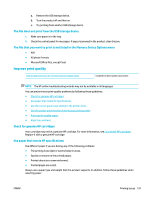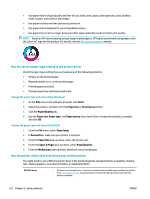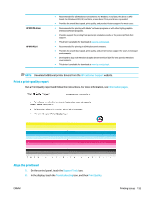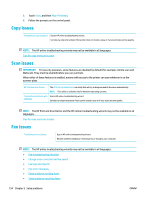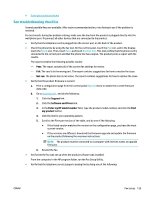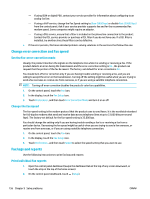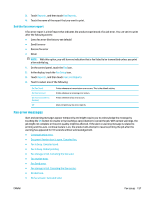HP PageWide Managed P77740 User Guide - Page 168
Use the correct paper type setting in the printer driver
 |
View all HP PageWide Managed P77740 manuals
Add to My Manuals
Save this manual to your list of manuals |
Page 168 highlights
● Use paper that is of good quality and free of cuts, nicks, tears, spots, loose particles, dust, wrinkles, voids, staples, and curled or bent edges. ● Use paper that has not been previously printed on. ● Use paper that is designed for use in PageWide printers. ● Use paper that is not too rough. Using smoother paper generally results in better print quality. NOTE: Based on HP internal testing using a range of plain papers, HP highly recommends using papers with the ColorLok® logo for this product. For details, visit the HP print permanence website. Use the correct paper type setting in the printer driver Check the paper type setting if you are having any of the following problems: ● Smears on the printed pages. ● Repeated marks occur on the printed pages. ● Printed pages are curled. ● Printed pages have small unprinted areas. Change the paper type and size setting (Windows) 1. On the File menu in the software program, click Print. 2. Select the product, and then click the Properties or Preferences button. 3. Click the Paper/Quality tab. 4. Use the Paper size, Paper type, and Paper source drop-down lists to change the defaults as needed, and click OK . Change the paper type and size setting (OS X) 1. From the File menu, select Page Setup. 2. In Format For:, make sure your printer is selected. 3. From the Paper Size pop-up menu, select the correct size. 4. From the Copies & Pages pop-up menu, select Paper/Quality. 5. From the Media type: pop-up menu, select the correct media type. Use the printer driver that best meets your printing needs You might need to use a different printer driver if the printed page has unexpected lines in graphics, missing text, missing graphics, incorrect formatting, or substituted fonts. HP PCL 6 driver ● Provided as the default driver. This driver is automatically installed when installing the product from www.support.hp.com (recommended) or from the HP software CD provided with the printer, if available. 152 Chapter 9 Solve problems ENWW