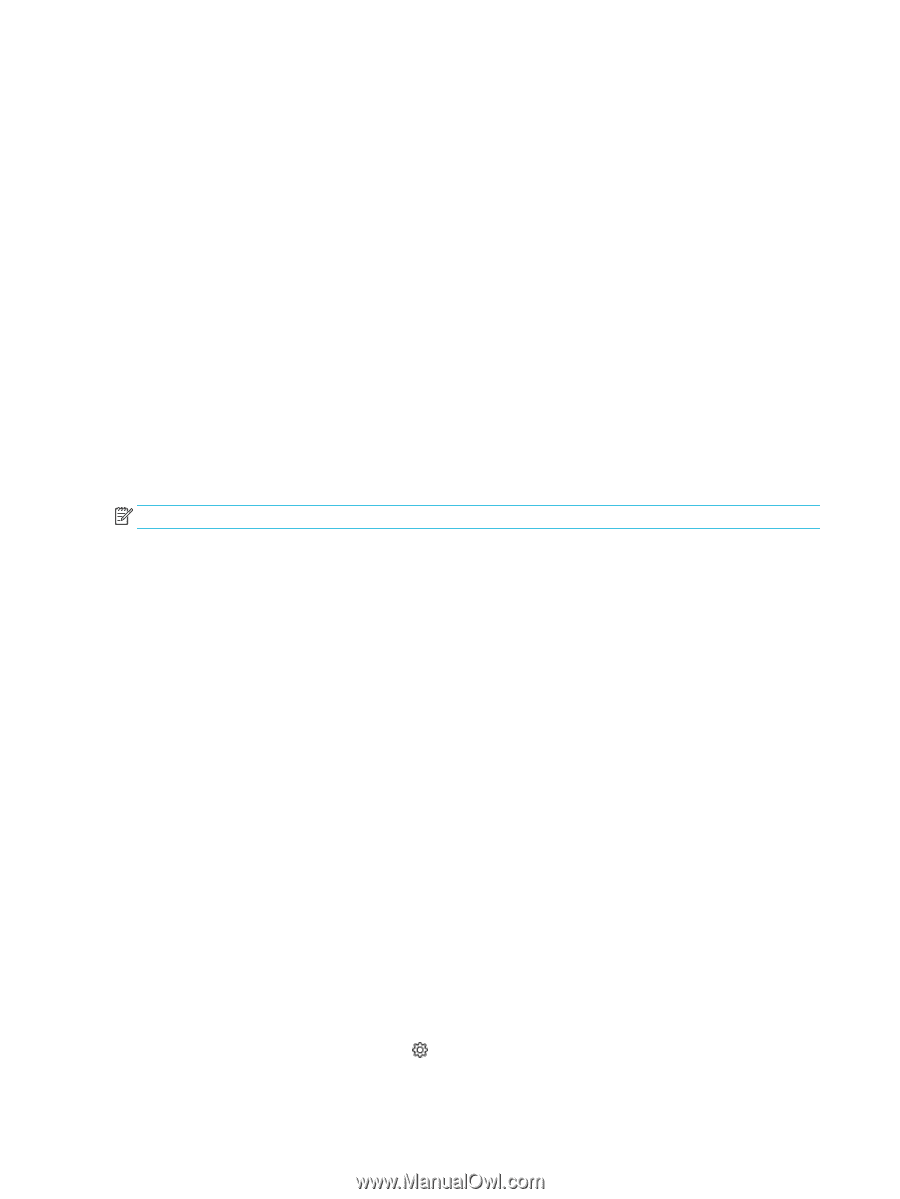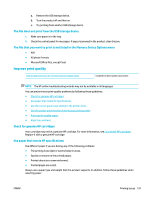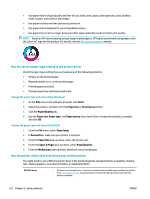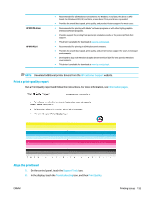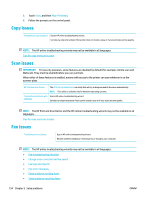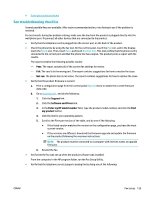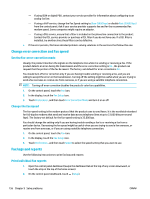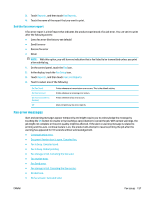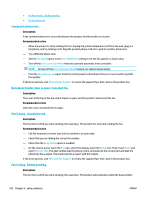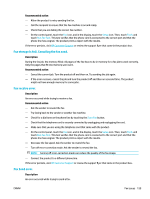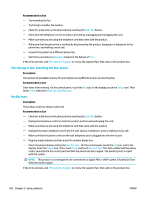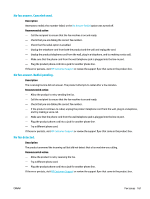HP PageWide Managed P77740 User Guide - Page 172
Change error correction and fax speed, Set the fax-error-correction mode, Change the fax speed
 |
View all HP PageWide Managed P77740 manuals
Add to My Manuals
Save this manual to your list of manuals |
Page 172 highlights
- If using ISDN or digital PBX, contact your service provider for information about configuring to an analog fax line. - If using a VoIP service, change the Fax Speed setting to Slow (9600 bps) or disable Fast (33600 bps) from the control panel. Ask if your service provider supports fax and for the recommended fax modem speed. Some companies might require an adapter. - If using a DSL service, ensure that a filter is included on the phone line connection to the product. Contact the DSL service provider or purchase a DSL filter if you do not have one. If a DSL filter is installed, try another since these filters can be defective. ● If the error persists, find more detailed problem-solving solutions in the sections that follow this one. Change error correction and fax speed Set the fax-error-correction mode Usually, the product monitors the signals on the telephone line while it is sending or receiving a fax. If the product detects an error during the transmission and the error-correction setting is On , the product can request that the portion of the fax be resent. The factory-set default for error correction is On . You should turn off error correction only if you are having trouble sending or receiving a fax, and you are willing to accept the errors in the transmission. Turning off the setting might be useful when you are trying to send a fax overseas or receive one from overseas, or if you are using a satellite telephone connection. NOTE: Turning off error correction disables the product's color fax capabilities. 1. On the control panel, touch the Fax icon. 2. In the display, touch the Fax Setup icon. 3. Touch Preferences , and then touch Error Correction Mode and turn it on or off. Change the fax speed The fax-speed setting is the modem protocol that the product uses to send faxes. It is the worldwide standard for full-duplex modems that send and receive data across telephone lines at up to 33,600 bits per second (bps). The factory-set default for the fax-speed setting is 33,600 bps. You should change the setting only if you are having trouble sending a fax to or receiving a fax from a particular device. Decreasing the fax speed might be useful when you are trying to send a fax overseas, or receive one from overseas, or if you are using a satellite telephone connection. 1. On the control panel, touch the Fax icon. 2. In the display, touch the Fax Setup icon. 3. Touch Preferences , and then touch Speed to select the speed setting that you want to use. Fax logs and reports Use the following instructions to print fax logs and reports: Print individual fax reports 1. Open the control panel dashboard (swipe the dashboard tab at the top of any screen downward, or touch the strip at the top of the home screen). 2. On the control panel dashboard, touch (Setup). 156 Chapter 9 Solve problems ENWW