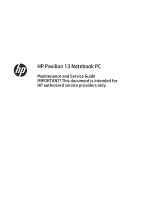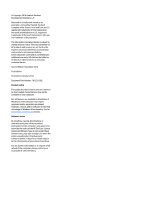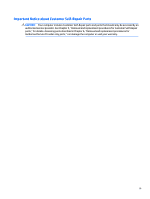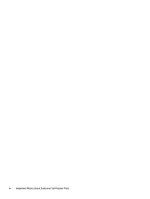HP Pavilion 13-b200 Pavilion 13 Notebook PC
HP Pavilion 13-b200 Manual
 |
View all HP Pavilion 13-b200 manuals
Add to My Manuals
Save this manual to your list of manuals |
HP Pavilion 13-b200 manual content summary:
- HP Pavilion 13-b200 | Pavilion 13 Notebook PC - Page 1
HP Pavilion 13 Notebook PC Maintenance and Service Guide IMPORTANT! This document is intended for HP authorized service providers only. - HP Pavilion 13-b200 | Pavilion 13 Notebook PC - Page 2
to change without notice. The only warranties for HP products and services are set forth in the express warranty statements accompanying such products and services. Nothing herein should be construed as constituting an additional warranty. HP shall not be liable for technical or editorial errors - HP Pavilion 13-b200 | Pavilion 13 Notebook PC - Page 3
Self-Repair Parts CAUTION: Your computer includes Customer Self-Repair parts and parts that should only be accessed by an authorized service provider. See Chapter 5, "Removal and replacement procedures for Customer Self-Repair parts," for details. Accessing parts described in Chapter 6, "Removal and - HP Pavilion 13-b200 | Pavilion 13 Notebook PC - Page 4
iv Important Notice about Customer Self-Repair Parts - HP Pavilion 13-b200 | Pavilion 13 Notebook PC - Page 5
Safety warning notice WARNING! To reduce the possibility of heat-related injuries or of overheating the computer, do not place the computer directly on your lap or obstruct the computer air vents. Use the computer only on a hard, flat surface. Do not allow another hard surface, such as an adjoining - HP Pavilion 13-b200 | Pavilion 13 Notebook PC - Page 6
vi Safety warning notice - HP Pavilion 13-b200 | Pavilion 13 Notebook PC - Page 7
, product number, and model number 12 Computer major components ...13 Display assembly components ...16 Miscellaneous parts ...17 Sequential part number and replacement procedures preliminary requirements 23 Tools required ...23 Service considerations ...23 Plastic parts ...23 Cables and connectors - HP Pavilion 13-b200 | Pavilion 13 Notebook PC - Page 8
Setup Utility (BIOS) ...54 Updating the BIOS ...54 Determining the BIOS version ...54 Downloading a BIOS update ...55 Using HP PC Hardware Diagnostics (UEFI) ...56 Downloading HP PC Hardware Diagnostics (UEFI) to a USB device 56 7 Ubuntu Linux - Using Setup Utility (BIOS) and System Diagnostics 57 - HP Pavilion 13-b200 | Pavilion 13 Notebook PC - Page 9
media to recover 66 Changing the computer boot order 66 Removing the HP Recovery partition (select models only 67 10 Ubuntu Linux - Backing up, restoring, and recovering 68 Performing a system recovery ...68 Creating the restore DVDs ...68 Creating a - HP Pavilion 13-b200 | Pavilion 13 Notebook PC - Page 10
x - HP Pavilion 13-b200 | Pavilion 13 Notebook PC - Page 11
Graphics Panel Memory Hard drive Optical drive (external) Description HP Pavilion 13 Notebook PC ● Intel® Core® i5-5200U (2.2 GHz, SC turbo typical brightness: 200 nits 2 SODIMM slots DDR3L-1600MHz Support for DDR3L-1600MHz Support for dual channel Supports up to 8 GB maximum on-board system memory - HP Pavilion 13-b200 | Pavilion 13 Notebook PC - Page 12
gestures enabled ● Ability to turn on and off ● Support for Microsoft® Windows® 8.1 modern TouchPad gestures ● Support for PS/2, SMBus ● Default on for 2-finger scroll and pinch Support for 65-W HP Smart adapter (non-PFC, EM, 3-wire, 4.5-mm) and 45-W HP Smart adapter (non-PFC, RC, 3-wire, 4.5-mm) AC - HP Pavilion 13-b200 | Pavilion 13 Notebook PC - Page 13
Category Operating system Serviceability Description Microsoft Windows 8.1 Standard Ubuntu Linux FreeDOS 2.0 End user replaceable parts: AC adapter 3 - HP Pavilion 13-b200 | Pavilion 13 Notebook PC - Page 14
DSL or cable) (purchased separately) high-speed Internet service purchased from an Internet service provider, and a wireless router (purchased separately). (2) country or region. To access this guide, from the Start screen, type support, and then select the HP Support Assistant app. 4 Chapter 2 - HP Pavilion 13-b200 | Pavilion 13 Notebook PC - Page 15
Buttons and speakers Item (1) Component Power button (2) Speakers (2) Description ● When the computer is off, press the button to turn on the computer. ● When the computer is on, press the button briefly to initiate Sleep. ● When the computer is in the Sleep state, press the button briefly to - HP Pavilion 13-b200 | Pavilion 13 Notebook PC - Page 16
Keys Item (1) (2) (3) Component esc key fn key Windows key (4) Action keys Description Displays system information when pressed in combination with the fn key. Executes frequently used system functions when pressed in combination with the b key or the esc key. Returns you to the Start screen - HP Pavilion 13-b200 | Pavilion 13 Notebook PC - Page 17
Lights Item (1) Component Power light (2) Caps lock light (3) Mute light Description ● On: The computer is on. ● Blinking: The computer is in the Sleep state, a powersaving state. The computer shuts off power to the display and other unneeded components. ● Off: The computer is off or in - HP Pavilion 13-b200 | Pavilion 13 Notebook PC - Page 18
button Right TouchPad button Description Reads your finger gestures to move the pointer or activate items on the screen. NOTE: The TouchPad also supports edge-swipe gestures. Functions like the left button on an external mouse. Functions like the right button on an external mouse. 8 Chapter - HP Pavilion 13-b200 | Pavilion 13 Notebook PC - Page 19
or a headset. For additional safety information, refer to the Regulatory, Safety, and Environmental Notices. To access this guide, from the Start screen, type support, and then select the HP Support Assistant app. NOTE: When a device is connected to the jack, the computer speakers are disabled. NOTE - HP Pavilion 13-b200 | Pavilion 13 Notebook PC - Page 20
in Hibernation. Hibernation is a power-saving state that uses the least amount of power. ● Blinking white: The hard drive is being accessed. ● Amber: HP 3D DriveGuard has temporarily parked the hard drive. Reads optional memory cards that store, manage, share, or access information. To insert a card - HP Pavilion 13-b200 | Pavilion 13 Notebook PC - Page 21
Bottom Item (1) Component Vents (2) (2) Speakers (2) Description Enable airflow to cool internal components. NOTE: The computer fan starts up automatically to cool internal components and prevent overheating. It is normal for the internal fan to cycle on and off during routine operation. - HP Pavilion 13-b200 | Pavilion 13 Notebook PC - Page 22
improves and changes product parts. For complete and current information on supported parts for your computer, go to http://partsurfer.hp.com, select your country or region, and then follow the on-screen instructions. Locating the serial number, product number, and model number The product - HP Pavilion 13-b200 | Pavilion 13 Notebook PC - Page 23
Computer major components Item (1) Component Spare part number Display assembly: The display assembly is spared at the subcomponent level only. For more display assembly spare part information, see Display assembly components on page 16. Computer major components 13 - HP Pavilion 13-b200 | Pavilion 13 Notebook PC - Page 24
Item (2) (3) (4) (5) (6) Component Spare part number TouchPad (includes cable) 768008-001 Keyboard/top cover (includes keyboard cable): For use in Belgium 769232-A41 For use in Bulgaria 769232-261 For use in the Czech Republic and Slovakia 769232-FL1 For use in Denmark, Finland, and - HP Pavilion 13-b200 | Pavilion 13 Notebook PC - Page 25
Item (7) (8) (9) (10) (11) (12) (13) (14) Component Spare part number Equipped with an Intel Core i5-5200U (2.2 GHz, SC turbo up to 2.7 GHz), 1600 MHz FSB/3MB L3 cache, dual - HP Pavilion 13-b200 | Pavilion 13 Notebook PC - Page 26
Item (15) Component Spare part number Bottom cover 793070-001 Rubber Kit (not illustrated, includes bottom cover screw covers, computer feet, and display 768044-001 bezel screw covers) Display assembly components Item (1) (2) (3) Description Spare part number Display bezel screw covers: - HP Pavilion 13-b200 | Pavilion 13 Notebook PC - Page 27
) Antenna Kit (includes wireless antenna cable and transceiver) Display panel 13.3-in, AG, HD, WLED Display Hinge Kit (includes left and covers, computer feet, and display bezel screw covers) Screw Kit HP HDMI-to-VGA adapter HP USB external DVD-RW Drive Hard drive hardware kit Solid State drive - HP Pavilion 13-b200 | Pavilion 13 Notebook PC - Page 28
Component Solid State drives 128-GB, SATA-3, multi-level cell, solid-state drive 128-GB, SATA-3, triple-level cell, solid-state drive 256-GB, SATA-3, multi-level cell, solid-state drive 256-GB, SATA-3, triple-level cell, solid-state drive Spare part number 767763-001 767764-001 781942-001 781943- - HP Pavilion 13-b200 | Pavilion 13 Notebook PC - Page 29
001. 2-GB memory module (PCL3, 12800, 1600-MHz) 4-GB memory module (PCL3, 12800, 1600-MHz) 8-GB memory module (PCL3, 12800, 1600-MHz) HP HDMI-to-VGA adapter 65-W HP Smart adapter (non-PFC, EM, 3-wire, 4.5-mm) 500-GB, 5400-rpm, SATA, Hybrid 8-GB, 7.0-mm hard drive (does not include hard drive bracket - HP Pavilion 13-b200 | Pavilion 13 Notebook PC - Page 30
Kit, spare part number 783027-001. 128-GB, SATA-3, multi-level cell, solid-state drive 128-GB, SATA-3, triple-level cell, solid-state drive 13.3-in, AG, HD, WLED, display panel TouchPad (includes cable) Power button board (includes cable) Power connector cable Hard Drive Hardware Kit (includes hard - HP Pavilion 13-b200 | Pavilion 13 Notebook PC - Page 31
Spare part number 769232-261 769232-271 769232-281 769232-A41 769232-AB1 769232-AD1 769232-B31 769232-BA1 769232-BB1 769232-BG1 769232-DH1 769232-FL1 774545-001 781942-001 781943-001 781944-001 781944-501 781945-501 781945-001 781946-501 781946-001 781947-001 781947-501 783027-001 784638-005 793070- - HP Pavilion 13-b200 | Pavilion 13 Notebook PC - Page 32
Spare part number 802679-001 802679-501 Description Equipped with an Intel Core i3-5010U (2.1 GHz), 1600 MHz FSB/3 MB L3 cache, dual core, 15 W processor and the Windows 8.1 Standard operating system for 360 computer models Equipped with an Intel Core i3-5010U (2.1 GHz), 1600 MHz FSB/3 MB L3 cache, - HP Pavilion 13-b200 | Pavilion 13 Notebook PC - Page 33
plastic parts. Use care when handling the plastic parts. Apply pressure only at the points designated in the maintenance instructions. Cables and connectors CAUTION: When servicing the tablet, be sure that cables are placed in their proper locations during the reassembly process. Improper cable - HP Pavilion 13-b200 | Pavilion 13 Notebook PC - Page 34
Grounding guidelines Electrostatic discharge damage Electronic components are sensitive to electrostatic discharge (ESD). Circuitry design and structure determine the degree of sensitivity. Networks built into many integrated circuits provide some protection, but in many cases, ESD contains enough - HP Pavilion 13-b200 | Pavilion 13 Notebook PC - Page 35
material. ● Use a wrist strap connected to a properly grounded work surface and use properly grounded tools and equipment. ● Use conductive field service tools, such as cutters, screw drivers, and vacuums. ● When fixtures must directly contact dissipative surfaces, use fixtures made only of - HP Pavilion 13-b200 | Pavilion 13 Notebook PC - Page 36
with ground cords of one megohm resistance ● Static-dissipative tables or floor mats with hard ties to the ground ● Field service kits ● Static awareness labels ● Material-handling packages ● Nonconductive plastic bags, tubes, or boxes ● Metal tote boxes ● Electrostatic voltage levels and - HP Pavilion 13-b200 | Pavilion 13 Notebook PC - Page 37
current information on supported parts for your computer, go to http://partsurfer.hp.com, select your country or region, and then follow the on-screen instructions. Component replacement procedures This chapter provides removal and replacement procedures for Authorized Service Provider only parts - HP Pavilion 13-b200 | Pavilion 13 Notebook PC - Page 38
Keyboard/top cover For use in country or region For use in Belgium For use in Bulgaria For use in the Czech Republic and Slovakia For use in Denmark, Finland, and Norway For use in France For use in Germany For use in Greece For use in Hungary For use in Israel For use in Italy For use in the - HP Pavilion 13-b200 | Pavilion 13 Notebook PC - Page 39
5. Remove the two screw covers (3) from the middle of the computer. The screw covers and the computer rear feet are included in the Rubber Kit, spare part number 768044-001. 6. Remove the 14 Phillips PM2.4×5.7 screws that secure the keyboard/top cover to the bottom cover. 7. Turn the computer right - HP Pavilion 13-b200 | Pavilion 13 Notebook PC - Page 40
. 12. Release the ZIF connector (3) to which the TouchPad assembly cable is attached, and then disconnect the TouchPad assembly cable from the system board. 13. Remove the keyboard/top cover. Reverse this procedure to install the keyboard/top cover. 30 Chapter 5 Removal and replacement procedures - HP Pavilion 13-b200 | Pavilion 13 Notebook PC - Page 41
TouchPad Description TouchPad (includes cable) Spare part number 768008-001 Before removing the TouchPad, follow these steps: 1. Turn off the computer. If you are unsure whether the computer is off or in Hibernation, turn the computer on, and then shut it down through the operating system. 2. - HP Pavilion 13-b200 | Pavilion 13 Notebook PC - Page 42
Power button board Description Power button board (includes cable) Spare part number 768010-001 Before removing the power button board, follow these steps: 1. Turn off the computer. If you are unsure whether the computer is off or in Hibernation, turn the computer on, and then shut it down through - HP Pavilion 13-b200 | Pavilion 13 Notebook PC - Page 43
Battery Description Battery, 3-cell, 43-WHr, 2.83-AHr, Li-ion (includes cable) Spare part number 761230-005 Before removing the battery, follow these steps: 1. Shut down the computer. If you are unsure whether the computer is off or in Hibernation, turn the computer on, and then shut it down - HP Pavilion 13-b200 | Pavilion 13 Notebook PC - Page 44
Hard drive NOTE: The hard drive spare kit does not include the hard drive bracket or hard drive connector adapter. The hard drive bracket and hard drive connector adapter are included in the Hard Drive Hardware Kit, spare part number 783027-001. Description 1-TB, 5400-rpm, 7.2-mm 750-GB, 5400-rpm, - HP Pavilion 13-b200 | Pavilion 13 Notebook PC - Page 45
3. Remove the hard drive (3). 4. If it is necessary to replace the hard drive bracket, release the sides (1) of the bracket from the hard drive, and then lift the bracket straight up (2) and remove the bracket from the hard drive. 5. If it is necessary to replace the hard drive connector adapter, - HP Pavilion 13-b200 | Pavilion 13 Notebook PC - Page 46
country or region. If you replace the module and then receive a warning message, remove the module to restore device functionality, and then contact technical support. Before removing the WLAN module, follow these steps: 1. Shut down the computer. If you are unsure whether the computer is off or in - HP Pavilion 13-b200 | Pavilion 13 Notebook PC - Page 47
3. Remove the WLAN module (3) by pulling the module away from the slot at an angle. NOTE: If the WLAN antenna is not connected to the terminal on the WLAN module, a protective sleeve must be installed on the antenna connector, as shown in the following illustration. Reverse this procedure to - HP Pavilion 13-b200 | Pavilion 13 Notebook PC - Page 48
1. Shut down the computer. If you are unsure whether the computer is off or in Hibernation, turn the computer on, and then shut it down through the operating system. 2. Disconnect all external devices connected to the computer. 3. Disconnect the power from the computer by first unplugging the power - HP Pavilion 13-b200 | Pavilion 13 Notebook PC - Page 49
NOTE: To properly ventilate the computer, allow at least 7.6 cm (3 in) of clearance on the left side of the computer. The computer uses an electric fan for ventilation. The fan is controlled by a temperature sensor and is designed to turn on automatically when high temperature conditions exist. - HP Pavilion 13-b200 | Pavilion 13 Notebook PC - Page 50
1. Shut down the computer. If you are unsure whether the computer is off or in Hibernation, turn the computer on, and then shut it down through the operating system. 2. Disconnect all external devices connected to the computer. 3. Disconnect the power from the computer by first unplugging the power - HP Pavilion 13-b200 | Pavilion 13 Notebook PC - Page 51
4. Remove the keyboard/top cover (see Keyboard/top cover on page 28). 5. Disconnect the battery cable from the system board (see Battery on page 33). Remove the display assembly: 1. Release the ZIF connector (1) to which the display panel cable is attached, and then disconnect the display panel - HP Pavilion 13-b200 | Pavilion 13 Notebook PC - Page 52
6. Remove the display assembly (2). 7. If it is necessary to replace the display back cover or any of the display assembly internal components: a. Remove the display bezel screw covers (1). The screw covers are included in the Rubber Kit, spare part number 768044-001. b. Remove the two Phillips PM1 - HP Pavilion 13-b200 | Pavilion 13 Notebook PC - Page 53
c. Flex the inside edges of the top edge (1), the left and right sides (2), and the bottom edge (3) of the display bezel until the bezel disengages from the display back cover. d. Remove the display bezel (4). The display bezel is available using spare part number 768026-001. 8. If it is necessary - HP Pavilion 13-b200 | Pavilion 13 Notebook PC - Page 54
9. If it is necessary to replace the display panel: a. Remove the four Phillips PM1.5×2.9 screws that secure the display panel to the display back cover. CAUTION: Before turning the display panel upside down, make sure the work surface is clear of tools, screws, and any other foreign objects. - HP Pavilion 13-b200 | Pavilion 13 Notebook PC - Page 55
d. Disconnect the display panel cable (3) from the display panel. e. Remove the display panel. The display panel is available using spare part number 767818-001. 10. If it is necessary to replace the display hinges: a. Remove the four Phillips PM1.9×2.9 screws (1) that secure the display hinges to - HP Pavilion 13-b200 | Pavilion 13 Notebook PC - Page 56
c. Remove the display hinges (3). The display hinges are included in the Display Hinge Kit, spare part number 768035-001. 11. If it is necessary to replace the display panel cable: a. Disconnect the display panel cable (1) from the webcam/microphone module. b. Release the shielding tape (2) that - HP Pavilion 13-b200 | Pavilion 13 Notebook PC - Page 57
f. Remove the display panel cable (6). The display panel cable is available using spare part number 768027-001, and includes the webcam/microphone module cable. 12. If it is necessary to replace the WLAN antenna cable and transceiver: a. Detach the WLAN antenna transceiver (1) from the display back - HP Pavilion 13-b200 | Pavilion 13 Notebook PC - Page 58
System board Description Equipped with an Intel Core i5-5200U (2.2 GHz, SC turbo up to 2.7 GHz), 1600 MHz FSB/3MB L3 cache, dual core 15 W processor and a non-Windows 8.1 operating system Equipped with an Intel Core i5-5200U (2.2 GHz, SC turbo up to 2.7 GHz), 1600 MHz FSB/3MB L3 cache, dual core 15 - HP Pavilion 13-b200 | Pavilion 13 Notebook PC - Page 59
When replacing the system board, be sure that the heat sink (see Heat sink on page 50) and the memory modules (see Memory module on page 52) are removed from the defective system board and installed on the replacement system board. Remove the system board: 1. Release the ZIF connector (1) to which - HP Pavilion 13-b200 | Pavilion 13 Notebook PC - Page 60
Heat sink Description Heat sink (includes replacement thermal material and 4 captive screws, secured by C-clips) Spare part number 768022-001 Before removing the heat sink, follow these steps: 1. Shut down the computer. If you are unsure whether the computer is off or in Hibernation, turn the - HP Pavilion 13-b200 | Pavilion 13 Notebook PC - Page 61
sink and the system board each time the heat sink is removed. Thermal paste is used on the processor (1) and the heat sink section (2) that services it. Reverse this procedure to install the heat sink. Component replacement procedures 51 - HP Pavilion 13-b200 | Pavilion 13 Notebook PC - Page 62
Memory module Description 8-GB (PCL3, 12800, 1600-MHz) 4-GB (PCL3, 12800, 1600-MHz) 2-GB (PCL3, 12800, 1600-MHz) Spare part number 693374-005 691740-005 691739-005 Before removing the memory module, follow these steps: 1. Shut down the computer. If you are unsure whether the computer is off or in - HP Pavilion 13-b200 | Pavilion 13 Notebook PC - Page 63
Power connector cable Description Power connector cable Spare part number 768012-001 Before removing the power connector cable, follow these steps: 1. Shut down the computer. If you are unsure whether the computer is off or in Hibernation, turn the computer on, and then shut it down through the - HP Pavilion 13-b200 | Pavilion 13 Notebook PC - Page 64
Using Setup Utility (BIOS) and HP PC Hardware Diagnostics (UEFI) Setup Utility HP website. Most BIOS updates on the HP website are packaged in compressed files called SoftPaqs. Some download packages contain a file named Readme.txt, which contains information regarding installing and troubleshooting - HP Pavilion 13-b200 | Pavilion 13 Notebook PC - Page 65
any device, cable, or cord. 1. From the Start screen, type hp support assistant, and then select the HP Support Assistant app. 2. Click Updates and tune-ups, and then click Check for HP updates now. 3. Follow the on-screen instructions. 4. At the download area, follow these steps: a. Identify the - HP Pavilion 13-b200 | Pavilion 13 Notebook PC - Page 66
If you need to stop a diagnostic test, press esc. Downloading HP PC Hardware Diagnostics (UEFI) to a USB device NOTE: Instructions for downloading HP PC Hardware Diagnostics (UEFI) are provided in English only. 1. Go to http://www.hp.com. 2. Point to Support, located at the top of the page, and then - HP Pavilion 13-b200 | Pavilion 13 Notebook PC - Page 67
Exit > Exit Saving Changes, and then press enter. Your change takes effect immediately. Navigating and selecting in Setup Utility Setup Utility does not support the TouchPad. Navigation and selection are by keystroke. ● To choose a menu or a menu item, use the arrow keys. ● To choose an item in - HP Pavilion 13-b200 | Pavilion 13 Notebook PC - Page 68
Displaying system information 1. Start Setup Utility. 2. Select the Main menu. System information such as the system time and date, and identification information about the computer is displayed. 3. To exit Setup Utility without changing any settings, use the arrow keys to select Exit > Exit - HP Pavilion 13-b200 | Pavilion 13 Notebook PC - Page 69
. Do not insert, remove, connect, or disconnect any device, cable, or cord. 1. Access the page on the HP website that provides software for your computer. 2. Follow the on-screen instructions to identify your computer and access the BIOS update you want to download. 3. At the download area, follow - HP Pavilion 13-b200 | Pavilion 13 Notebook PC - Page 70
repeats the start-up test and checks for intermittent problems that the start-up test does not detect. If the battery fails the test, contact support to report the issue and purchase a you want to run, and then follow the on-screen instructions. NOTE: If you need to stop a diagnostics test while - HP Pavilion 13-b200 | Pavilion 13 Notebook PC - Page 71
8 Specifications Metric U.S. Tablet dimensions Width 33.32 cm 13.11 in Depth 22.44 cm 8.84 in Height (front to rear) 0.69 to 2.14 cm 0.27 to 0.84 in Weight (equipped with hard drive) 1. - HP Pavilion 13-b200 | Pavilion 13 Notebook PC - Page 72
in cases where the hard drive is corrupted or has been replaced. HP Recovery media you create will provide the following recovery options: ● System and steps, see Help and Support. From the Start screen, type help, and then select Help and Support. 62 Chapter 9 Backing up, restoring, and - HP Pavilion 13-b200 | Pavilion 13 Notebook PC - Page 73
Telephone Numbers booklet included with the computer. You can also find contact information from the HP website. Go to http://www.hp.com/support, select your country or region, and follow the on-screen instructions. If you use an external optical drive, it must be connected directly to a USB port - HP Pavilion 13-b200 | Pavilion 13 Notebook PC - Page 74
and Support. ● If you need to correct a problem with a preinstalled application or driver, use the Drivers and Applications Reinstall option of HP Recovery type recovery, select HP Recovery Manager, select Drivers and Applications Reinstall, and then follow the on-screen instructions. ● If you want - HP Pavilion 13-b200 | Pavilion 13 Notebook PC - Page 75
booklet included with the computer. You can also find contact information from the HP website. Go to http://www.hp.com/support, select your country or region, and follow the on-screen instructions. IMPORTANT: HP Recovery Manager does not automatically provide backups of your personal data. Before - HP Pavilion 13-b200 | Pavilion 13 Notebook PC - Page 76
- or - Press and hold f11 as you press the power button. 2. Select Troubleshoot from the boot options menu. 3. Select Recovery Manager, and then follow the on-screen instructions. Using HP Recovery media to recover You can use HP Recovery media to recover the original system. This method can be used - HP Pavilion 13-b200 | Pavilion 13 Notebook PC - Page 77
, create HP Recovery media; see Creating HP Recovery media on page 63. Follow these steps to remove the HP Recovery partition: 1. From the Start screen, type recovery, and then select HP Recovery Manager. 2. Select Remove Recovery Partition, and then follow the on-screen instructions. Restore - HP Pavilion 13-b200 | Pavilion 13 Notebook PC - Page 78
installed at the factory must be manually reinstalled. Personal files must be restored from a backup. NOTE: HP recommends that you create the image of the window, and then click Back Up Now. 4. Follow the on-screen instructions. Creating a restore image on a USB device NOTE: Be sure AC power is - HP Pavilion 13-b200 | Pavilion 13 Notebook PC - Page 79
arrow keys, select Recovery, and then press enter. 6. Follow the on-screen instructions. NOTE: If you are unable to boot (start up) your computer with files on a regular schedule to maintain a current backup. You can manually back up your information to an optional external drive, a network drive, - HP Pavilion 13-b200 | Pavilion 13 Notebook PC - Page 80
and password into the account sign-in boxes and follow the on-screen instructions to complete the sign-in process. To restore backup files: 1. up to cloud storage services provided by various companies. For a small fee, they will keep your backup for you. A cloud service is recommended since it - HP Pavilion 13-b200 | Pavilion 13 Notebook PC - Page 81
11 Power cord set requirements The wide-range input feature of the computer permits it to operate from any line voltage from 100 to 120 V ac, or from 220 to 240 V ac. The 3-conductor power cord set included with the computer meets the requirements for use in the country or region where the equipment - HP Pavilion 13-b200 | Pavilion 13 Notebook PC - Page 82
Requirements for specific countries and regions Country/region Accredited agency Applicable note number Argentina IRAM 1 Australia SAA 1 Austria OVE 1 Belgium CEBEC 1 Brazil ABNT 1 Canada CSA 2 Chile IMQ 1 Denmark DEMKO 1 Finland FIMKO 1 France UTE 1 Germany VDE 1 - HP Pavilion 13-b200 | Pavilion 13 Notebook PC - Page 83
Country/region Accredited agency Applicable note number 2. The flexible cord must be Type SVT/SJT or equivalent, No. 18 AWG, 3-conductor. The wall plug must be a two-pole grounding type with a NEMA 5-15P (15 A, 125 V ac) or NEMA 6-15P (15 A, 250 V ac) configuration. CSA or C-UL mark. UL file - HP Pavilion 13-b200 | Pavilion 13 Notebook PC - Page 84
dispose of the battery in general household waste. Follow the local laws and regulations in your area for battery disposal. HP encourages customers to recycle used electronic hardware, HP original print cartridges, and rechargeable batteries. For more information about recycling programs, see the - HP Pavilion 13-b200 | Pavilion 13 Notebook PC - Page 85
1 components bottom 11 buttons 5 display 4 keys 6 left side 9 lights 7 right side 10 speakers 5 TouchPad 8 computer major components 13 specifications 61 connectors, service considerations 23 D default settings, restoring for Ubuntu Linux computer models 58 display assembly removal 40 spare part - HP Pavilion 13-b200 | Pavilion 13 Notebook PC - Page 86
lights 10 O operating system, product description 3 optical drive product description 1 spare part number 17, 19 P packaging guidelines 25 plastic parts, service considerations 23 ports HDMI 10 product description 2 USB 2.0 9 USB 3.0 10 power button 5 power button board removal 32 spare part number - HP Pavilion 13-b200 | Pavilion 13 Notebook PC - Page 87
restoring default settings for Ubuntu Linux computer models 58 selecting for Ubuntu Linux computer models 57 starting for Ubuntu Linux computer models 57 Solid-state Drive Hardware Kit, spare part number 21 solid-state drive, spare part numbers 18, 20, 21, 34 speakers components 5 location 5, 11
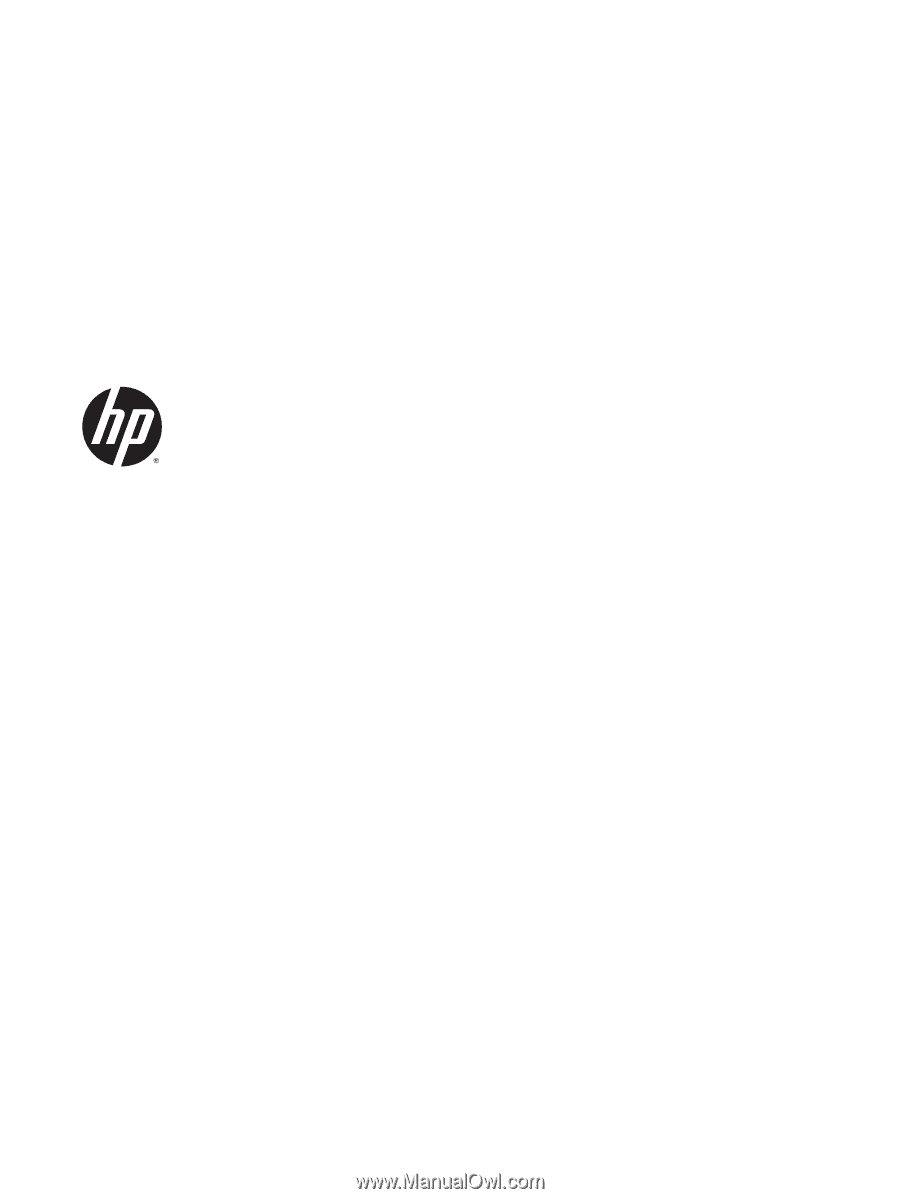
HP Pavilion 13 Notebook PC
Maintenance and Service Guide
IMPORTANT! This document is intended for
HP authorized service providers only.