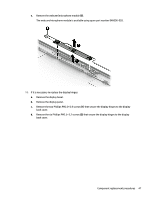HP Pavilion 14-av000 Maintenance and Service Guide - Page 50
If it is necessary to replace the display bezel, Flex the inside edges of the top edge
 |
View all HP Pavilion 14-av000 manuals
Add to My Manuals
Save this manual to your list of manuals |
Page 50 highlights
3. Remove the four Phillips PM2.5×5.7 screws that secure the display assembly to the keyboard/top cover. 4. Release the display hinges (1) by swinging them up and back. 5. Slide the keyboard/top cover (2) forward and separate it from the display assembly. 6. If it is necessary to replace the display bezel: a. Flex the inside edges of the top edge (1), left (2) and right edges, and bottom edge (3) of the display bezel until the bezel disengages from the display back cover. 42 Chapter 5 Removal and replacement procedures

3.
Remove the four Phillips PM2.5×5.7 screws that secure the display assembly to the keyboard/top cover.
4.
Release the display hinges
(1)
by swinging them up and back.
5.
Slide the keyboard/top cover
(2)
forward and separate it from the display assembly.
6.
If it is necessary to replace the display bezel:
a.
Flex the inside edges of the top edge
(1)
, left
(2)
and right edges, and bottom edge
(3)
of
the display bezel until the bezel disengages from the display back cover.
42
Chapter 5
Removal and replacement procedures