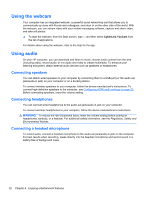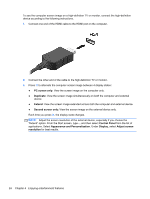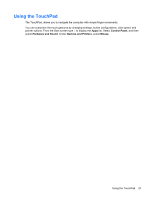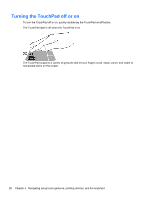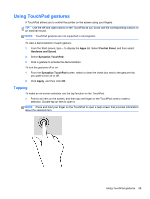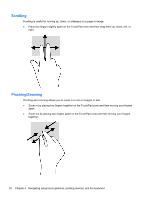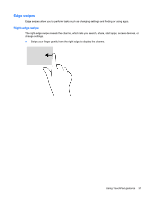HP Pavilion 14-b100 User Guide - Windows 8 - Page 35
Using the TouchPad
 |
View all HP Pavilion 14-b100 manuals
Add to My Manuals
Save this manual to your list of manuals |
Page 35 highlights
Using the TouchPad The TouchPad, allows you to navigate the computer with simple finger movements. You can customize the touch gestures by changing settings, button configurations, click speed, and pointer options. From the Start screen type c to display the Apps list. Select Control Panel, and then select Hardware and Sound. Under Devices and Printers, select Mouse. Using the TouchPad 27
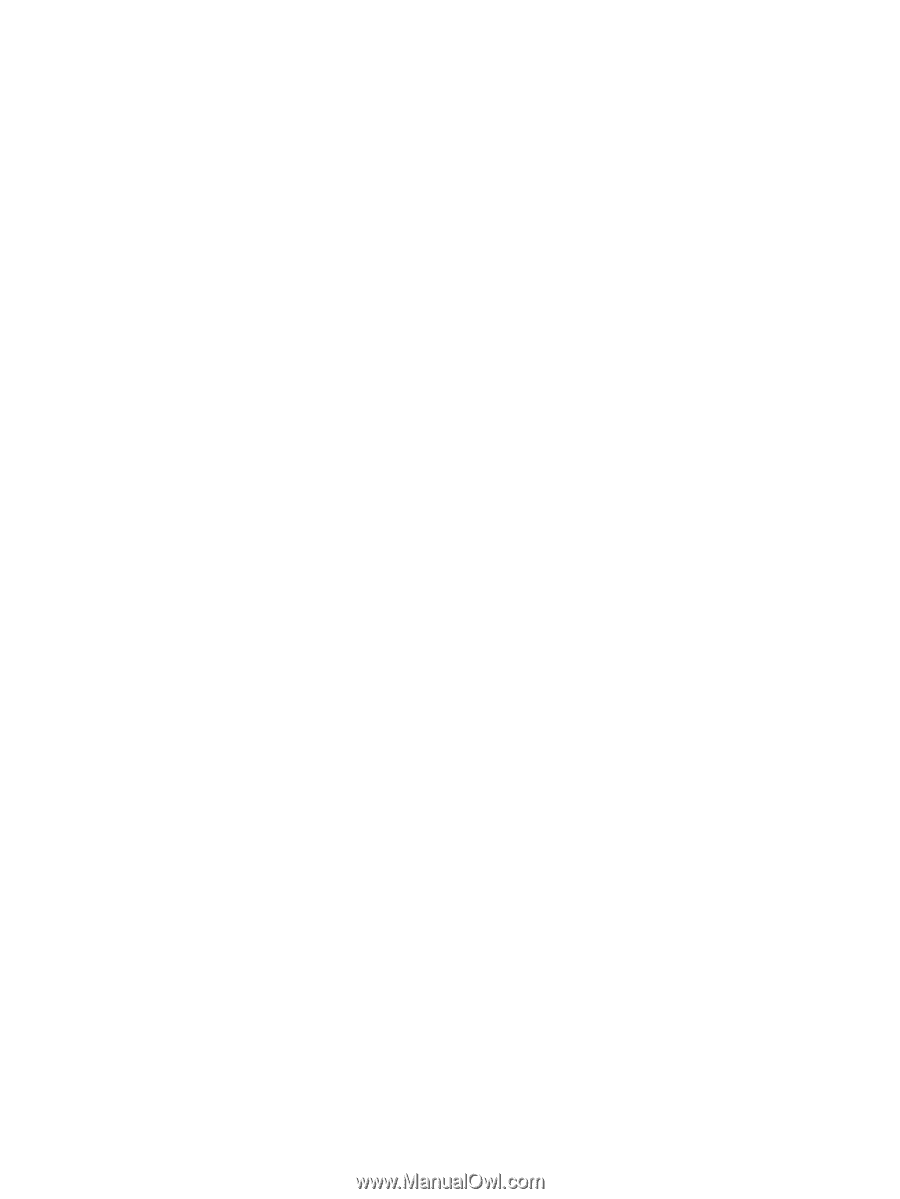
Using the TouchPad
The TouchPad, allows you to navigate the computer with simple finger movements.
You can customize the touch gestures by changing settings, button configurations, click speed, and
pointer options. From the Start screen type
c
to display the
Apps
list. Select
Control Panel
, and then
select
Hardware and Sound
. Under
Devices and Printers
, select
Mouse
.
Using the TouchPad
27