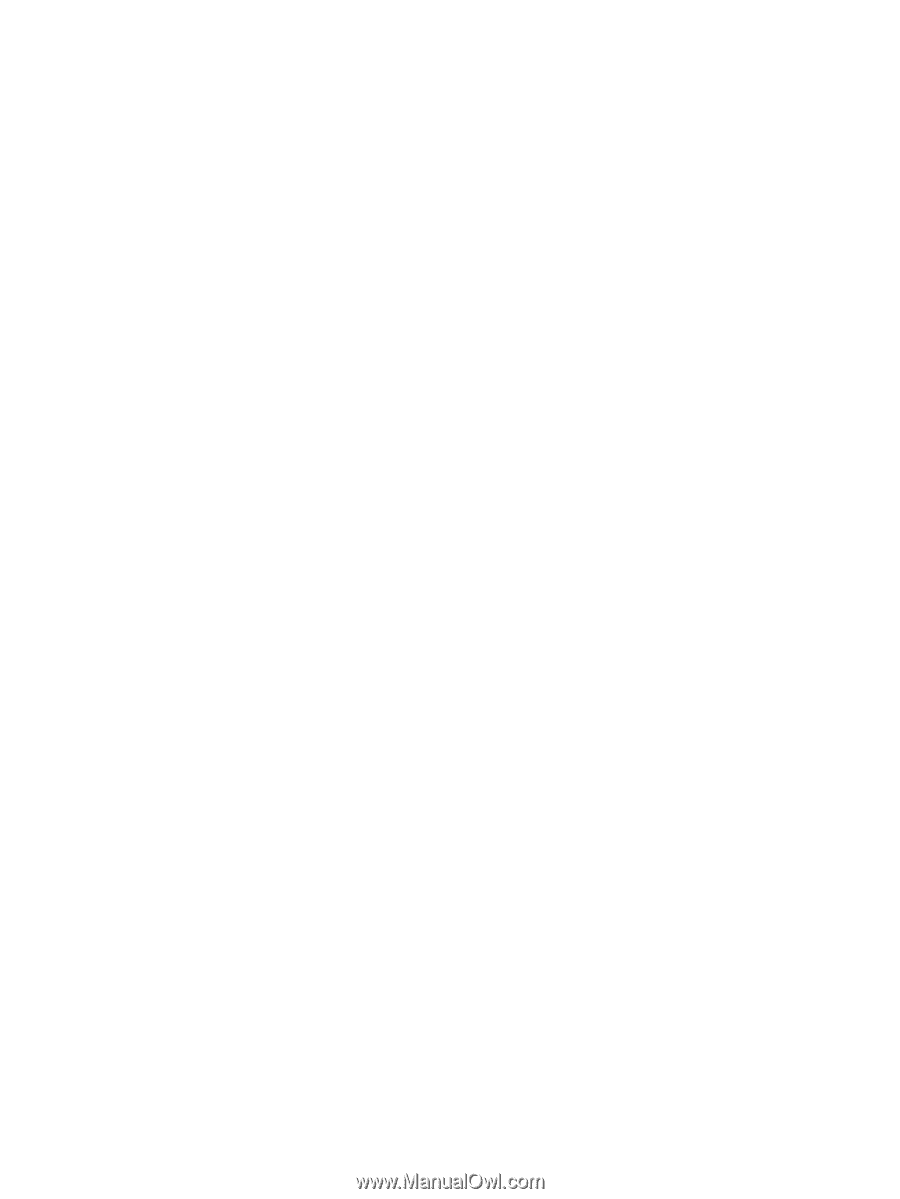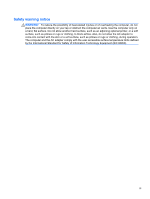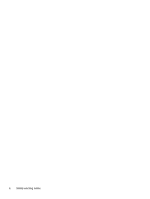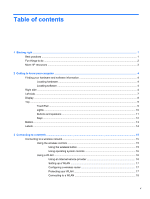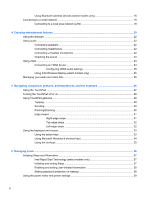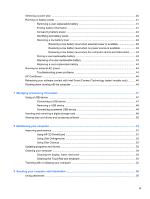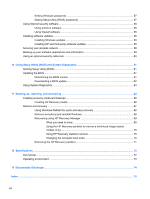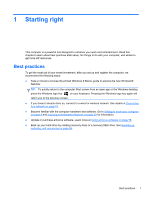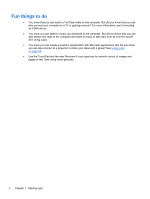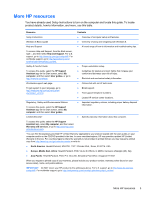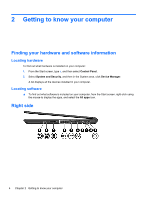Selecting a power plan
.......................................................................................................................
40
Running on battery power
..................................................................................................................
41
Removing a user-replaceable battery
................................................................................
41
Finding battery information
................................................................................................
41
Conserving battery power
..................................................................................................
42
Identifying low battery levels
..............................................................................................
42
Resolving a low battery level
.............................................................................................
42
Resolving a low battery level when external power is available
........................
42
Resolving a low battery level when no power source is available
.....................
42
Resolving a low battery level when the computer cannot exit Hibernation
.......
43
Storing a user-replaceable battery
.....................................................................................
43
Disposing of a user-replaceable battery
............................................................................
43
Replacing a user-replaceable battery
................................................................................
43
Running on external AC power
..........................................................................................................
43
Troubleshooting power problems
......................................................................................
44
HP CoolSense
....................................................................................................................................
45
Refreshing your software content with Intel Smart Connect Technology (select models only)
..........
46
Shutting down (turning off) the computer
...........................................................................................
46
7
Managing and sharing information
.............................................................................................................
47
Using a USB device
...........................................................................................................................
47
Connecting a USB device
..................................................................................................
47
Removing a USB device
....................................................................................................
48
Connecting a powered USB device
...................................................................................
48
Inserting and removing a digital storage card
....................................................................................
49
Sharing data and drives and accessing software
...............................................................................
50
8
Maintaining your computer
..........................................................................................................................
51
Improving performance
......................................................................................................................
51
Using HP 3D DriveGuard
...................................................................................................
51
Using Disk Defragmenter
...................................................................................................
52
Using Disk Cleanup
...........................................................................................................
52
Updating programs and drivers
..........................................................................................................
53
Cleaning your computer
.....................................................................................................................
54
Cleaning the display, sides, and cover
..............................................................................
54
Cleaning the TouchPad and keyboard
..............................................................................
54
Traveling with or shipping your computer
...........................................................................................
55
9
Securing your computer and information
..................................................................................................
56
Using passwords
................................................................................................................................
56
vii