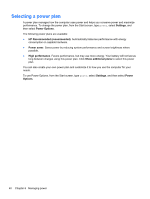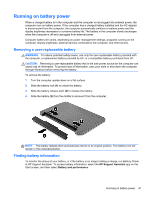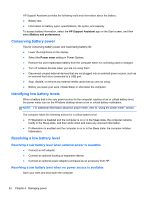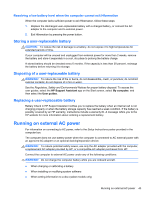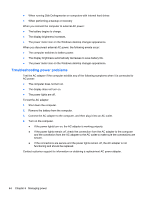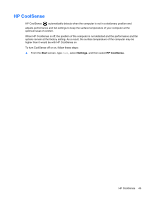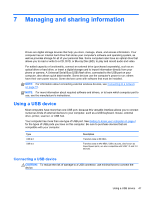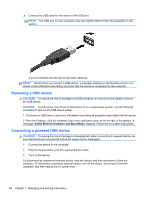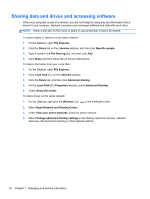HP Pavilion 14-b100 User Guide - Windows 8 - Page 53
HP CoolSense
 |
View all HP Pavilion 14-b100 manuals
Add to My Manuals
Save this manual to your list of manuals |
Page 53 highlights
HP CoolSense HP CoolSense automatically detects when the computer is not in a stationary position and adjusts performance and fan settings to keep the surface temperature of your computer at the optimum level of comfort. When HP CoolSense is off, the position of the computer is not detected and the performance and fan options remain at the factory setting. As a result, the surface temperature of the computer may be higher than it would be with HP CoolSense on. To turn CoolSense off or on, follow these steps: ▲ From the Start screen, type cool, select Settings, and then select HP CoolSense. HP CoolSense 45
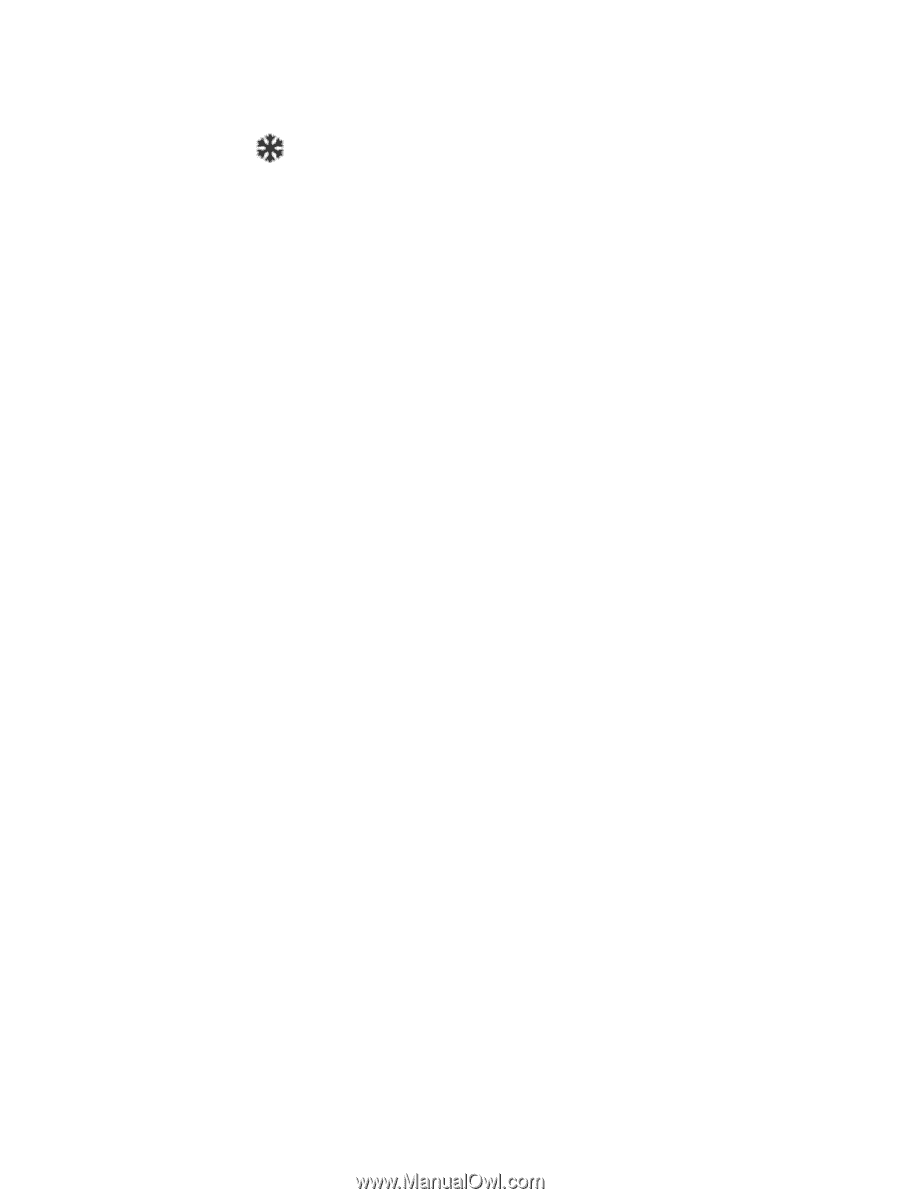
HP CoolSense
HP CoolSense
automatically detects when the computer is not in a stationary position and
adjusts performance and fan settings to keep the surface temperature of your computer at the
optimum level of comfort.
When HP CoolSense is off, the position of the computer is not detected and the performance and fan
options remain at the factory setting. As a result, the surface temperature of the computer may be
higher than it would be with HP CoolSense on.
To turn CoolSense off or on, follow these steps:
▲
From the
Start
screen, type
cool
, select
Settings
, and then select
HP CoolSense
.
HP CoolSense
45