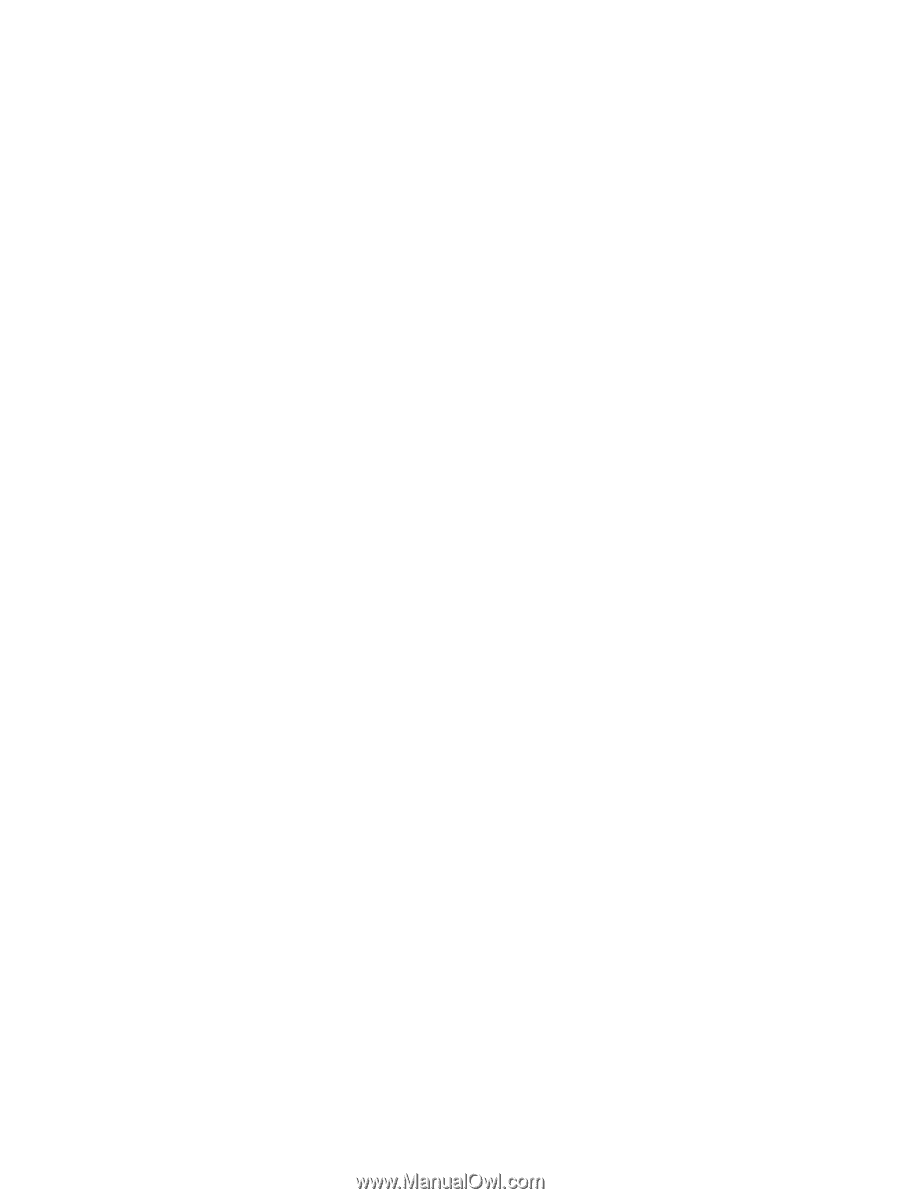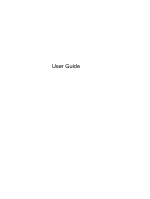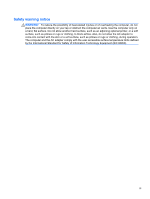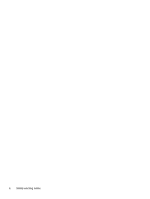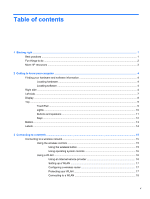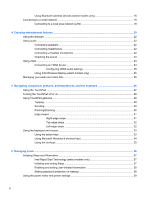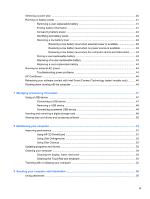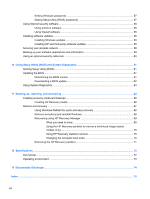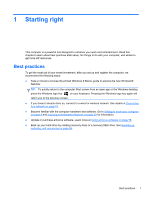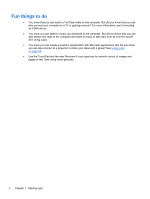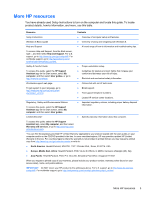Using Bluetooth wireless devices (select models only)
.....................................................
18
Connecting to a wired network
...........................................................................................................
19
Connecting to a local area network (LAN)
.........................................................................
19
4
Enjoying entertainment features
.................................................................................................................
20
Using the webcam
..............................................................................................................................
22
Using audio
........................................................................................................................................
22
Connecting speakers
.........................................................................................................
22
Connecting headphones
....................................................................................................
22
Connecting a headset microphone
....................................................................................
22
Checking the sound
...........................................................................................................
23
Using video
.........................................................................................................................................
23
Connecting an HDMI device
..............................................................................................
23
Configuring HDMI audio settings
......................................................................
25
Using Intel Wireless Display (select models only)
.............................................................
25
Managing your audio and video files
..................................................................................................
25
5
Navigating using touch gestures, pointing devices, and the keyboard
..................................................
26
Using the TouchPad
...........................................................................................................................
27
Turning the TouchPad off or on
..........................................................................................................
28
Using TouchPad gestures
..................................................................................................................
29
Tapping
..............................................................................................................................
29
Scrolling
.............................................................................................................................
30
Pinching/Zooming
..............................................................................................................
30
Edge swipes
......................................................................................................................
31
Right-edge swipe
..............................................................................................
31
Top-edge swipe
.................................................................................................
32
Left-edge swipe
.................................................................................................
32
Using the keyboard and mouse
..........................................................................................................
33
Using the action keys
.........................................................................................................
33
Using Microsoft Windows 8 shortcut keys
.........................................................................
34
Using the hot keys
.............................................................................................................
35
6
Managing power
............................................................................................................................................
36
Initiating Sleep and Hibernation
.........................................................................................................
37
Intel Rapid Start Technology (select models only)
............................................................
37
Initiating and exiting Sleep
.................................................................................................
37
Enabling and exiting user-initiated hibernation
..................................................................
38
Setting password protection on wakeup
............................................................................
38
Using the power meter and power settings
........................................................................................
39
vi