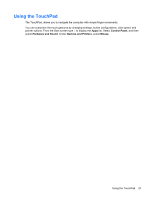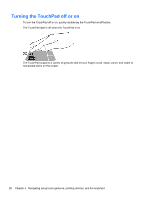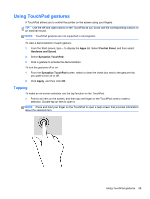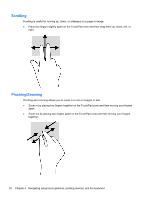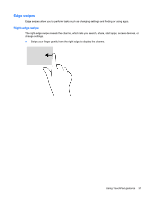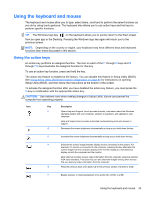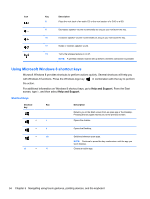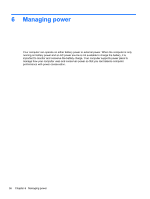HP Pavilion 14-b100 User Guide - Windows 8 - Page 39
Edge swipes, Right-edge swipe
 |
View all HP Pavilion 14-b100 manuals
Add to My Manuals
Save this manual to your list of manuals |
Page 39 highlights
Edge swipes Edge swipes allow you to perform tasks such as changing settings and finding or using apps. Right-edge swipe The right-edge swipe reveals the charms, which lets you search, share, start apps, access devices, or change settings. ● Swipe your finger gently from the right edge to display the charms. Using TouchPad gestures 31

Edge swipes
Edge swipes allow you to perform tasks such as changing settings and finding or using apps.
Right-edge swipe
The right-edge swipe reveals the charms, which lets you search, share, start apps, access devices, or
change settings.
●
Swipe your finger gently from the right edge to display the charms.
Using TouchPad gestures
31