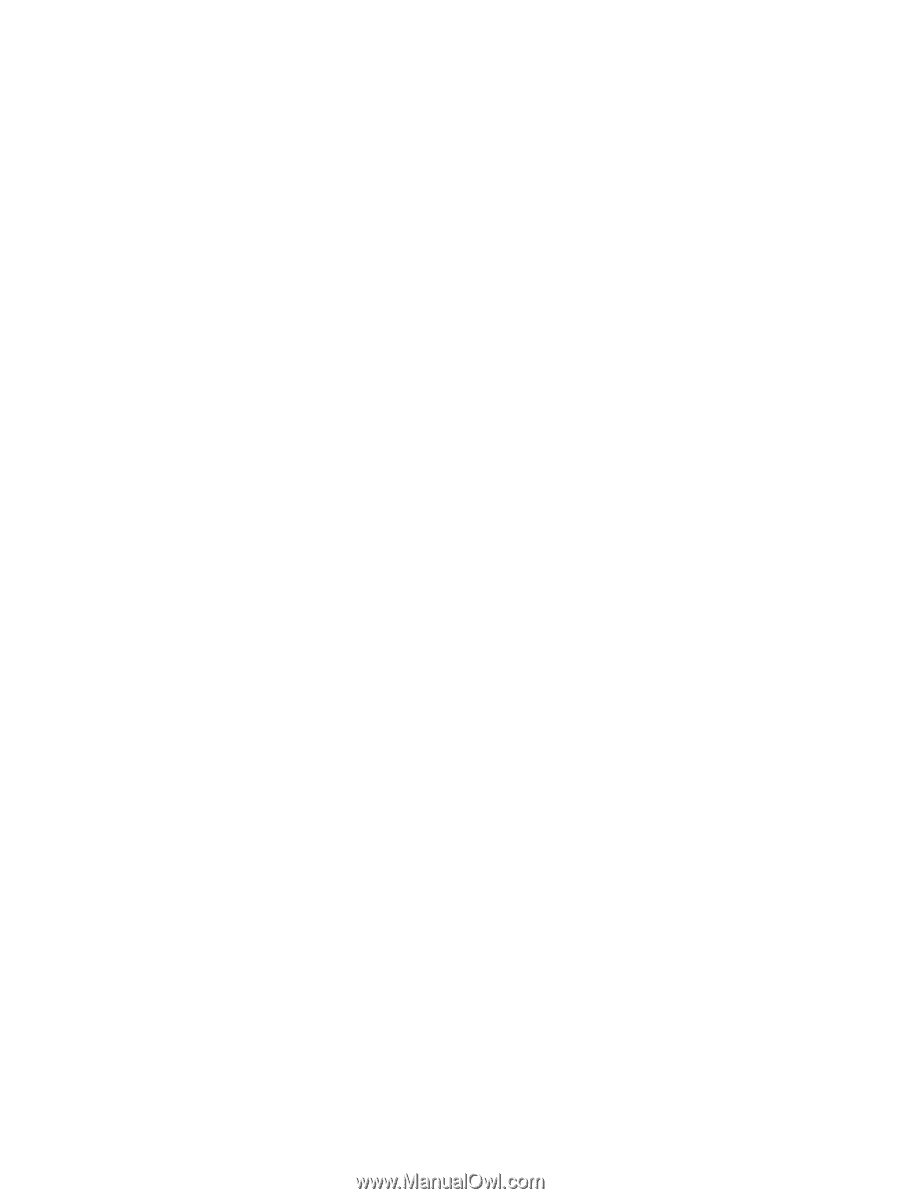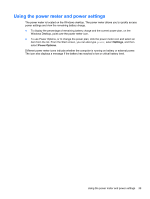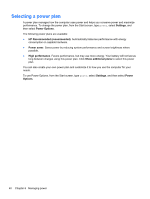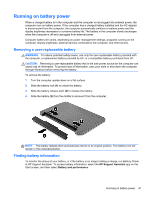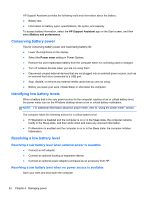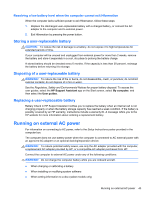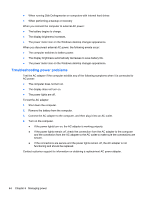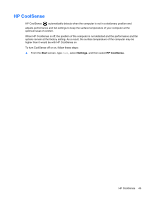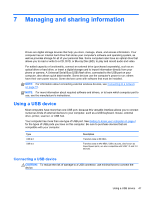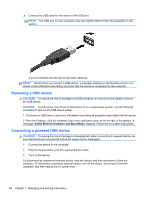HP Pavilion 14-b100 User Guide - Windows 8 - Page 52
Troubleshooting power problems, the AC adapter is working properly.
 |
View all HP Pavilion 14-b100 manuals
Add to My Manuals
Save this manual to your list of manuals |
Page 52 highlights
● When running Disk Defragmenter on computers with internal hard drives ● When performing a backup or recovery When you connect the computer to external AC power: ● The battery begins to charge. ● The display brightness increases. ● The power meter icon on the Windows desktop changes appearance. When you disconnect external AC power, the following events occur: ● The computer switches to battery power. ● The display brightness automatically decreases to save battery life. ● The power meter icon on the Windows desktop changes appearance. Troubleshooting power problems Test the AC adapter if the computer exhibits any of the following symptoms when it is connected to AC power: ● The computer does not turn on. ● The display does not turn on. ● The power lights are off. To test the AC adapter: 1. Shut down the computer. 2. Remove the battery from the computer. 3. Connect the AC adapter to the computer, and then plug it into an AC outlet. 4. Turn on the computer. ● If the power lights turn on, the AC adapter is working properly. ● If the power lights remain off, check the connection from the AC adapter to the computer and the connection from the AC adapter to the AC outlet to make sure the connections are secure. ● If the connections are secure and the power lights remain off, the AC adapter is not functioning and should be replaced. Contact customer support for information on obtaining a replacement AC power adapter. 44 Chapter 6 Managing power