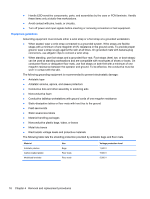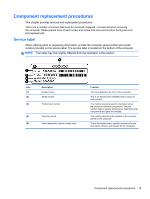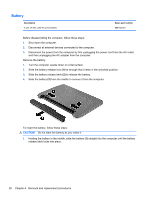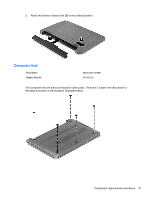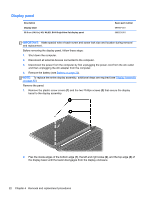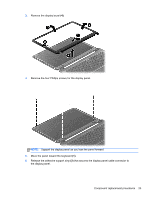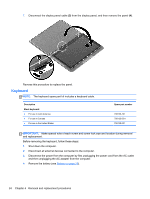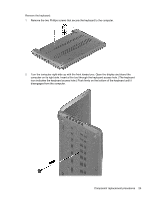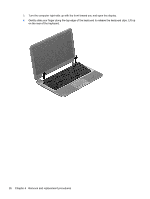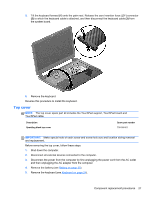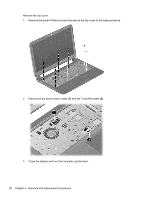HP Pavilion 14-c000 HP Pavilion 14 Chromebook Maintenance and Service Guide - Page 29
that secures the display panel cable connector to, the display panel.
 |
View all HP Pavilion 14-c000 manuals
Add to My Manuals
Save this manual to your list of manuals |
Page 29 highlights
3. Remove the display bezel (4). 4. Remove the four Phillips screws for the display panel. NOTE: Support the display panel as you lean the panel forward. 5. Move the panel toward the keyboard (1). 6. Release the adhesive support strip (2) that secures the display panel cable connector to the display panel. Component replacement procedures 23

3.
Remove the display bezel
(4)
.
4.
Remove the four Phillips screws for the display panel.
NOTE:
Support the display panel as you lean the panel forward.
5.
Move the panel toward the keyboard
(1)
.
6.
Release the adhesive support strip
(2)
that secures the display panel cable connector to
the display panel.
Component replacement procedures
23