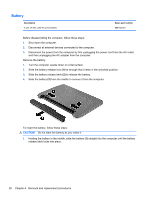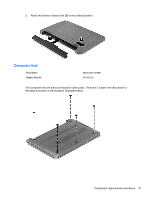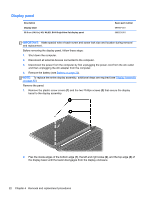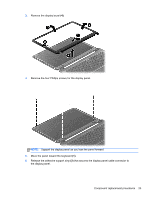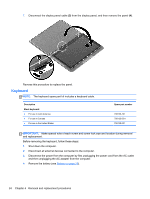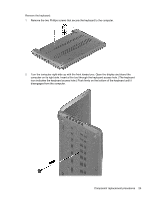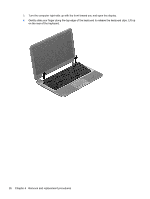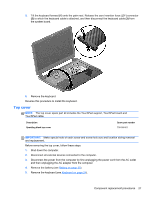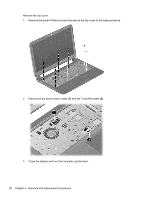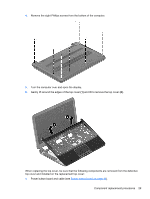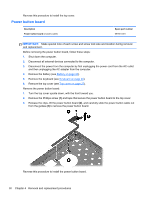HP Pavilion 14-c000 HP Pavilion 14 Chromebook Maintenance and Service Guide - Page 31
disengages from the computer
 |
View all HP Pavilion 14-c000 manuals
Add to My Manuals
Save this manual to your list of manuals |
Page 31 highlights
Remove the keyboard: 1. Remove the two Phillips screws that secure the keyboard to the computer. 2. Turn the computer right-side up with the front toward you. Open the display and stand the computer on its right side. Insert a thin tool through the keyboard access hole. (The keyboard icon indicates the keyboard access hole.) Push firmly on the bottom of the keyboard until it disengages from the computer. Component replacement procedures 25
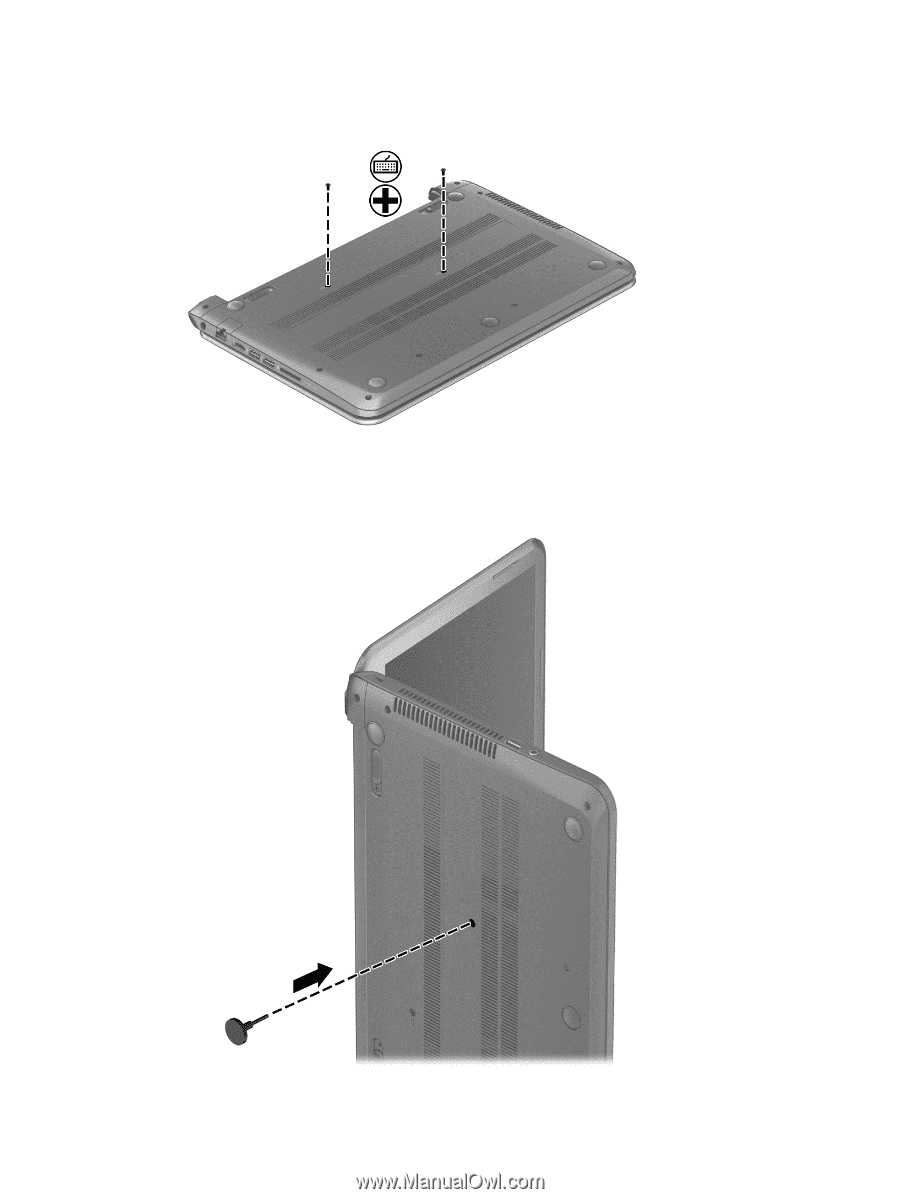
Remove the keyboard:
1.
Remove the two Phillips screws that secure the keyboard to the computer.
2.
Turn the computer right-side up with the front toward you. Open the display and stand the
computer on its right side. Insert a thin tool through the keyboard access hole. (The keyboard
icon indicates the keyboard access hole.) Push firmly on the bottom of the keyboard until it
disengages from the computer.
Component replacement procedures
25