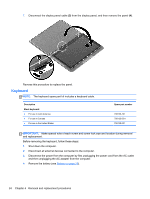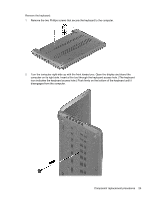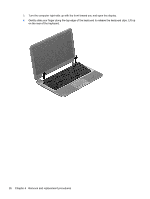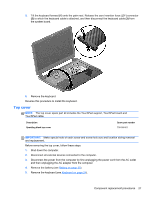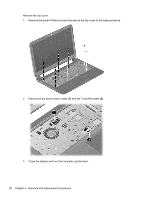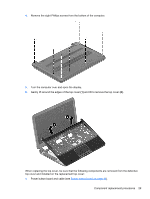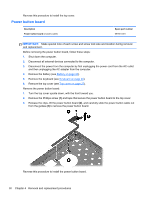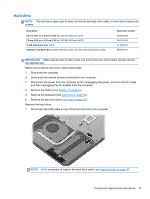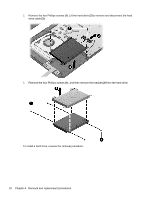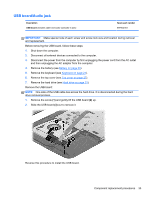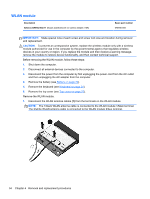HP Pavilion 14-c000 HP Pavilion 14 Chromebook Maintenance and Service Guide - Page 35
When replacing the top cover, be sure that the following components are removed from the defective
 |
View all HP Pavilion 14-c000 manuals
Add to My Manuals
Save this manual to your list of manuals |
Page 35 highlights
4. Remove the eight Phillips screws from the bottom of the computer. 5. Turn the computer over and open the display. 6. Gently lift around the edges of the top cover (1) and lift to remove the top cover (2). When replacing the top cover, be sure that the following components are removed from the defective top cover and installed on the replacement top cover: ● Power button board and cable (see Power button board on page 30). Component replacement procedures 29
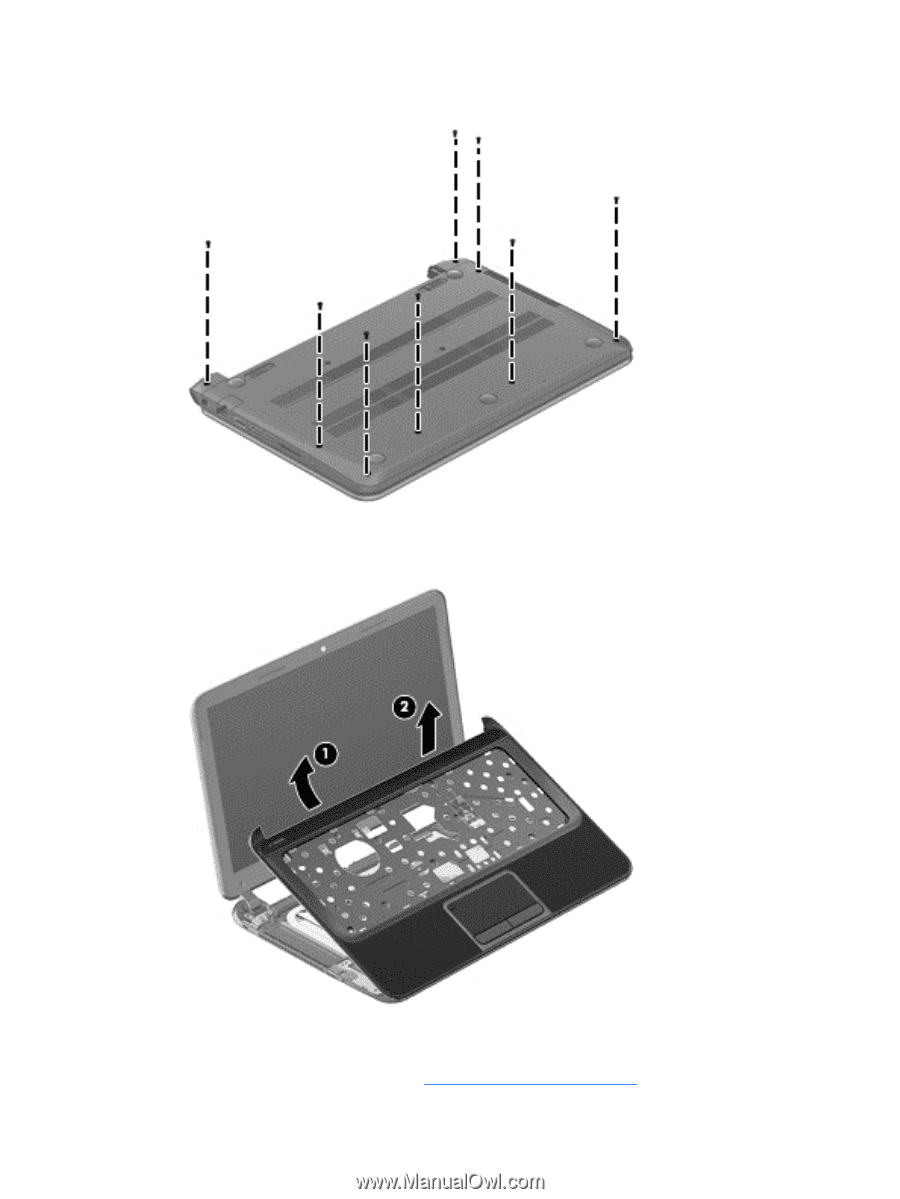
4.
Remove the eight Phillips screws from the bottom of the computer.
5.
Turn the computer over and open the display.
6.
Gently lift around the edges of the top cover
(1)
and lift to remove the top cover
(2)
.
When replacing the top cover, be sure that the following components are removed from the defective
top cover and installed on the replacement top cover:
●
Power button board and cable (see
Power button board
on page
30
).
Component replacement procedures
29