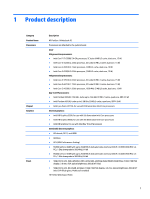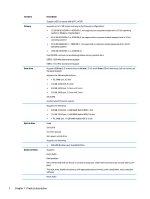Service door
.......................................................................................................................................
38
Memory module
................................................................................................................................
39
Optical drive
......................................................................................................................................
40
6
Removal and replacement procedures for Authorized Service Provider parts
...................................................
42
Component replacement procedures
.................................................................................................................
42
Display subcomponents (bezel, webcamera, panel)
........................................................................
43
Top cover
...........................................................................................................................................
47
Hard drive
..........................................................................................................................................
51
Power button board
..........................................................................................................................
53
TouchPad button board
....................................................................................................................
54
WLAN module
....................................................................................................................................
55
System board
....................................................................................................................................
57
RTC battery
........................................................................................................................................
62
Fan
.....................................................................................................................................................
63
Heat sink assembly
...........................................................................................................................
64
Power connector cable
......................................................................................................................
68
Speakers
............................................................................................................................................
69
Display assembly
..............................................................................................................................
70
7
Using Setup Utility (BIOS) and HP PC Hardware Diagnostics (UEFI)
...................................................................
75
Starting Setup Utility (BIOS)
................................................................................................................................
75
Updating the BIOS
................................................................................................................................................
75
Determining the BIOS version
...........................................................................................................
75
Downloading a BIOS update
..............................................................................................................
76
Using HP PC Hardware Diagnostics (UEFI)
..........................................................................................................
76
Downloading HP PC Hardware Diagnostics (UEFI) to a USB device
..................................................
77
8
Ubuntu Linux – Using Setup Utility (BIOS) and System Diagnostics
..................................................................
78
Starting Setup Utility
...........................................................................................................................................
78
Using Setup Utility
...............................................................................................................................................
78
Changing the language of Setup Utility
............................................................................................
78
Navigating and selecting in Setup Utility
..........................................................................................
78
Displaying system information
.........................................................................................................
79
Restoring factory default settings in Setup Utility
..........................................................................
79
Exiting Setup Utility
...........................................................................................................................
79
Using System Diagnostics
...................................................................................................................................
79
9
Specifications
.............................................................................................................................................
80
Computer specifications
......................................................................................................................................
80
viii