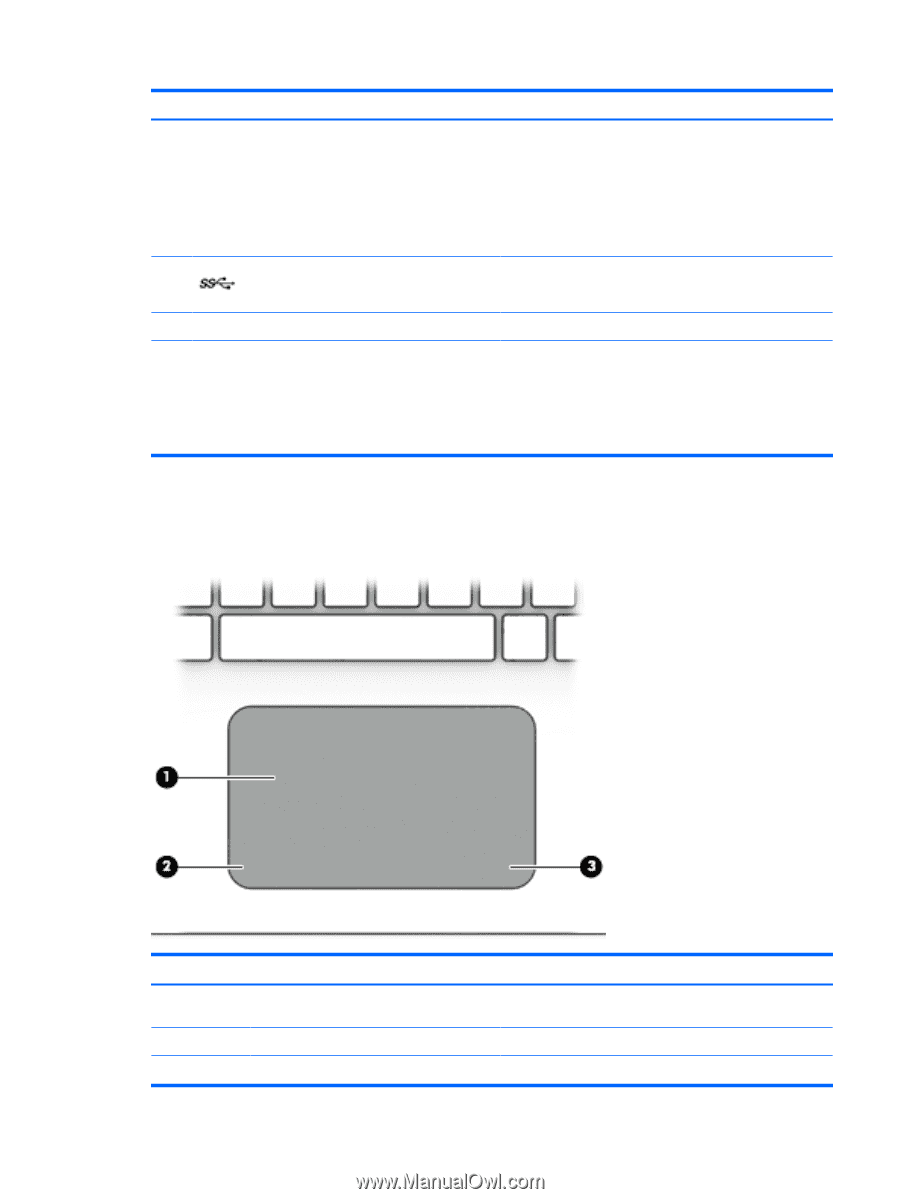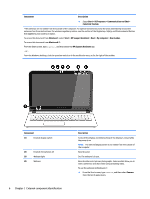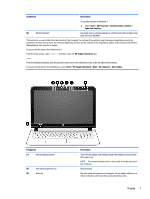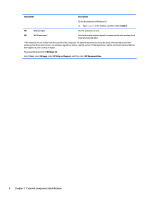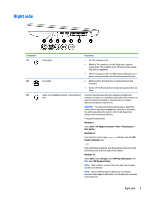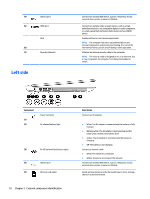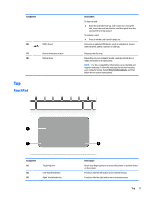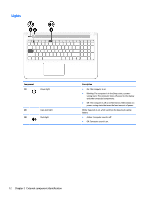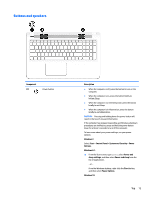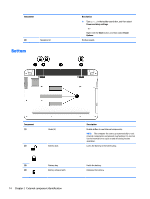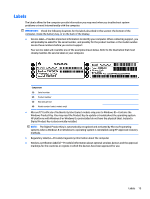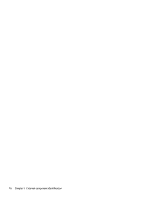HP Pavilion 15-ab100 Pavilion Notebook AMD Maintenance and Service Guide - Page 19
Top, TouchPad, Component, Description, Drivers & Downloads
 |
View all HP Pavilion 15-ab100 manuals
Add to My Manuals
Save this manual to your list of manuals |
Page 19 highlights
Component (6) USB 3.0 port (7) Optical drive eject button (8) Optical drive Top TouchPad Description To insert a card: ▲ Hold the card label-side up, with connectors facing the slot, insert the card into the slot, and then push in on the card until it is firmly seated. To remove a card: ▲ Press in on the card it until it pops out. Connects an optional USB device, such as a keyboard, mouse, external drive, printer, scanner or USB hub. Releases the disc tray. Depending on your computer model, reads an optical disc or reads and writes to an optical disc. NOTE: For disc compatibility information, go to the Help and Support web page. Follow the web page instructions to select your computer model. Select Drivers & Downloads, and then follow the on-screen instructions. Component (1) (2) (3) TouchPad zone Left TouchPad button Right TouchPad button Description Reads your finger gestures to move the pointer or activate items on the screen. Functions like the left button on an external mouse. Functions like the right button on an external mouse. Top 11