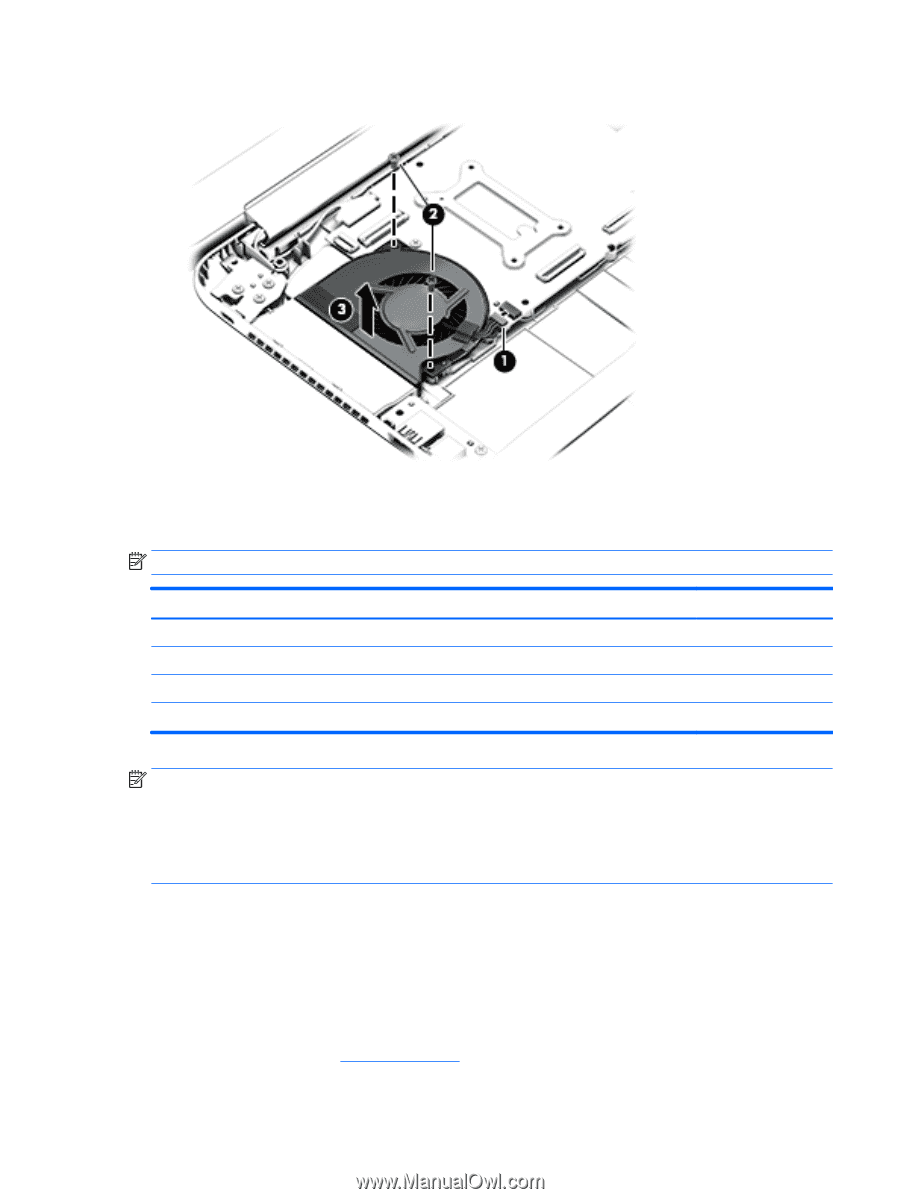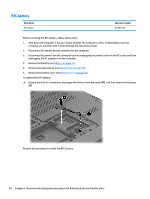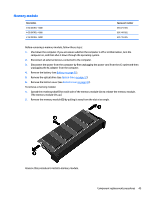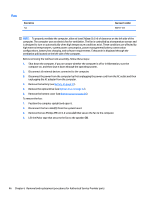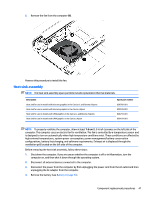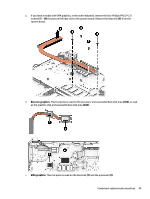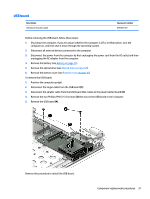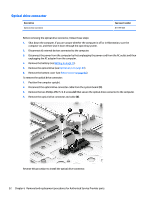HP Pavilion 15-ab100 Pavilion Notebook AMD Maintenance and Service Guide - Page 55
Heat sink assembly, Disconnect all external devices connected to the computer.
 |
View all HP Pavilion 15-ab100 manuals
Add to My Manuals
Save this manual to your list of manuals |
Page 55 highlights
5. Remove the fan from the computer (4). Reverse this procedure to install the fan. Heat sink assembly NOTE: The heat sink assembly spare part kits include replacement thermal materials. Description Heat sink for use in models with discrete graphics in the Carrizo-L and Beema chipsets Heat sink for use in models with discrete graphics in the Carrizo chipset Heat sink for use in models with UMA graphics in the Carrizo-L and Beema chipsets Heat sink for use in models with UMA graphics in the Carrizo chipset Spare part number 806760-001 809105-001 806759-001 809104-001 NOTE: To properly ventilate the computer, allow at least 7.6 cm (3.0 in) of clearance on the left side of the computer. The computer uses an electric fan for ventilation. The fan is controlled by a temperature sensor and is designed to turn on automatically when high temperature conditions exist. These conditions are affected by high external temperatures, system power consumption, power management/battery conservation configurations, battery fast charging, and software requirements. Exhaust air is displaced through the ventilation grill located on the left side of the computer. Before removing the heat sink assembly, follow these steps: 1. Shut down the computer. If you are unsure whether the computer is off or in Hibernation, turn the computer on, and then shut it down through the operating system. 2. Disconnect all external devices connected to the computer. 3. Disconnect the power from the computer by first unplugging the power cord from the AC outlet and then unplugging the AC adapter from the computer. 4. Remove the battery (see Battery on page 31). Component replacement procedures 47