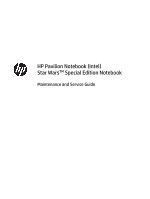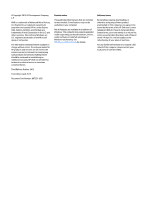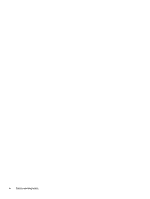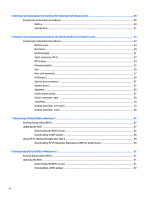HP Pavilion 15-ab200 Maintenance and Service Guide
HP Pavilion 15-ab200 Manual
 |
View all HP Pavilion 15-ab200 manuals
Add to My Manuals
Save this manual to your list of manuals |
HP Pavilion 15-ab200 manual content summary:
- HP Pavilion 15-ab200 | Maintenance and Service Guide - Page 1
HP Pavilion Notebook (Intel) Star WarsTM Special Edition Notebook Maintenance and Service Guide - HP Pavilion 15-ab200 | Maintenance and Service Guide - Page 2
and services. Nothing herein should be construed as constituting an additional warranty. HP shall not be liable for technical or editorial errors or omissions contained herein. Third Edition: October 2015 First Edition: April 2015 Document Part Number: 807551-003 Product notice This guide describes - HP Pavilion 15-ab200 | Maintenance and Service Guide - Page 3
Safety warning notice WARNING! To reduce the possibility of heat-related injuries or of overheating the device, do not place the device directly on your lap or obstruct the device air vents. Use the device only on a hard, flat surface. Do not allow another hard surface, such as an adjoining optional - HP Pavilion 15-ab200 | Maintenance and Service Guide - Page 4
iv Safety warning notice - HP Pavilion 15-ab200 | Maintenance and Service Guide - Page 5
Right side ...11 Left side ...13 Top ...14 TouchPad ...14 Lights ...15 Buttons and speakers ...16 Keys ...18 Bottom ...19 Labels ...20 3 Illustrated and replacement procedures preliminary requirements 33 Tools required ...33 Service considerations ...33 Plastic parts ...33 Cables and connectors ... - HP Pavilion 15-ab200 | Maintenance and Service Guide - Page 6
and replacement procedures for Authorized Service Provider parts 43 Component BIOS) in Windows 7 ...87 Starting Setup Utility (BIOS) ...87 Updating the BIOS ...87 Determining the BIOS version ...87 Downloading a BIOS update ...88 Using HP PC Hardware Diagnostics (UEFI) ...89 Downloading HP PC - HP Pavilion 15-ab200 | Maintenance and Service Guide - Page 7
95 Starting Setup Utility (BIOS) ...95 Updating Setup Utility (BIOS) ...95 Determining the BIOS version ...96 Downloading a BIOS update ...96 Synchronizing a Recovering the original system using HP Recovery Manager 102 What you need to know 103 Recovering using HP Recovery partition (select models - HP Pavilion 15-ab200 | Maintenance and Service Guide - Page 8
Recovery partition (select products only 115 13 Using HP PC Hardware Diagnostics (UEFI 117 Downloading HP PC Hardware Diagnostics (UEFI) to a USB device 118 14 Specifications ...119 Computer specifications ...119 39.6-cm (15.6-in) display specifications ...120 Hard drive specifications ...121 Blu - HP Pavilion 15-ab200 | Maintenance and Service Guide - Page 9
Product name HP Pavilion Notebook Star WarsTM Special Edition Notebook Processors 4th generation Intel® Core™ i7 Processor (Haswell) Intel Core i7-4510U (2.0GHz, turbo up to 3.1GHz), 1600MHz/4MB L3, Dual 15W 4th generation Intel Core i5 Processor (Haswell) Intel Core i5-4210U (1.7GHz - HP Pavilion 15-ab200 | Maintenance and Service Guide - Page 10
) AMD R7 M360 (Meso-XT) with up to 2048 MB of dedicated video memory (256Mx16 DDR3 900MHz x 4 PCs, 1GHz bridge to 900MHz) (i5/i7 processors) Support HD Decode, DX12, and HDMI 39.6-cm (15.6-in), high-definition (HD), white light-emitting diode (WLED), SVA, BrightView (1366×768) display, flat 3.8 mm - HP Pavilion 15-ab200 | Maintenance and Service Guide - Page 11
500-GB, 5400-rpm, 7.0-mm SSHD w/8GB NAND M.2 SATA-3 (NGFF): ● SSD, 256GB, 2280, M.2, SATA-3, TLC Optical drive Fixed, serial ATA, 9.5-mm tray graphics only) DVD+/-RW Double-Layer SuperMulti Supports zero power optical drive Supports M-disc Audio/video HP TrueVision HD: HD camera (fixed, no - HP Pavilion 15-ab200 | Maintenance and Service Guide - Page 12
Wireless-AC 3165 802.11 ac 1x1 WiFi + BT 4.0 Combo Adapter Internal card One M.2 slot for WLAN expansion External media card HP Multi-Format Digital Media Card Reader Support SD/SDHC/SDXC Push-Push Insertion/Removal SIM slot (populated with WWAN; tool-less user-accessible) Ports HDMI version - HP Pavilion 15-ab200 | Maintenance and Service Guide - Page 13
10 ● Windows 10 Professional ● Windows 10 Home High End ● Windows 8.1 ● Windows 8.1 CPPP - China only ● Windows 7 Professional (32- and 64-bit) (models with UMA graphics only) Serviceability End-user replaceable parts: ● AC adapter ● Battery ● Optical drive 5 - HP Pavilion 15-ab200 | Maintenance and Service Guide - Page 14
6 Chapter 1 Product description - HP Pavilion 15-ab200 | Maintenance and Service Guide - Page 15
2 External component identification Display NOTE: Refer to the illustration that most closely matches your computer. Component (1) Internal display switch (2) WLAN antennas* (3) Internal microphones (2) (4) Webcam light Description Turns off the display and initiates Sleep if the display - HP Pavilion 15-ab200 | Maintenance and Service Guide - Page 16
or region. To access this document in Windows 7: Select Start > HP Support Assistant > Next > My computer > User Guides. To access this document in Windows 8.1: From the Start screen, type support, and then select the HP Support Assistant app. ‒ or - From the Windows desktop, click the question - HP Pavilion 15-ab200 | Maintenance and Service Guide - Page 17
or region. To access this document in Windows 7: Select Start > HP Support Assistant > Next > My computer > User Guides. To access this document in Windows 8.1: From the Start screen, type support, and then select the HP Support Assistant app. ‒ or - From the Windows desktop, click the question - HP Pavilion 15-ab200 | Maintenance and Service Guide - Page 18
Component (1) Internal display switch (2) Internal microphones (2) (3) Webcam ‒ or - 3D camera (select models only) (4) Webcam light Description Turns off the display and initiates Sleep if the display is closed while the power is on. NOTE: The internal display switch is not visible from - HP Pavilion 15-ab200 | Maintenance and Service Guide - Page 19
or region. To access this document in Windows 7: Select Start > HP Support Assistant > Next > My computer > User Guides. To access this document in Windows 8.1: From the Start screen, type support, and then select the HP Support Assistant app. ‒ or - From the Windows desktop, click the question - HP Pavilion 15-ab200 | Maintenance and Service Guide - Page 20
, and Environmental Notices. To access this document: Windows 7: Select Start > HP Support Assistant > Next > My computer > User Guides. Windows 8.1: From the Start screen, type support, and then select the HP Support Assistant app. ‒ or - From the Windows desktop, click the question mark - HP Pavilion 15-ab200 | Maintenance and Service Guide - Page 21
Left side Component (1) (2) Power connector AC adapter/battery light (3) RJ-45 (network) jack/status lights (4) USB 2.0 port (5) Memory card reader (6) USB 3.0 port Description Connects an AC adapter. ● White: The AC adapter is connected and the battery is fully charged. ● Blinking white: - HP Pavilion 15-ab200 | Maintenance and Service Guide - Page 22
disc compatibility information, go to the Help and Support web page. Follow the web page instructions to select your computer model. Select Drivers & Downloads, and then follow the on-screen instructions. Component (1) (2) (3) TouchPad zone Left TouchPad button Right - HP Pavilion 15-ab200 | Maintenance and Service Guide - Page 23
power. White: Caps lock is on, which switches the keys to all capital letters. ● Amber: Computer sound is off. ● Off: Computer sound is on. Top 15 - HP Pavilion 15-ab200 | Maintenance and Service Guide - Page 24
Buttons and speakers 16 Chapter 2 External component identification - HP Pavilion 15-ab200 | Maintenance and Service Guide - Page 25
Component (1) Power button (2) Speakers (2) Description ● When the computer is off, press the button to turn on the computer. ● When the computer is on, press the button briefly to initiate Sleep. ● When the computer is in the Sleep state, press the button briefly to exit Sleep. ● When the - HP Pavilion 15-ab200 | Maintenance and Service Guide - Page 26
Keys Component (1) (2) (3) esc key fn key Windows key (4) Action keys (5) num lock key (6) Integrated numeric keypad Description Displays system information when pressed in combination with the fn key. Executes frequently used system functions when pressed in combination with the esc key, - HP Pavilion 15-ab200 | Maintenance and Service Guide - Page 27
Bottom Component (1) Vents (4) (2) Battery lock (3) Battery bay (4) Battery release latch Description Enable airflow to cool internal components. NOTE: The computer fan starts up automatically to cool internal components and prevent overheating. It is normal for the internal fan to cycle on - HP Pavilion 15-ab200 | Maintenance and Service Guide - Page 28
may need when you troubleshoot system problems or travel internationally with the display. ● Service label-Provides important information to identify your computer. When contacting support, you will probably Product Key to update or troubleshoot the operating system. HP platforms with Windows 8 or - HP Pavilion 15-ab200 | Maintenance and Service Guide - Page 29
Computer major components NOTE: HP continually improves and changes product parts. For complete and current information on supported parts for your computer, go to http://partsurfer.hp.com, select your country or region, and then follow the on-screen instructions. Computer major components 21 - HP Pavilion 15-ab200 | Maintenance and Service Guide - Page 30
22 Chapter 3 Illustrated parts catalog - HP Pavilion 15-ab200 | Maintenance and Service Guide - Page 31
Item Component Spare part number (1) Display assembly (39.6-cm [15.6-in] HD, touch screen) not spared NOTE: Touch displays are spared both as entire hinge-ups and at the subcomponent level. Non-touch displays are - HP Pavilion 15-ab200 | Maintenance and Service Guide - Page 32
Item Component ● For use in the United Kingdom ● For use in the United States Models with a backlight: ● For use in Denmark, Finland, and Norway ● For use in French Canada ● For use in India ● For use in Saudi Arabia ● For use in Turkey ● For use in the United States White models: ● For use in - HP Pavilion 15-ab200 | Maintenance and Service Guide - Page 33
inch 801808-005 1-TB, 5400-rpm, 2.5-inch, hybrid 8 GB SSD 731999-005 1-TB, 5400-rpm, 2.5-inch 778192-005 750 GB, Core i5-6200U processor and 4 GB of dedicated video memory 830602-001, -601 ● Intel Core i5-6200U processor and 2 GB of dedicated video memory 830601-001, -601 ● Intel Core i5 - HP Pavilion 15-ab200 | Maintenance and Service Guide - Page 34
processor ● Intel Core i7-6500U processor ● Intel Core i5-6200U processor ● Intel Core i5-6200U processor (for use in Star Wars Special Edition models) ● Intel Core i3-6100U processor ● Intel Core i7-5500U processor ● Intel Core i5-5200U processor ● Intel Core i5-4210U processor ● Intel Core i3-5157 - HP Pavilion 15-ab200 | Maintenance and Service Guide - Page 35
-001 For use in Star Wars Special Edition models 837610-001 (14) RTC battery 811080-001 Heat sink assembly (includes replacement thermal materials): (15) Heat sink for use in models with discrete graphics and Broadwell or Skylake-U processors 806827-001 (16) Heat sink for use in models - HP Pavilion 15-ab200 | Maintenance and Service Guide - Page 36
Item Component For use in silver models For use in pink models For use in Star Wars Special Edition models Rubber screw covers (not illustrated) Spare part number 809021-001 809025-001 833468-001 809035-001 Display assembly subcomponents, non-touch models Item (1) (2) (3) Component Display - HP Pavilion 15-ab200 | Maintenance and Service Guide - Page 37
Item Component Spare part number (4) Raw display panel (39.6-cm [15.6-in]; includes Mylar screw covers) BrightView, HD, flat 809371-001 AntiGlare, FHD, slim 809372-001 AntiGlare, FHD, UWVA, non-touch 819999-001 TOP (Touch On - HP Pavilion 15-ab200 | Maintenance and Service Guide - Page 38
Display assembly subcomponents, touch models Item (1) (2) (3) (4) (5) (6) Component Display bezel and panel AntiGlare, FHD, SVA, touch AntiGlare, FHD, UWVA, touch Display cable (includes Mylar screw covers) Webcam/microphone module For use in all models except for Star Wars Special Edition models - HP Pavilion 15-ab200 | Maintenance and Service Guide - Page 39
AC adapter (for use in the People's Republic of China and India only) AC adapter, 65-W, non-PFC, 4.5 mm 45-W non-PFC, non-slim HP Smart AC adapter (for use in all countries and regions except for the People's Republic of China and India) Power cord (3-pin, black, 1.0-m): For use - HP Pavilion 15-ab200 | Maintenance and Service Guide - Page 40
-GB, 5400-rpm, 2.5 inch Hard drive hardware kit, includes: Side brackets (left and right) Connector M.2 solid-state drive 256 GB solid-state drive (SSD), M.2, TLC DVD+/-RW Double-Layer SuperMulti Drive For use in silver models For use in white models For use in red models For use in - HP Pavilion 15-ab200 | Maintenance and Service Guide - Page 41
plastic parts. Use care when handling the plastic parts. Apply pressure only at the points designated in the maintenance instructions. Cables and connectors CAUTION: When servicing the computer, be sure that cables are placed in their proper locations during the reassembly process. Improper cable - HP Pavilion 15-ab200 | Maintenance and Service Guide - Page 42
Drive handling CAUTION: Drives are fragile components that must be handled with care. To prevent damage to the computer, damage to a drive, or loss of information, observe these precautions: Before removing or inserting a hard drive, shut down the computer. If you are unsure whether the computer is - HP Pavilion 15-ab200 | Maintenance and Service Guide - Page 43
-lined box Typical electrostatic voltage levels 10% 35,000 V 12,000 V 6,000 V 2,000 V 11,500 V 14,500 V 26,500 V 21,000 V Relative humidity 40% 15,000 V 5,000 V 800 V 700 V 4,000 V 5,000 V 20,000 V 11,000 V 55% 7,500 V 3,000 V 400 V 400 V 2,000 V 3,500 V 7,000 V 5,000 V Grounding guidelines 35 - HP Pavilion 15-ab200 | Maintenance and Service Guide - Page 44
material. ● Use a wrist strap connected to a properly grounded work surface and use properly grounded tools and equipment. ● Use conductive field service tools, such as cutters, screwdrivers, and vacuums. ● When fixtures must directly contact dissipative surfaces, use fixtures made only of static - HP Pavilion 15-ab200 | Maintenance and Service Guide - Page 45
with ground cords of one megohm resistance ● Static-dissipative tables or floor mats with hard ties to the ground ● Field service kits ● Static awareness labels ● Material-handling packages ● Nonconductive plastic bags, tubes, or boxes ● Metal tote boxes ● Electrostatic voltage levels and - HP Pavilion 15-ab200 | Maintenance and Service Guide - Page 46
38 Chapter 4 Removal and replacement procedures preliminary requirements - HP Pavilion 15-ab200 | Maintenance and Service Guide - Page 47
on supported parts for your computer, go to http://partsurfer.hp.com, select your country or region, and then follow the on-screen instructions. many as 3 screws that must be removed, replaced, or loosened when servicing Customer SelfRepair parts. Make special note of each screw size and location - HP Pavilion 15-ab200 | Maintenance and Service Guide - Page 48
Battery Description 4-cell, 41-Whr, 2.8-Ah Li-ion battery Spare part number 800049-001 Before disassembling the computer, follow these steps: 1. Shut down the computer. If you are unsure whether the computer is off or in Hibernation, turn the computer on, and then shut it down through the - HP Pavilion 15-ab200 | Maintenance and Service Guide - Page 49
Optical drive Description DVD+/-RW Double-Layer SuperMulti Drive For use in silver models For use in white models For use in red models For use in blue models For use in pink models For use in purple models For use in black models For use in Star Wars Special Edition models Blu-ray Disc R/RW with - HP Pavilion 15-ab200 | Maintenance and Service Guide - Page 50
42 Chapter 5 Removal and replacement procedures for Customer Self-Repair parts - HP Pavilion 15-ab200 | Maintenance and Service Guide - Page 51
supported parts for your computer, go to http://partsurfer.hp.com, select your country or region, and then follow the on-screen instructions Authorized Service Provider only parts. There are as many as 58 screws that must be removed, replaced, or loosened when servicing Authorized Service Provider - HP Pavilion 15-ab200 | Maintenance and Service Guide - Page 52
For use in Romania For use in Russia For use in Saudi Arabia For use in Spain 44 Chapter 6 Removal and replacement procedures for Authorized Service Provider parts Spare part number 809034-001 809035-001 809026-001 809345-001 809023-001 809022-001 809024-001 809021-001 809025-001 833468-001 - HP Pavilion 15-ab200 | Maintenance and Service Guide - Page 53
Description For use in Slovenia For use in South Korea For use in Switzerland For use in Taiwan For use in Thailand For use in Turkey For use in the United Kingdom For use in the United States Top cover/keyboard with backlight (includes touchpad) For use in Denmark, Finland, and Norway For use in - HP Pavilion 15-ab200 | Maintenance and Service Guide - Page 54
page 41). To remove the bottom cover: 1. Position the computer upside down with the front toward you. 46 Chapter 6 Removal and replacement procedures for Authorized Service Provider parts - HP Pavilion 15-ab200 | Maintenance and Service Guide - Page 55
2. Remove the two Phillips PM2.5×12.0 screws (1) that secure the hinge covers to the computer, and then lift the covers off the computer (2). 3. Remove the two Phillips PM2.0×2.0 screws from the optical drive bay (1). 4. Remove the six Phillips PM2.5×6.5 screws from near the battery bay (2). 5. - HP Pavilion 15-ab200 | Maintenance and Service Guide - Page 56
near the optical drive bay. 8. Remove the bottom cover (4). Reverse this procedure to install the bottom cover. 48 Chapter 6 Removal and replacement procedures for Authorized Service Provider parts - HP Pavilion 15-ab200 | Maintenance and Service Guide - Page 57
include the hard drive bracket. Description 2-TB, 5400-rpm, 2.5-inch 1-TB, 5400-rpm, 2.5-inch, hybrid 8 GB SSD 1-TB, 5400-rpm, 2.5-in 750 GB, 5400 rpm, 2.5 in 500-GB, 5400-rpm, 7 mm, hybrid 8 GB SSD 500-GB, 5400-rpm, 2.5 inch Hard Drive Hardware Kit (brackets and connector) Spare part number 801808 - HP Pavilion 15-ab200 | Maintenance and Service Guide - Page 58
connector and cable from the hard drive (2). Reverse this procedure to reassemble and install the hard drive. 50 Chapter 6 Removal and replacement procedures for Authorized Service Provider parts - HP Pavilion 15-ab200 | Maintenance and Service Guide - Page 59
in your country or region. If you replace the module and then receive a warning message, remove the module to restore device functionality, and then contact support. Before removing the WLAN module, follow these steps: 1. Shut down the computer. If you are unsure whether the computer is off or in - HP Pavilion 15-ab200 | Maintenance and Service Guide - Page 60
the antenna connectors, as shown in the following illustration. Reverse this procedure to install the WLAN module. 52 Chapter 6 Removal and replacement procedures for Authorized Service Provider parts - HP Pavilion 15-ab200 | Maintenance and Service Guide - Page 61
Solid-state drive (M.2) Description 256 GB solid-state drive (SSD), M.2, TLC Spare part number 837768-001 Before removing the solid-state drive, follow these steps: 1. Shut down the computer. If you are unsure whether the - HP Pavilion 15-ab200 | Maintenance and Service Guide - Page 62
battery from the socket (1), and then remove the battery (2). Reverse this procedure to install the RTC battery. 54 Chapter 6 Removal and replacement procedures for Authorized Service Provider parts - HP Pavilion 15-ab200 | Maintenance and Service Guide - Page 63
Memory module Description 8-GB (DDR3L-1600) 4-GB (DDR3L-1600) 2-GB (DDR3L-1600) Spare part number 693374-005 691740-005 691739-005 Before removing a memory module, follow these steps: 1. Shut down the computer. If you are unsure whether the computer is off or in Hibernation, turn the computer on, - HP Pavilion 15-ab200 | Maintenance and Service Guide - Page 64
secure the fan to the computer. 4. Lift the Mylar tape that secures the fan to the speaker (3). 56 Chapter 6 Removal and replacement procedures for Authorized Service Provider parts - HP Pavilion 15-ab200 | Maintenance and Service Guide - Page 65
5. Remove the fan from the computer (4). Reverse this procedure to install the fan. Heat sink assembly NOTE: The heat sink assembly spare part kits include replacement thermal materials. Description Heat sink for use in models with discrete graphics and Broadwell or Skylake-U processors Heat sink - HP Pavilion 15-ab200 | Maintenance and Service Guide - Page 66
processor and associated heat sink area (1)(2), as well as the graphics chip and associated heat sink area (3)(4). 58 Chapter 6 Removal and replacement procedures for Authorized Service Provider parts - HP Pavilion 15-ab200 | Maintenance and Service Guide - Page 67
● UMA graphics: Thermal paste is used on the heat sink (1) and the processor (2). Reverse this procedure to reassemble and install the heat sink assembly. Component replacement procedures 59 - HP Pavilion 15-ab200 | Maintenance and Service Guide - Page 68
power button board (2) 4. Remove the two Phillips PM2.5×3.0 screws (3) that secure the USB board to the computer. 60 Chapter 6 Removal and replacement procedures for Authorized Service Provider parts - HP Pavilion 15-ab200 | Maintenance and Service Guide - Page 69
5. Remove the USB board (4). Reverse this procedure to install the USB board. Optical drive connector Description Optical drive connector Spare part number 811199-001 Before removing the optical drive connector, follow these steps: 1. Shut down the computer. If you are unsure whether the computer - HP Pavilion 15-ab200 | Maintenance and Service Guide - Page 70
2 GB of dedicated video memory (for use in Star Wars Special Edition models) ● Intel Core i5-6200U processor and 4 GB of dedicated video memory ● Intel Core i5-6200U processor and 2 GB of dedicated video memory ● Intel Core i5-6200U processor and 4 GB of dedicated video memory (for use in Star Wars - HP Pavilion 15-ab200 | Maintenance and Service Guide - Page 71
processor ● Intel Core i7-6500U processor ● Intel Core i5-6200U processor ● Intel Core i5-6200U processor (for use in Star Wars Special Edition models) ● Intel Core i3-6100U processor ● Intel Core i7-5500U processor ● Intel Core i5-5200U processor ● Intel Core i5-4210U processor ● Intel Core i3-5157 - HP Pavilion 15-ab200 | Maintenance and Service Guide - Page 72
(7): Hard drive cable 2. Remove the six Phillips PM2.0×3.0 screws (1) that secure the system board to the computer. 64 Chapter 6 Removal and replacement procedures for Authorized Service Provider parts - HP Pavilion 15-ab200 | Maintenance and Service Guide - Page 73
3. Lift the right side of the system board, and then lift the right side of the system board up to gain access to the USB board cable and connector underneath (2). 4. Disconnect the USB board cable from the connector under the system board (1), and the remove the system board from the computer (2). - HP Pavilion 15-ab200 | Maintenance and Service Guide - Page 74
of the left speaker (2). 3. Remove the speakers from the computer (3). Reverse this procedure to install the speakers. 66 Chapter 6 Removal and replacement procedures for Authorized Service Provider parts - HP Pavilion 15-ab200 | Maintenance and Service Guide - Page 75
Power button board Description Power button board (includes cable) Power button board for use in Star Wars Special Edition models (includes cable) Spare part number 809033-001 837611-001 Before removing the power button board, follow these steps: 1. Shut down the computer. If you are unsure - HP Pavilion 15-ab200 | Maintenance and Service Guide - Page 76
4. Remove the power button board from the computer (4). Reverse this procedure to install the power button board and cable. 68 Chapter 6 Removal and replacement procedures for Authorized Service Provider parts - HP Pavilion 15-ab200 | Maintenance and Service Guide - Page 77
Power connector cable Description Power connector cable Power connector cable for use in Star Wars Special Edition models Spare part number 806746-001 837610-001 Before removing the power connector cable, follow these steps: 1. Shut down the computer. If you are unsure whether the computer is off - HP Pavilion 15-ab200 | Maintenance and Service Guide - Page 78
to the computer. 2. Remove the bracket (2). 3. Lift the keyboard cable (1) to gain access to the TouchPad screws. 70 Chapter 6 Removal and replacement procedures for Authorized Service Provider parts - HP Pavilion 15-ab200 | Maintenance and Service Guide - Page 79
4. Remove the three broadhead Phillips PM2.0×2.0 screws (2) that secure the TouchPad to the computer. 5. Lift the bottom of touchpad up, and then pull it away from computer.(3). NOTE: When installing the TouchPad, note that the metal protrusion that extents from the touchpad is installed UNDER the - HP Pavilion 15-ab200 | Maintenance and Service Guide - Page 80
Display assembly, non-touch Description Raw display panel (39.6-cm [15.6-in]; includes Mylar screw covers) BrightView, HD, flat AntiGlare, FHD, slim AntiGlare, FHD, UWVA, non-touch 833472-001 833473-001 809030-001 72 Chapter 6 Removal and replacement procedures for Authorized Service Provider parts - HP Pavilion 15-ab200 | Maintenance and Service Guide - Page 81
Description For use in all models except for Star Wars Special Edition models For use in Star Wars Special Edition models Spare part number 806758-001 837745-001 Before removing the display assembly, follow these steps: 1. Shut down the computer. If you are unsure whether the computer is off or in - HP Pavilion 15-ab200 | Maintenance and Service Guide - Page 82
webcam and disengage the adhesive that secures it to the display (1). c. Disconnect the cable (2) from the module. 74 Chapter 6 Removal and replacement procedures for Authorized Service Provider parts - HP Pavilion 15-ab200 | Maintenance and Service Guide - Page 83
d. Remove the webcam/microphone module from the display (3). The webcam for non-touch models is available using spare part number 806758-001 for standard models or 837745-001 for Star Wars Special Edition models. 3. To remove the display panel: a. Remove the four Phillips PM2.0×3.0 screws that - HP Pavilion 15-ab200 | Maintenance and Service Guide - Page 84
adhesive strip (2) that secures the display panel cable to the display panel, and then disconnect the cable (3). 76 Chapter 6 Removal and replacement procedures for Authorized Service Provider parts - HP Pavilion 15-ab200 | Maintenance and Service Guide - Page 85
e. Remove the display panel from the enclosure (4). 4. To remove the display hinges: a. Remove the four Phillips PM2.0×3.0 screws (1) from the bottom of the hinges, and the two Phillips PM2.0×3.0 screws (2) from the top of the hinges that secure the display hinges to the display enclosure. b. Remove - HP Pavilion 15-ab200 | Maintenance and Service Guide - Page 86
models are available using spare part number 809008-001. NOTE: Number of antennas and transceivers may vary. 78 Chapter 6 Removal and replacement procedures for Authorized Service Provider parts - HP Pavilion 15-ab200 | Maintenance and Service Guide - Page 87
6. To remove the display/webcam cable, remove the cable from the clips built into the display enclosure (1), and then remove the cable from the display enclosure (2). The display cable is available using spare part number 809028-001 for non-touch models and 809342-001 for TOP (Touch On Panel) - HP Pavilion 15-ab200 | Maintenance and Service Guide - Page 88
(3). If it is necessary to replace any of the display assembly subcomponents: 1. To remove the display cover: 80 Chapter 6 Removal and replacement procedures for Authorized Service Provider parts - HP Pavilion 15-ab200 | Maintenance and Service Guide - Page 89
a. Pry up on each side of the display to disengage the cover (1). b. Remove the display cover (2). The display enclosure is available using the following spare part numbers: 809015-001: Silver models 809016-001: White models 809017-001: Red models 809018-001: Blue models 809019-001: Pink models - HP Pavilion 15-ab200 | Maintenance and Service Guide - Page 90
. c. Remove the two Phillips PM2.0×2.0 screws (4) that secure the display panel to the top of the enclosure. 82 Chapter 6 Removal and replacement procedures for Authorized Service Provider parts - HP Pavilion 15-ab200 | Maintenance and Service Guide - Page 91
d. Lift the top of the panel (5). The display panel is available using spare part numbers: 809341-001: AntiGlare, FHD,SVA, touch 819998-001: AntiGlare, FHD, UWVA, touch e. Rotate the display panel until it is upside-down next to the display enclosure (1). f. On the back of the display panel, release - HP Pavilion 15-ab200 | Maintenance and Service Guide - Page 92
display enclosure. b. Remove the display hinges (3). The display hinges are available using spare part number 813345-001. 84 Chapter 6 Removal and replacement procedures for Authorized Service Provider parts - HP Pavilion 15-ab200 | Maintenance and Service Guide - Page 93
5. To remove the wireless antenna cables and transceivers, release the wireless antenna cables from the clips (1) built into the display enclosure, peel the transceivers from the enclosure (2), and then remove the antenna cables and transceivers (3). The antennas are available using spare part - HP Pavilion 15-ab200 | Maintenance and Service Guide - Page 94
hardware) are transferred to the new enclosure. Reverse this procedure to reassemble and install the display assembly. 86 Chapter 6 Removal and replacement procedures for Authorized Service Provider parts - HP Pavilion 15-ab200 | Maintenance and Service Guide - Page 95
of the BIOS may be available on the HP website. Most BIOS updates on the HP website are packaged in compressed files called SoftPaqs. Some download packages contain a file named Readme.txt, which contains information regarding installing and troubleshooting the file. Determining the BIOS version To - HP Pavilion 15-ab200 | Maintenance and Service Guide - Page 96
connect, or disconnect any device, cable, or cord. 1. Select Start, type hp support assistant, and then select the HP Support Assistant program. 2. Follow the on-screen instructions to identify your computer and access the BIOS update you want to download. 3. At the download area, follow these steps - HP Pavilion 15-ab200 | Maintenance and Service Guide - Page 97
to a USB drive, see Downloading HP PC Hardware Diagnostics (UEFI) to a USB device on page 118. b. Hard drive c. BIOS 2. When the diagnostic tool opens, use the keyboard arrow keys to select the type of diagnostic test you want to run, and then follow the on-screen instructions. NOTE: If you need to - HP Pavilion 15-ab200 | Maintenance and Service Guide - Page 98
90 Chapter 7 Using Setup Utility (BIOS) in Windows 7 - HP Pavilion 15-ab200 | Maintenance and Service Guide - Page 99
of the BIOS may be available on the HP website. Most BIOS updates on the HP website are packaged in compressed files called SoftPaqs. Some download packages contain a file named Readme.txt, which contains information regarding installing and troubleshooting the file. Determining the BIOS version To - HP Pavilion 15-ab200 | Maintenance and Service Guide - Page 100
updates, especially system BIOS updates. 1. From the Start screen, type support, and then select the HP Support Assistant app. ‒ the update. BIOS installation procedures vary. Follow any instructions that appear on the screen after the download is complete. If no instructions appear, follow - HP Pavilion 15-ab200 | Maintenance and Service Guide - Page 101
NOTE: After a message on the screen reports a successful installation, you can delete the downloaded file from your hard drive. Updating the BIOS 93 - HP Pavilion 15-ab200 | Maintenance and Service Guide - Page 102
94 Chapter 8 Using Setup Utility (BIOS) in Windows 8.1 - HP Pavilion 15-ab200 | Maintenance and Service Guide - Page 103
versions of Setup Utility (BIOS) may be available on the HP website. Most BIOS updates on the HP website are packaged in compressed files called SoftPaqs. Some download packages contain a file named Readme.txt, which contains information regarding installing and troubleshooting the file. Starting - HP Pavilion 15-ab200 | Maintenance and Service Guide - Page 104
and then select the HP Support Assistant app. - or - Click the question mark icon in the taskbar. 2. Click Updates, and then click Check for updates and messages. 3. Follow the on-screen instructions. 4. At the download area, follow these steps: a. Identify the most recent BIOS update and compare it - HP Pavilion 15-ab200 | Maintenance and Service Guide - Page 105
You will need to access this path when you are ready to install the update. BIOS installation procedures vary. Follow any instructions that appear on the screen after the download is complete. If no instructions appear, follow these steps: 1. Type file in the taskbar search box, and then select File - HP Pavilion 15-ab200 | Maintenance and Service Guide - Page 106
98 Chapter 9 Using Setup Utility (BIOS) in Windows 10 - HP Pavilion 15-ab200 | Maintenance and Service Guide - Page 107
these recovery tools carefully, and keep them in a safe place. ● HP Recovery Manager examines the computer and determines the required storage capacity for the discs, or you can obtain recovery discs for your computer from the HP website. If you use an external optical drive, it must be connected - HP Pavilion 15-ab200 | Maintenance and Service Guide - Page 108
. 3. Follow the on-screen instructions to continue. To recover, see Recovering the original system using HP Recovery Manager on page 102. . For more information about using shadow copies to restore, see Help and Support. Creating a system restore point 1. Select Start > Control Panel > System - HP Pavilion 15-ab200 | Maintenance and Service Guide - Page 109
Backing up system and personal information Your computer stores information that is important to you, such as files, emails, and photos, and you will want to keep that information even if you download a virus or the system stops working properly. How completely you are able to recover your files - HP Pavilion 15-ab200 | Maintenance and Service Guide - Page 110
software fixes the problems. If uninstalling does not fix the problems, you can Click System Restore, and follow the on-screen instructions. Restoring specific files If files are accidentally deleted from Support for more information. Recovering the original system using HP Recovery Manager HP - HP Pavilion 15-ab200 | Maintenance and Service Guide - Page 111
restores (see Restoring specific files on page 102), try them before using HP Recovery Manager to recover your system. ● A system recovery must be screen. 2. Click System Recovery in the HP Recovery Manager window. 3. Follow the on-screen instructions. Recovering using the recovery media 1. If - HP Pavilion 15-ab200 | Maintenance and Service Guide - Page 112
3. Press f9 at system bootup. 4. Select the optical drive or the flash drive. 5. Follow the on-screen instructions. Changing the computer boot order To change the boot order for recovery discs: 1. Restart the computer. 2. Press esc while the computer is restarting, and then - HP Pavilion 15-ab200 | Maintenance and Service Guide - Page 113
media for your system from support. See the Worldwide Telephone Numbers booklet included with the computer. You can also find contact information from the HP website. Go to http://www.hp.com/support, select your country or region, and follow the on-screen instructions. Creating recovery media and - HP Pavilion 15-ab200 | Maintenance and Service Guide - Page 114
Telephone Numbers booklet included with the computer. You can also find contact information from the HP website. Go to http://www.hp.com/support, select your country or region, and follow the on-screen instructions. If you use an external optical drive, it must be connected directly to a USB port - HP Pavilion 15-ab200 | Maintenance and Service Guide - Page 115
▲ From the Start screen, type support, and then select the HP Support Assistant app. - or - From the Windows desktop, click the question mark icon in the notification area, at the far right of the taskbar. ● If you need to correct a problem with a preinstalled application or driver, use the Drivers - HP Pavilion 15-ab200 | Maintenance and Service Guide - Page 116
HP website. Go to http://www.hp.com/support, select your country or region, and follow the on-screen instructions. IMPORTANT: HP Select Troubleshoot from the boot options menu. 3. Select Recovery Manager, and then follow the on-screen instructions. Using HP Recovery media to recover You can use HP - HP Pavilion 15-ab200 | Maintenance and Service Guide - Page 117
109. 3. Follow the on-screen instructions. Changing the computer boot order If your computer does not restart in HP Recovery Manager, you can change the computer boot order, which is the order of devices listed in BIOS where the computer - HP Pavilion 15-ab200 | Maintenance and Service Guide - Page 118
110 Chapter 11 Backing up, restoring, and recovering in Windows 8.1 - HP Pavilion 15-ab200 | Maintenance and Service Guide - Page 119
information, refer to the HP support assistant app. ▲ Type support in the taskbar search box, and then select the HP Support Assistant app. ‒ or has been replaced. For information on creating recovery media, see Creating HP Recovery media (select products only) on page 112. For information on - HP Pavilion 15-ab200 | Maintenance and Service Guide - Page 120
PC. ● If your computer does not list the Windows partition and the Recovery partition, you can obtain recovery media for your system from support. contact information on the HP website. Go to http://www.hp.com/ support, select your country or region, and follow the on-screen instructions. ◦ Be sure - HP Pavilion 15-ab200 | Maintenance and Service Guide - Page 121
correct a problem with a preinstalled application or driver, use the Reinstall drivers and/or applications option (select products only) of HP Recovery Manager search box, select HP Recovery Manager, select Reinstall drivers and/or applications, and then follow the on-screen instructions. ● If you - HP Pavilion 15-ab200 | Maintenance and Service Guide - Page 122
booklet included with the computer. You can also find contact information from the HP website. Go to http://www.hp.com/support, select your country or region, and follow the on-screen instructions. IMPORTANT: HP Recovery Manager does not automatically provide backups of your personal data. Before - HP Pavilion 15-ab200 | Maintenance and Service Guide - Page 123
Troubleshoot from the boot options menu. 3. Select Recovery Manager, and then follow the on-screen instructions. Using HP Recovery media to recover You can use HP dock before beginning these steps. 1. Insert the HP Recovery media. 2. Access BIOS: For computers or tablets with keyboards attached: ▲ - HP Pavilion 15-ab200 | Maintenance and Service Guide - Page 124
only available on products that support this function. Follow these steps to remove the HP Recovery partition: 1. Type recovery in the taskbar search box, and then select HP Recovery Manager. 2. Select Remove Recovery Partition, and then follow the on-screen instructions. 116 Chapter 12 Backing up - HP Pavilion 15-ab200 | Maintenance and Service Guide - Page 125
To start BIOS on a convertible computer, your computer must be in notebook mode and HP PC Hardware Diagnostics (UEFI) to a USB device on page 118. b. Hard drive c. BIOS 3. When the diagnostic tool opens, select the type of diagnostic test you want to run, and then follow the on-screen instructions - HP Pavilion 15-ab200 | Maintenance and Service Guide - Page 126
: 1. Go to http://www.hp.com/go/techcenter/pcdiags. The HP PC Diagnostics home page is displayed. 2. In the HP PC Hardware Diagnostics section, click the Download link, and then select Run. Download any version of UEFI for a specific product: 1. Go to http://www.hp.com/support, and then select your - HP Pavilion 15-ab200 | Maintenance and Service Guide - Page 127
14 Specifications Computer specifications Metric U.S. Dimensions (touch models) Depth 261.1 mm 10.28 in Width 384.5 mm 15.14 in Height (rear) 25.15 mm 0.99 in Weight Touch Non-touch 2.499 kg 2.299 kg 5.51 lb 5.07 lb Input power Operating voltage and current 19.5 V dc @ 3.33 A - 65 - HP Pavilion 15-ab200 | Maintenance and Service Guide - Page 128
39.6-cm (15.6-in) display specifications Active diagonal size Thickness Resolution Surface treatment Contrast ratio Brightness Viewing (FHD) 1366x768 (HD) AntiGlare or BrightView 300:1 (typical) 220 nits (typical) SVA WLED eDP U.S. 15.6-in 0.150 inch or 0.126 inch 120 Chapter 14 Specifications - HP Pavilion 15-ab200 | Maintenance and Service Guide - Page 129
140°F) *1 GB = 1 billion bytes when referring to hard drive storage capacity. Actual accessible capacity is less. NOTE: Certain restrictions and exclusions apply. Contact technical support for details. 500-GB* 7.0 mm or 9.5 mm 100.6 mm 70.1 mm 92.0 g SATA 300 MB/sec ATA security 3 ms 13 ms 24 ms - HP Pavilion 15-ab200 | Maintenance and Service Guide - Page 130
Blu-ray ROM DVD±RW SuperMulti DL Drive Applicable disc Access time Random Cache buffer Data transfer rate 24X CD-ROM 8X DVD 24X CD-R 16X CD-RW 8X DVD+R 4X DVD+RW 8X DVD-R 4X DVD-RW 2.4X DVD+R(9) 5X DVD-RAM 1X BD-ROM 1X BD-R read 1X BD-RE read Transfer mode Read: Write: CD-DA, CD+(E)G, CD-MIDI, - HP Pavilion 15-ab200 | Maintenance and Service Guide - Page 131
, DVD+R, DVD+RW, DVD-RAM CD-R and CD-RW DVD+R, DVD+RW, DVD-R, DVD-RW, DVD-RAM 1.5 cm (0.59 in) 12 cm (4.72 in) 8 cm (3.15 in) 1.2 mm (0.047 in) 0.74 µm CD < 175 ms < 285 ms Line-out, 0.7 Vrms 2 MB DVD < 230 ms < 335 ms 3,600 KB/sec 10,800 KB - HP Pavilion 15-ab200 | Maintenance and Service Guide - Page 132
124 Chapter 14 Specifications - HP Pavilion 15-ab200 | Maintenance and Service Guide - Page 133
15 Power cord set requirements The wide-range input feature of the computer permits it to operate from any line voltage from 100 to 120 volts - HP Pavilion 15-ab200 | Maintenance and Service Guide - Page 134
FIMKO UTE VDE ISI SII IMQ JIS KEMA SANZ NEMKO CCC SASO PSB SABS KTL SEMKO SEV BSMI TISI ASTA Applicable note number 1 1 1 1 1 2 1 1 1 1 1 1 1 1 3 1 1 1 4 7 1 1 5 1 1 6 1 1 126 Chapter 15 Power cord set requirements - HP Pavilion 15-ab200 | Maintenance and Service Guide - Page 135
plug) must bear the BSMI certification mark. 7. For 127 V ac, the flexible cord must be Type SVT or SJT 3 x 18 AWG, with plug NEMA 5-15P (15 A, 125 V ac), with UL and CSA or CUL marks. For 240 V ac, the flexible cord must be Type H05VV-F 3X0.75/1.00mm2 conductor size, with - HP Pavilion 15-ab200 | Maintenance and Service Guide - Page 136
128 Chapter 15 Power cord set requirements - HP Pavilion 15-ab200 | Maintenance and Service Guide - Page 137
dispose of the battery in general household waste. Follow the local laws and regulations in your area for battery disposal. HP encourages customers to recycle used electronic hardware, HP original print cartridges, and rechargeable batteries. For more information about recycling programs, see the - HP Pavilion 15-ab200 | Maintenance and Service Guide - Page 138
130 Chapter 16 Recycling - HP Pavilion 15-ab200 | Maintenance and Service Guide - Page 139
battery cover, identifying 19 battery lock, identifying 19 battery release latch 19 BIOS determining version 87, 91, 96 downloading an update 88, 92, 96 power 17 right TouchPad 14 C cables, service considerations 33 caps lock light, identifying 15 chipset, product description 2 components bottom 19 - HP Pavilion 15-ab200 | Maintenance and Service Guide - Page 140
hinges illustrated 28, 30 removing 75, 77, 82, 84 HP PC Hardware Diagnostics (UEFI) downloading 89 using 89, 117 HP Recovery Manager 102 correcting boot problems 109, 115 starting 108, 114 HP Recovery media creating 105, 112 recovery 108, 115 HP Recovery partition recovery 108, 114 removing 109, 115 - HP Pavilion 15-ab200 | Maintenance and Service Guide - Page 141
115 HP Recovery Manager 102, 107, 113 media 108, 115 starting 108, 114 supported discs 106, 112 system 107, 113 USB flash drive 108, 115 using HP Recovery computer 20 service considerations cables 33 connectors 33 plastic parts 33 service labels, locating 20 serviceability, product description - HP Pavilion 15-ab200 | Maintenance and Service Guide - Page 142
wireless antennas illustrated 29, 30 removing 78, 79, 85, 86 wireless certification label 20 wireless, product description 4 WLAN antennas, identifying 7, 9, 11 WLAN device 20 WLAN label 20 WLAN module illustrated 26 removing 51 workstation guidelines 36 134 Index
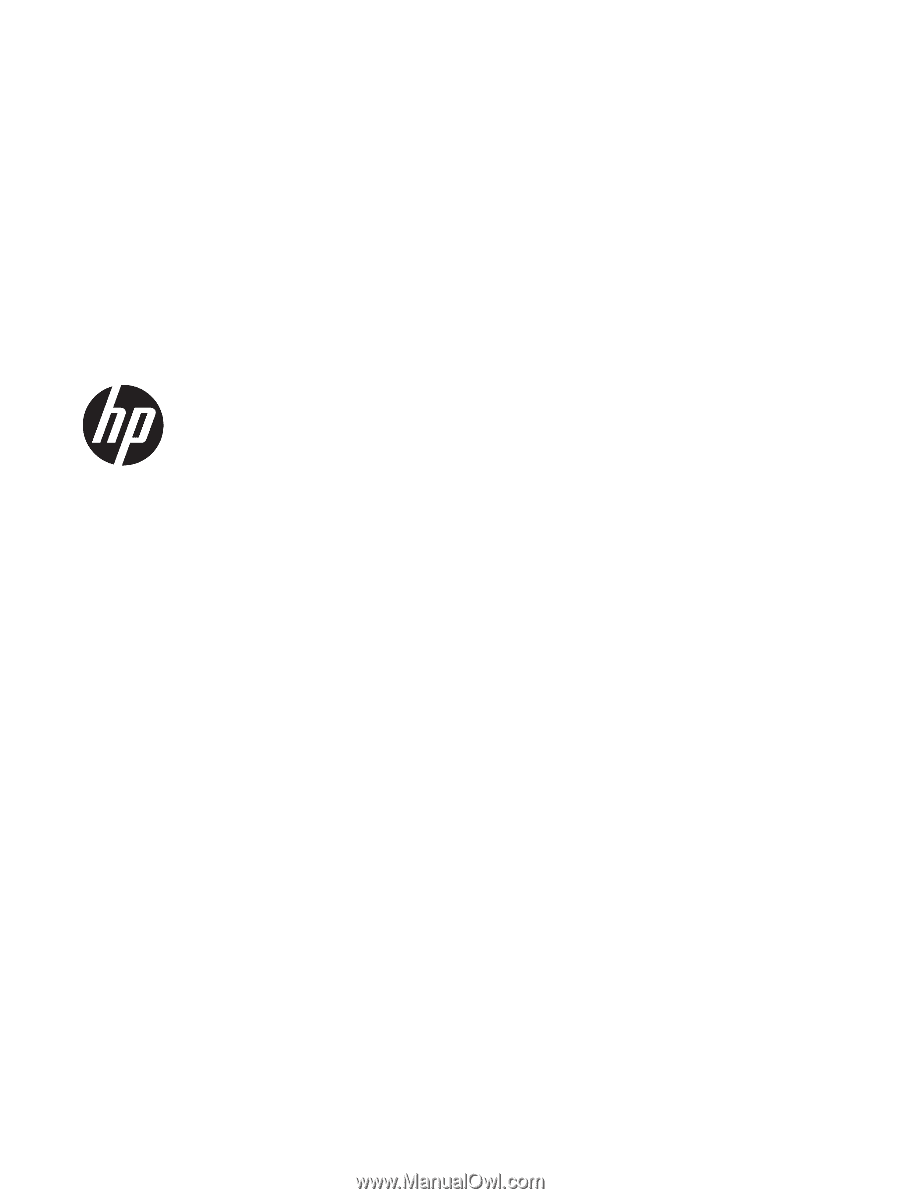
HP Pavilion Notebook (Intel)
Star Wars
TM
Special Edition Notebook
Maintenance and Service Guide