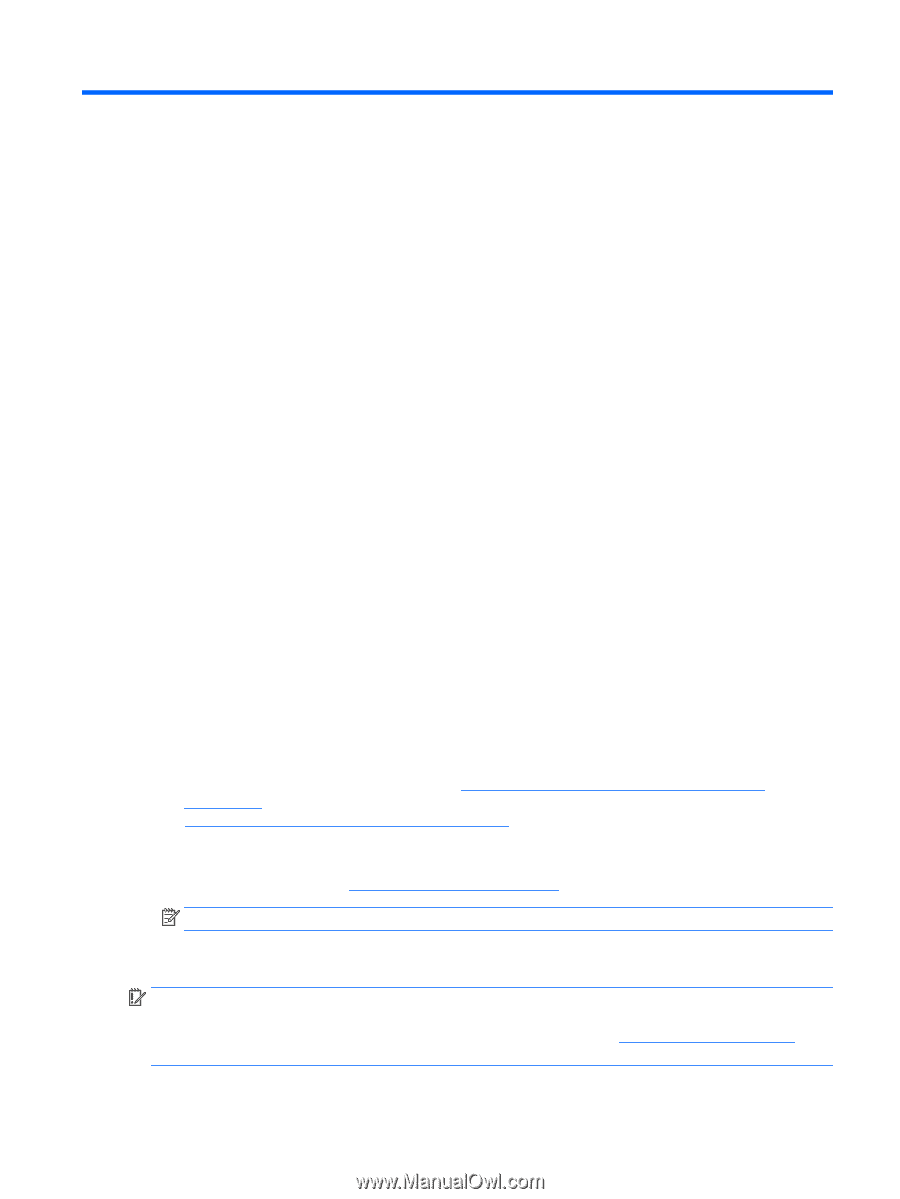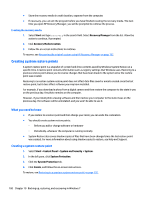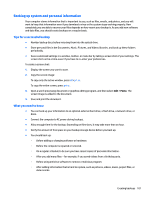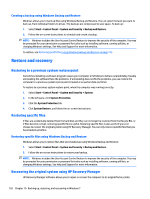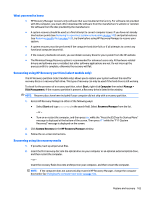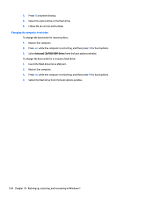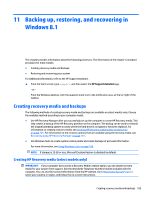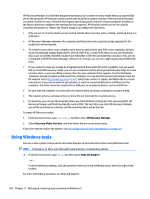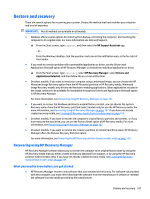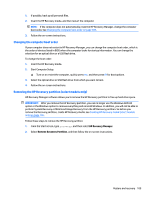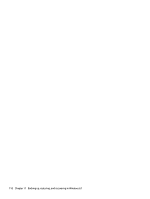HP Pavilion 15-ab200 Maintenance and Service Guide - Page 113
Backing up, restoring, and recovering in Windows 8.1, Creating recovery media and backups
 |
View all HP Pavilion 15-ab200 manuals
Add to My Manuals
Save this manual to your list of manuals |
Page 113 highlights
11 Backing up, restoring, and recovering in Windows 8.1 This chapter provides information about the following processes. The information in the chapter is standard procedure for most models. ● Creating recovery media and backups ● Restoring and recovering your system For additional information, refer to the HP Support Assistant. ▲ From the Start screen, type support, and then select the HP Support Assistant app. - or From the Windows desktop, click the question mark icon in the notification area, at the far right of the taskbar. Creating recovery media and backups The following methods of creating recovery media and backups are available on select models only. Choose the available method according to your computer model. ● Use HP Recovery Manager after you successfully set up the computer to create HP Recovery media. This step creates a backup of the HP Recovery partition on the computer. The backup can be used to reinstall the original operating system in cases where the hard drive is corrupted or has been replaced. For information on creating recovery media, see Creating HP Recovery media (select models only) on page 105. For information on the recovery options that are available using the recovery media, see Recovering using HP Recovery Manager on page 107. ● Use Windows tools to create system restore points and create backups of personal information. For more information, see Using Windows tools on page 106. NOTE: If storage is 32 GB or less, Microsoft System Restore is disabled by default. Creating HP Recovery media (select models only) IMPORTANT: If your computer does not list a Recovery Media Creation option, you can obtain recovery media for your system from support. See the Worldwide Telephone Numbers booklet included with the computer. You can also find contact information from the HP website. Go to http://www.hp.com/support, select your country or region, and follow the on-screen instructions. Creating recovery media and backups 105