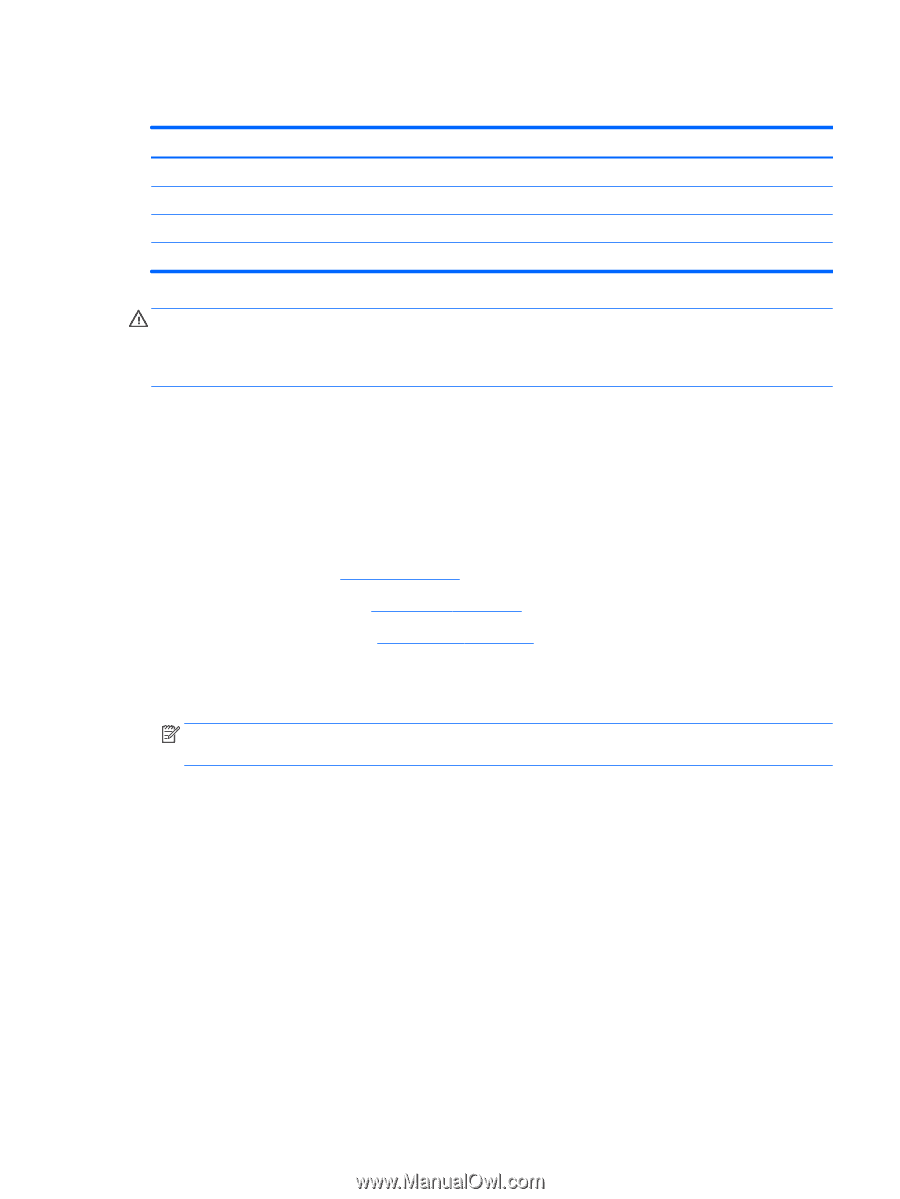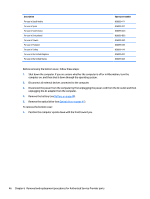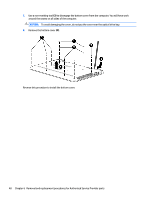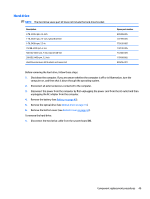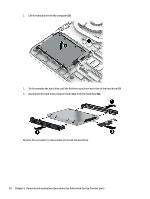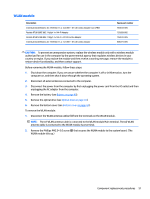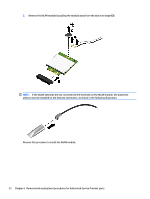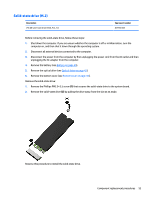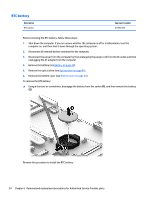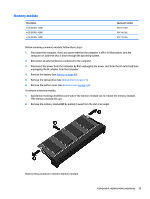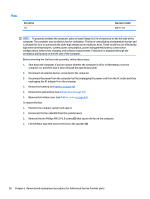HP Pavilion 15-ab200 Maintenance and Service Guide - Page 59
WLAN module, Remove the Phillips PM2.0×3.0 screw
 |
View all HP Pavilion 15-ab200 manuals
Add to My Manuals
Save this manual to your list of manuals |
Page 59 highlights
WLAN module Description Intel Dual Band Wireless-AC 7265 802.11 ac 2x2 WiFi + BT 4.0 Combo Adapter (non vPRO) Realtek RTL8188EE 802.11b/g/n 1x1 Wi-Fi Adapter Realtek RTL8723BE 802.11b/g/n 1x1 Wi-Fi + BT4.0 Combo Adapter Intel Dual Band Wireless-AC 3165 802.11 ac 1x1 WiFi + BT 4.0 Combo Adapter Spare part number 784644-005 792609-005 792610-005 806723-005 CAUTION: To prevent an unresponsive system, replace the wireless module only with a wireless module authorized for use in the computer by the governmental agency that regulates wireless devices in your country or region. If you replace the module and then receive a warning message, remove the module to restore device functionality, and then contact support. Before removing the WLAN module, follow these steps: 1. Shut down the computer. If you are unsure whether the computer is off or in Hibernation, turn the computer on, and then shut it down through the operating system. 2. Disconnect all external devices connected to the computer. 3. Disconnect the power from the computer by first unplugging the power cord from the AC outlet and then unplugging the AC adapter from the computer. 4. Remove the battery (see Battery on page 40). 5. Remove the optical drive (see Optical drive on page 41). 6. Remove the bottom cover (see Bottom cover on page 44). To remove the WLAN module: 1. Disconnect the WLAN antenna cables (1) from the terminals on the WLAN module. NOTE: The #1 WLAN antenna cable is connected to the WLAN module Main terminal. The #2 WLAN antenna cable is connected to the WLAN module Aux terminal. 2. Remove the Phillips PM2.0×3.0 screw (2) that secures the WLAN module to the system board. (The WLAN module tilts up.) Component replacement procedures 51