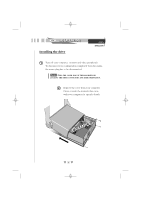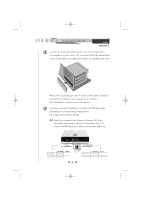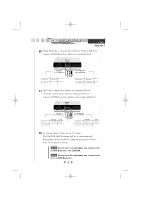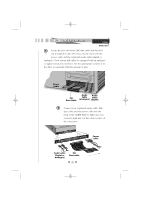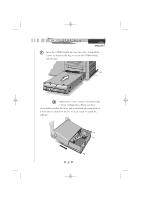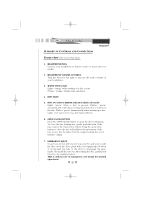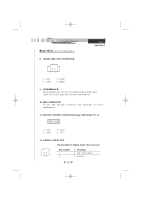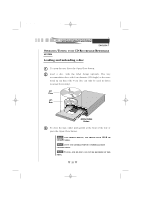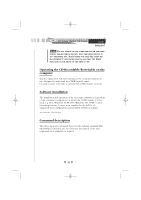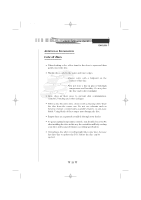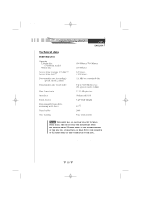HP Pavilion 7700 HP Pavilion PC's - (English) Philips CDD-4801 CD-RW User's Ma - Page 15
Controls
 |
View all HP Pavilion 7700 manuals
Add to My Manuals
Save this manual to your list of manuals |
Page 15 highlights
01_LAYOUT_GB 22-11-2000 09:21 Pagina 9 CDRW CONTROLS SUMMARY OF CONTROLS AND CONNECTIONS ENGLISH Front view (See Cover Flap Fig.1) 1. HEADPHONE PLUG Connect your headphone to listen to audio or music discs (or tracks). 2. HEADPHONE VOLUME CONTROL Turn the wheel to the right to increase the audio volume of your headphone. 3. WRITE INDICATOR Lights "orange" when writing of a disc occurs. Flashes "orange" during write emulation. 4. DISC TRAY 5. DISC IN/ACTIVE/ERROR indicator (dual color LED) Lights "green" when a disc is present. Flashes "green" asymmetrically when data is being read from disc or written to the disc. Flashes "green" symmetrically when starting up a disc. Lights "red" upon error (e.g. after failed selftest). 6. OPEN/CLOSE BUTTON Press the OPEN/CLOSE button to open the disc loading tray. To close the disc loading tray, gently push the front of the tray or press the Open/Close button.Using the open/close button to close the tray will calibrate the movement of the tray in case this devitates from the original setting due to for instance eaging 7. EMERGENCY EJECT In case you are not able to power up your PC, and want to take the disc out of the drive, push with a rod (paperclip) of about 5 cm through the hole in the front to disengage the gears inside. Then pull the tray out. After taking the disc, gently push it back to its original position This is only in case of emergency, not meant for normal operations. 9