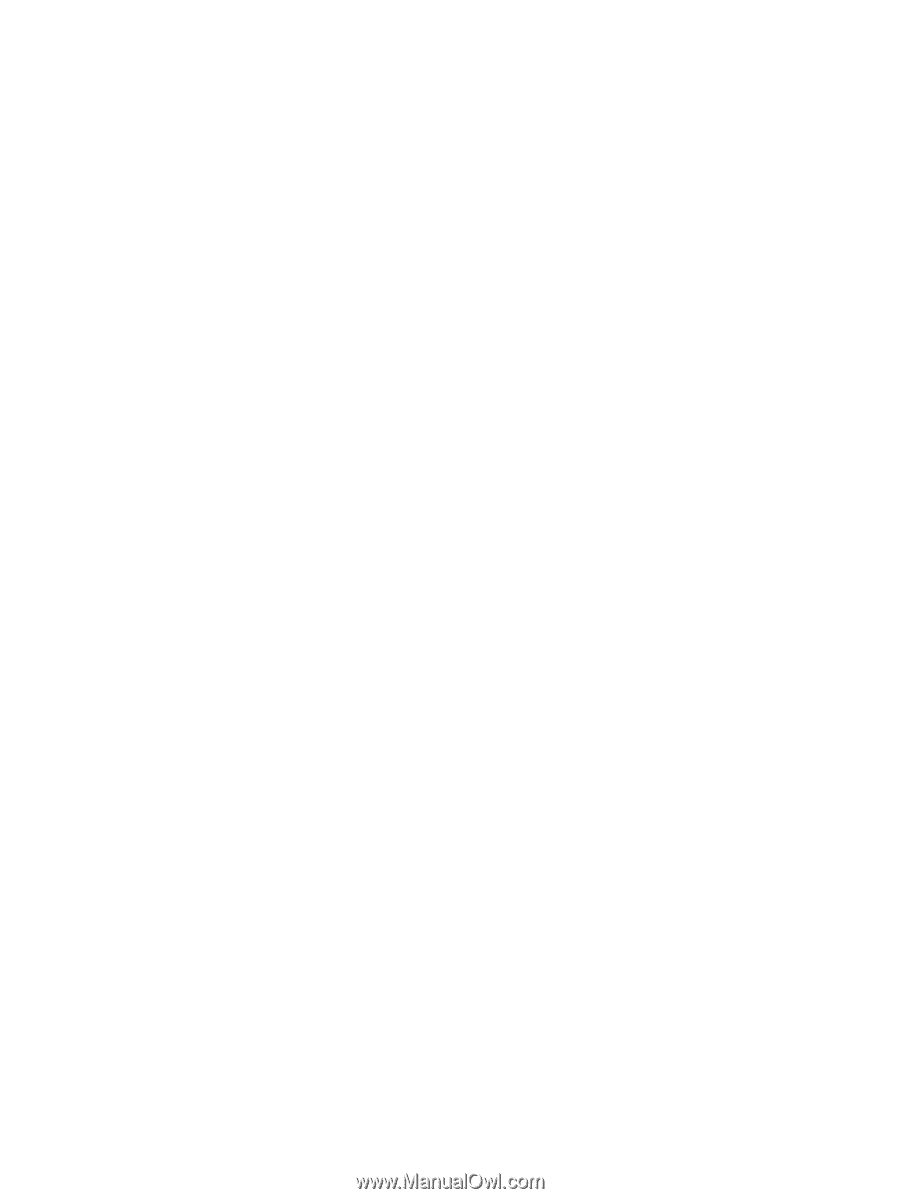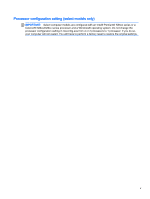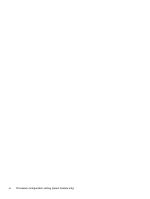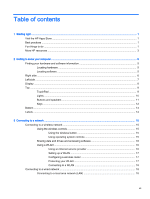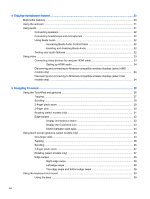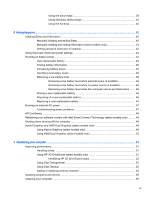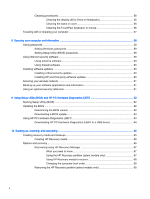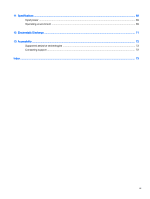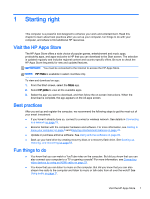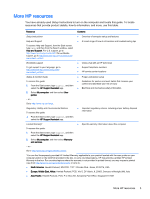Cleaning procedures
..........................................................................................................
56
Cleaning the display (All-in-Ones or Notebooks)
..............................................
56
Cleaning the sides or cover
...............................................................................
56
Cleaning the TouchPad, keyboard, or mouse
...................................................
56
Traveling with or shipping your computer
...........................................................................................
57
8
Securing your computer and information
........................................................................................................
58
Using passwords
................................................................................................................................
58
Setting Windows passwords
..............................................................................................
59
Setting Setup Utility (BIOS) passwords
.............................................................................
59
Using Internet security software
.........................................................................................................
59
Using antivirus software
.....................................................................................................
60
Using firewall software
.......................................................................................................
60
Installing software updates
.................................................................................................................
60
Installing critical security updates
......................................................................................
60
Installing HP and third-party software updates
..................................................................
60
Securing your wireless network
..........................................................................................................
61
Backing up your software applications and information
.....................................................................
61
Using an optional security cable lock
.................................................................................................
61
9
Using Setup Utility (BIOS) and HP PC Hardware Diagnostics (UEFI)
............................................................
62
Starting Setup Utility (BIOS)
...............................................................................................................
62
Updating the BIOS
.............................................................................................................................
62
Determining the BIOS version
...........................................................................................
62
Downloading a BIOS update
.............................................................................................
63
Using HP PC Hardware Diagnostics (UEFI)
......................................................................................
63
Downloading HP PC Hardware Diagnostics (UEFI) to a USB device
...............................
64
10
Backing up, restoring, and recovering
..........................................................................................................
65
Creating recovery media and backups
...............................................................................................
65
Creating HP Recovery media
............................................................................................
65
Restore and recovery
.........................................................................................................................
66
Recovering using HP Recovery Manager
..........................................................................
67
What you need to know
.....................................................................................
67
Using the HP Recovery partition (select models only)
......................................
67
Using HP Recovery media to recover
...............................................................
68
Changing the computer boot order
...................................................................
68
Removing the HP Recovery partition (select models only)
................................................
68
x