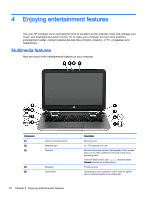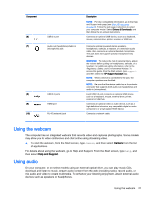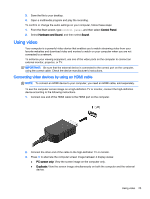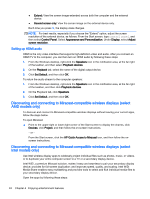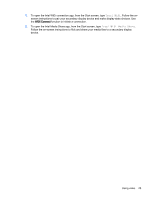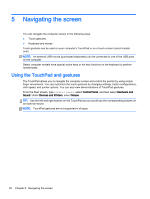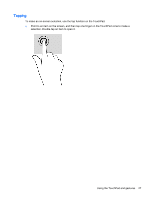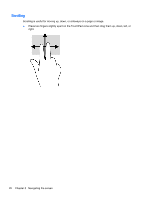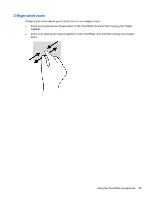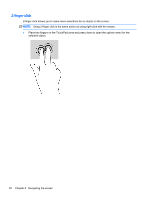HP Pavilion Notebook - 14-v134ca User Guide - Page 37
Intel WiDi, Intel WiDi Media Share, WiDi Connect
 |
View all HP Pavilion Notebook - 14-v134ca manuals
Add to My Manuals
Save this manual to your list of manuals |
Page 37 highlights
1. To open the Intel WiDi connection app, from the Start screen, type Intel WiDi. Follow the onscreen instructions to pair your secondary display device and make display state choices. Use the WiDi Connect function to initiate a connection. 2. To open the Intel Media Share app, from the Start screen, type Intel WiDi Media Share. Follow the on-screen instructions to flick and share your media files to a secondary display device. Using video 25
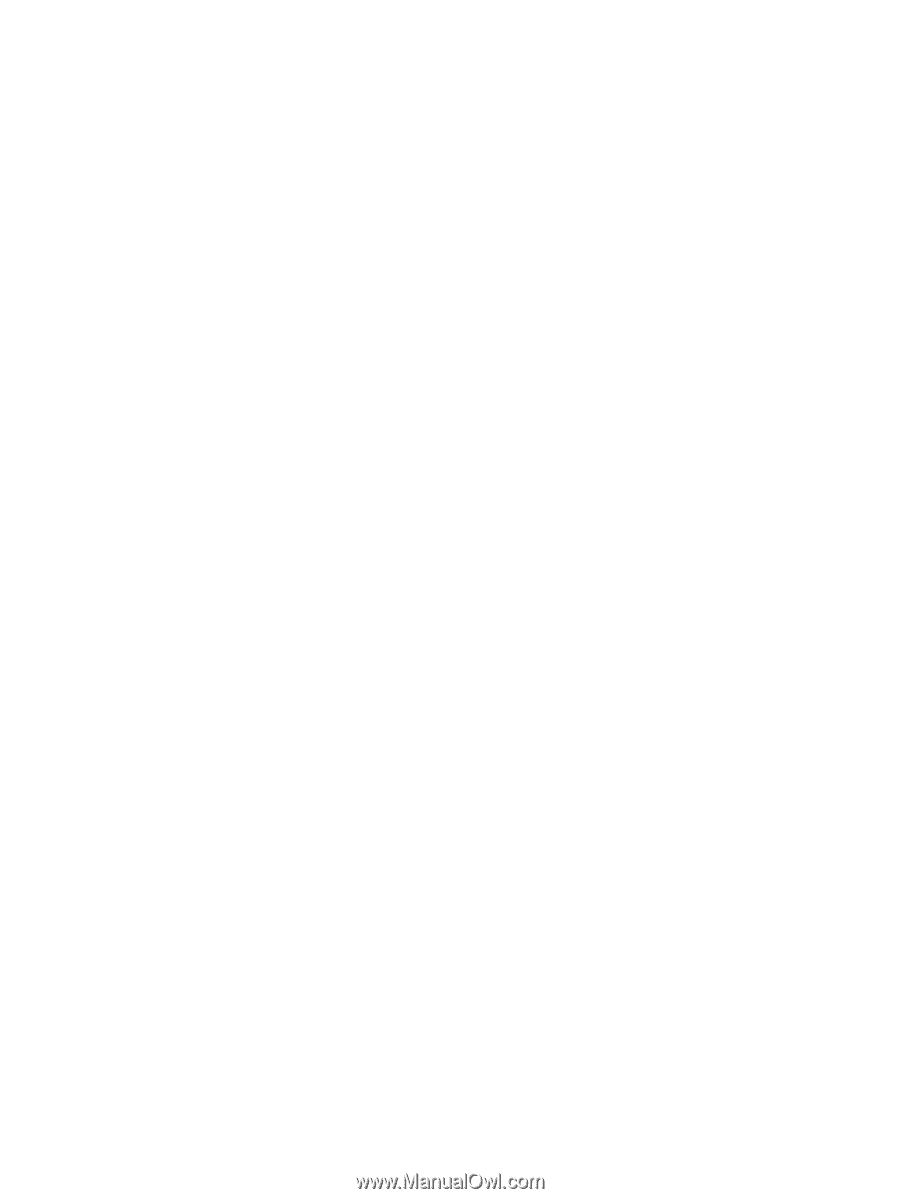
1.
To open the Intel WiDi connection app, from the Start screen, type
Intel WiDi
. Follow the on-
screen instructions to pair your secondary display device and make display state choices. Use
the
WiDi Connect
function to initiate a connection.
2.
To open the Intel Media Share app, from the Start screen, type
Intel WiDi Media Share
.
Follow the on-screen instructions to flick and share your media files to a secondary display
device.
Using video
25