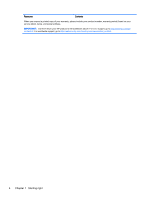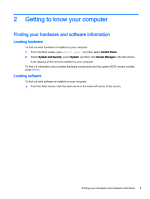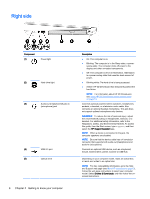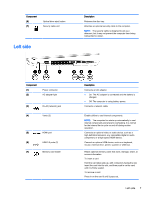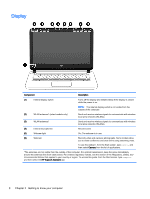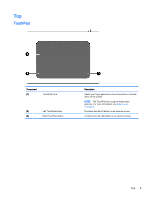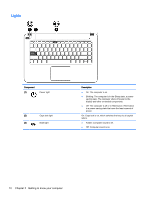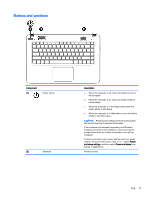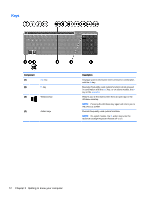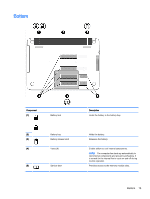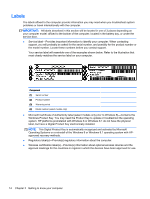HP Pavilion Notebook - 14-v134ca User Guide - Page 21
Top, TouchPad
 |
View all HP Pavilion Notebook - 14-v134ca manuals
Add to My Manuals
Save this manual to your list of manuals |
Page 21 highlights
Top TouchPad Component (1) TouchPad zone (2) Left TouchPad button (3) Right TouchPad button Description Reads your finger gestures to move the pointer or activate items on the screen. NOTE: The TouchPad also supports edge-swipe gestures. For more information, see Edge swipes on page 32. Functions like the left button on an external mouse. Functions like the right button on an external mouse. Top 9
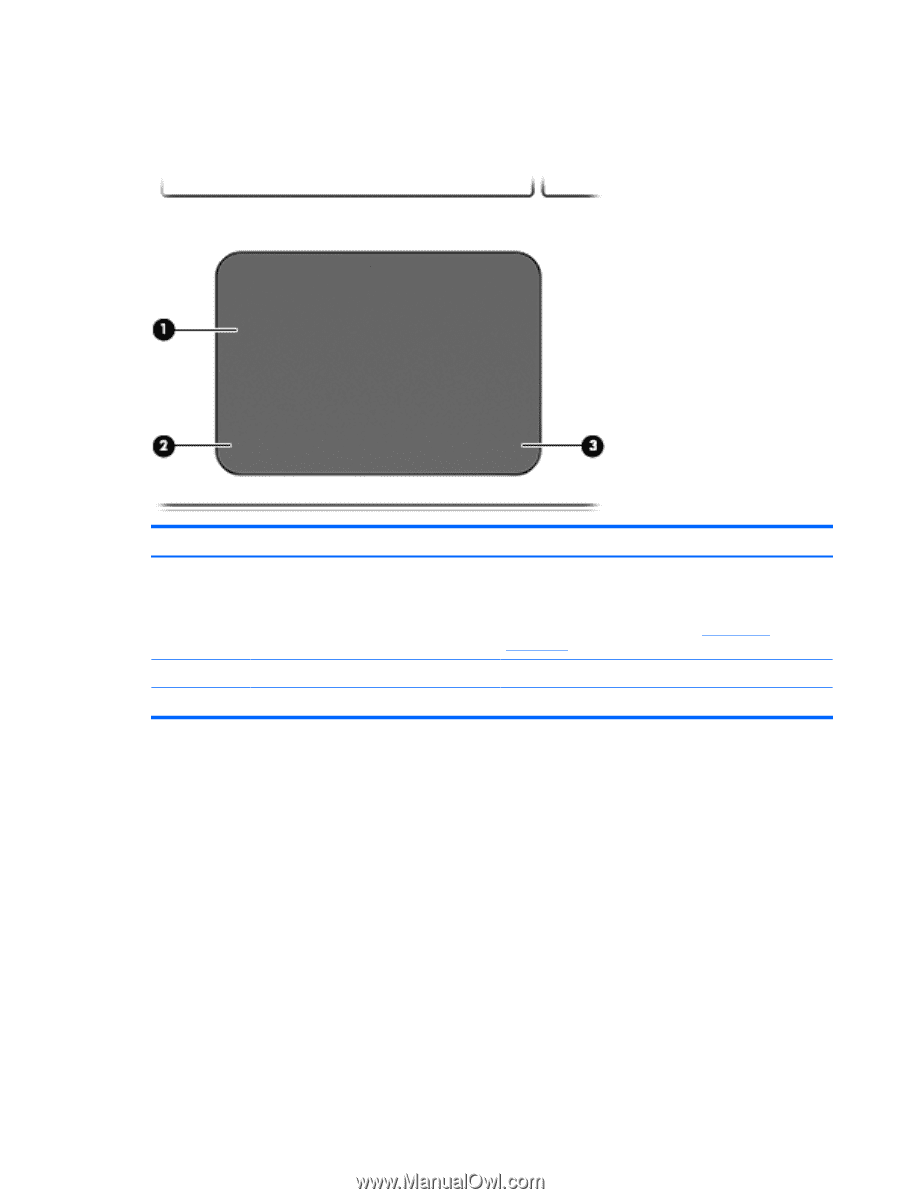
Top
TouchPad
Component
Description
(1)
TouchPad zone
Reads your finger gestures to move the pointer or activate
items on the screen.
NOTE:
The TouchPad also supports edge-swipe
gestures. For more information, see
Edge swipes
on page
32
.
(2)
Left TouchPad button
Functions like the left button on an external mouse.
(3)
Right TouchPad button
Functions like the right button on an external mouse.
Top
9