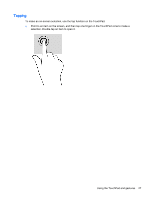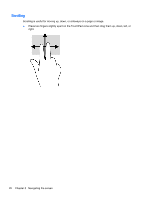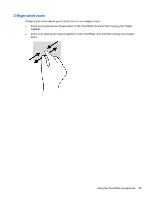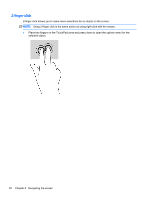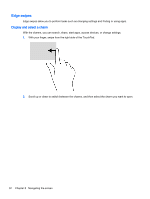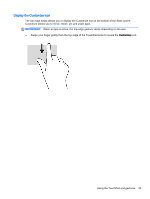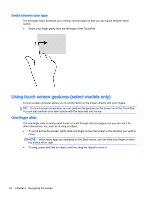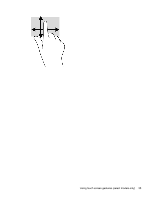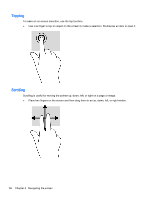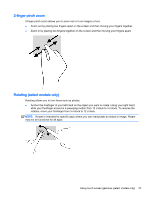HP Pavilion Notebook - 14-v134ca User Guide - Page 44
Edge swipes, Display and select a charm
 |
View all HP Pavilion Notebook - 14-v134ca manuals
Add to My Manuals
Save this manual to your list of manuals |
Page 44 highlights
Edge swipes Edge swipes allow you to perform tasks such as changing settings and finding or using apps. Display and select a charm With the charms, you can search, share, start apps, access devices, or change settings. 1. With your finger, swipe from the right side of the TouchPad. 2. Scroll up or down to switch between the charms, and then select the charm you want to open. 32 Chapter 5 Navigating the screen
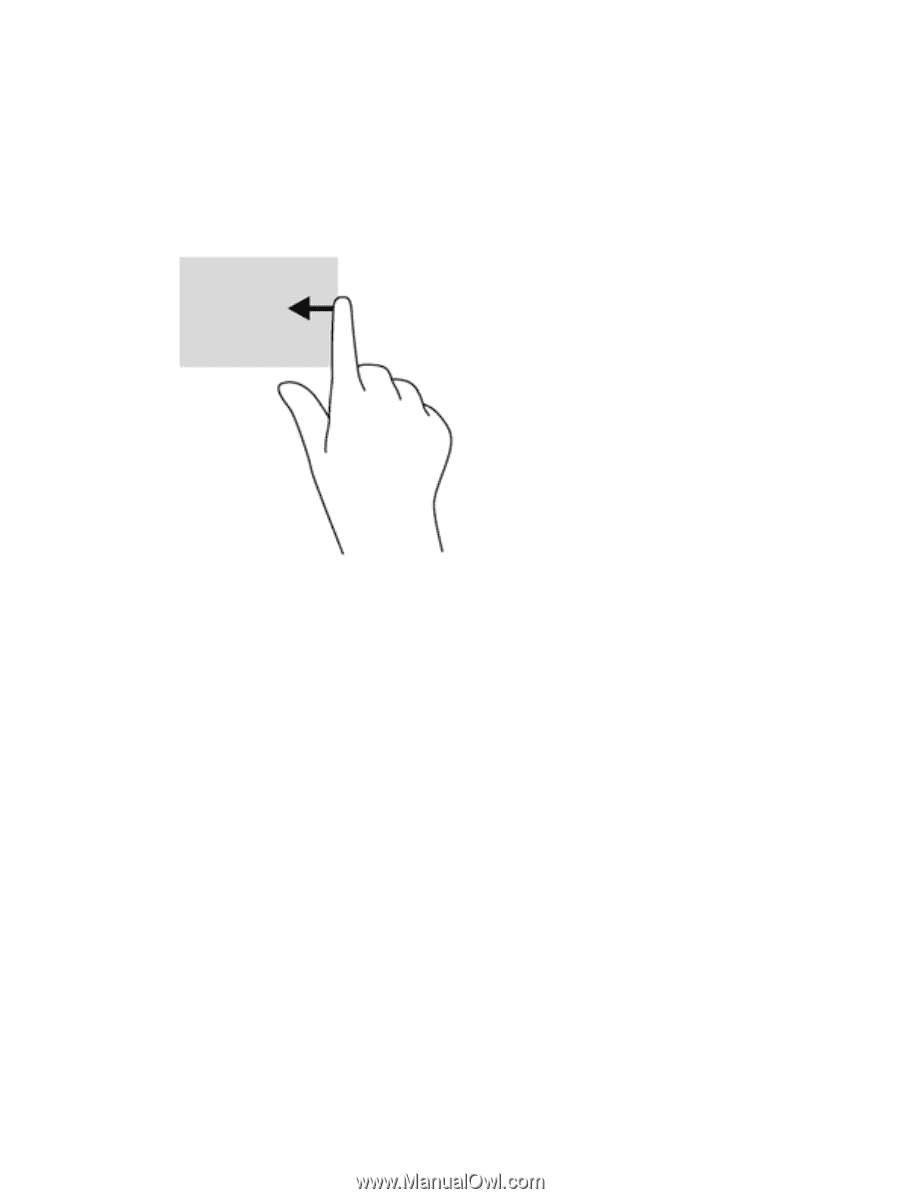
Edge swipes
Edge swipes allow you to perform tasks such as changing settings and finding or using apps.
Display and select a charm
With the charms, you can search, share, start apps, access devices, or change settings.
1.
With your finger, swipe from the right side of the TouchPad.
2.
Scroll up or down to switch between the charms, and then select the charm you want to open.
32
Chapter 5
Navigating the screen