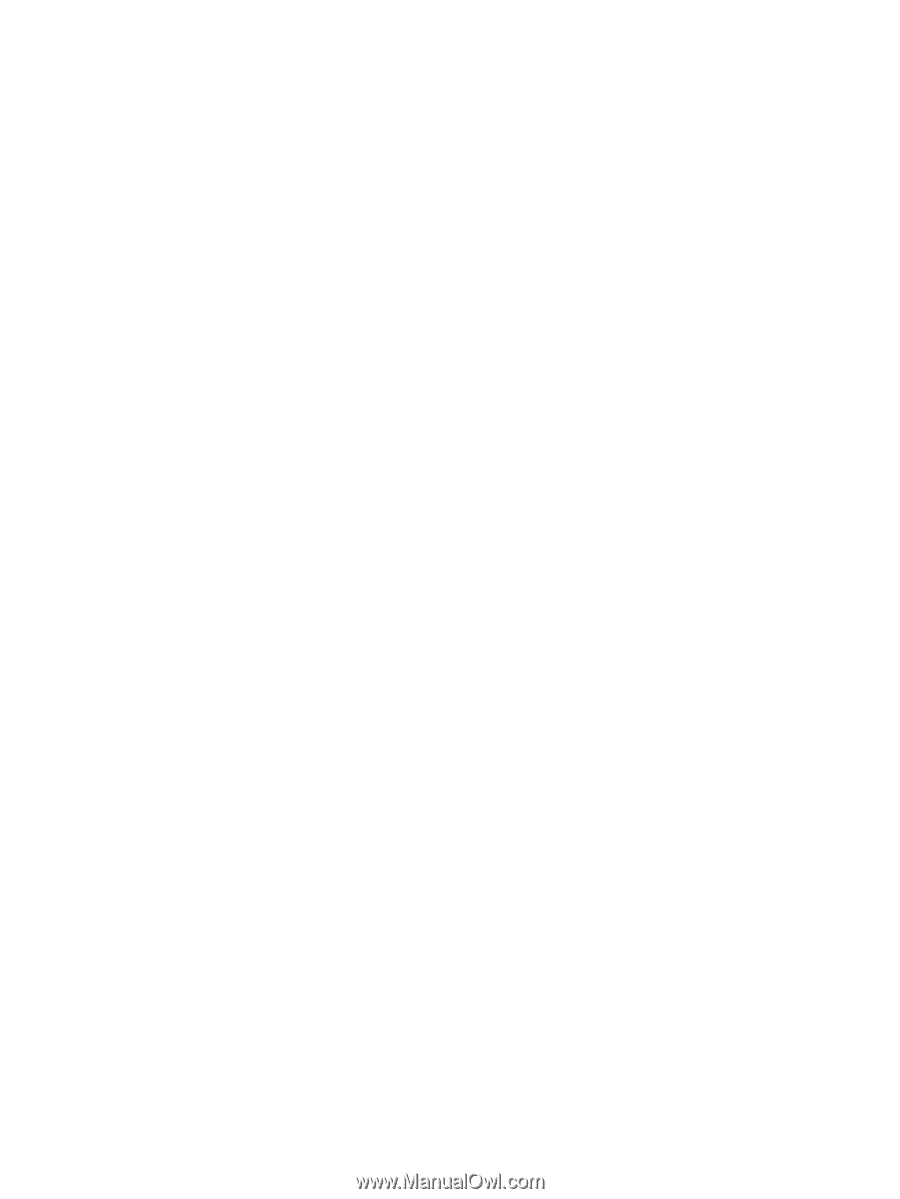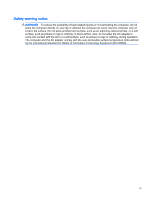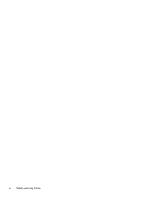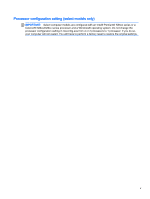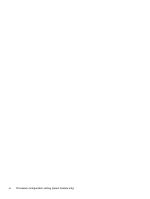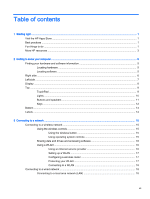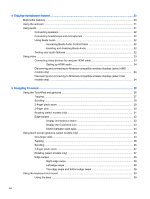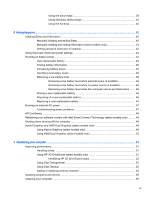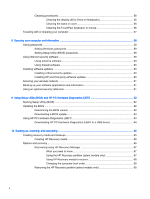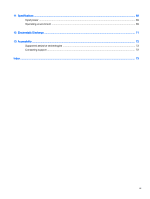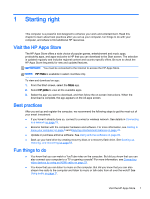4
Enjoying entertainment features
.....................................................................................................................
20
Multimedia features
............................................................................................................................
20
Using the webcam
..............................................................................................................................
21
Using audio
........................................................................................................................................
21
Connecting speakers
.........................................................................................................
22
Connecting headphones and microphones
.......................................................................
22
Using Beats Audio
.............................................................................................................
22
Accessing Beats Audio Control Panel
...............................................................
22
Enabling and disabling Beats Audio
..................................................................
22
Testing your audio features
...............................................................................................
22
Using video
.........................................................................................................................................
23
Connecting video devices by using an HDMI cable
...........................................................
23
Setting up HDMI audio
......................................................................................
24
Discovering and connecting to Miracast-compatible wireless displays (select AMD
models only)
......................................................................................................................
24
Discovering and connecting to Miracast-compatible wireless displays (select Intel
models only)
......................................................................................................................
24
5
Navigating the screen
.....................................................................................................................................
26
Using the TouchPad and gestures
.....................................................................................................
26
Tapping
..............................................................................................................................
27
Scrolling
.............................................................................................................................
28
2-finger pinch zoom
...........................................................................................................
29
2-finger click
.......................................................................................................................
30
Rotating (select models only)
............................................................................................
31
Edge swipes
......................................................................................................................
32
Display and select a charm
...............................................................................
32
Display the Customize icon
...............................................................................
33
Switch between open apps
...............................................................................
34
Using touch screen gestures (select models only)
.............................................................................
34
One-finger slide
.................................................................................................................
34
Tapping
..............................................................................................................................
36
Scrolling
.............................................................................................................................
36
2-finger pinch zoom
...........................................................................................................
37
Rotating (select models only)
............................................................................................
37
Edge swipes
......................................................................................................................
38
Right-edge swipe
..............................................................................................
38
Left-edge swipe
.................................................................................................
38
Top-edge swipe and bottom-edge swipe
..........................................................
39
Using the keyboard and mouse
..........................................................................................................
39
Using the keys
...................................................................................................................
39
viii