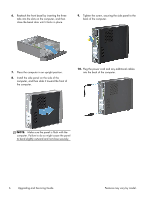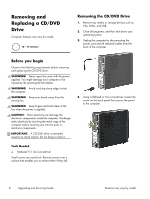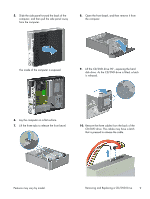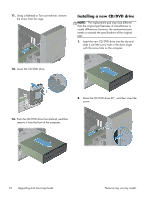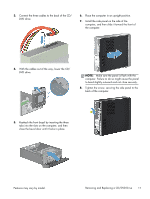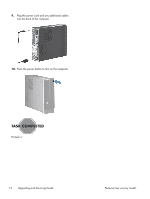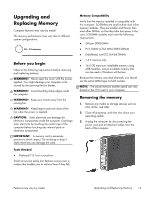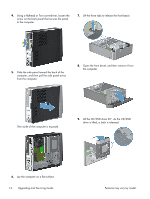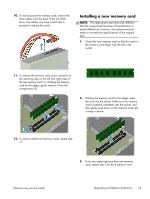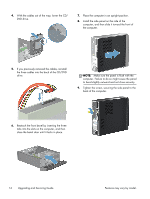HP Pavilion Slimline s5-1300 Upgrading and Servicing Guide - Page 13
computer. Failure to do so might cause the panel, Make sure the panel is flush with
 |
View all HP Pavilion Slimline s5-1300 manuals
Add to My Manuals
Save this manual to your list of manuals |
Page 13 highlights
3. Connect the three cables to the back of the CD/ DVD drive. 6. Place the computer in an upright position. 7. Install the side panel on the side of the computer, and then slide it toward the front of the computer. 4. With the cables out of the way, lower the CD/ DVD drive. NOTE: Make sure the panel is flush with the computer. Failure to do so might cause the panel to bend slightly outward and not close securely. 8. Tighten the screw, securing the side panel to the back of the computer. 5. Reattach the front bezel by inserting the three tabs into the slots on the computer, and then close the bezel door until it locks in place. Features may vary by model. Removing and Replacing a CD/DVD Drive 11
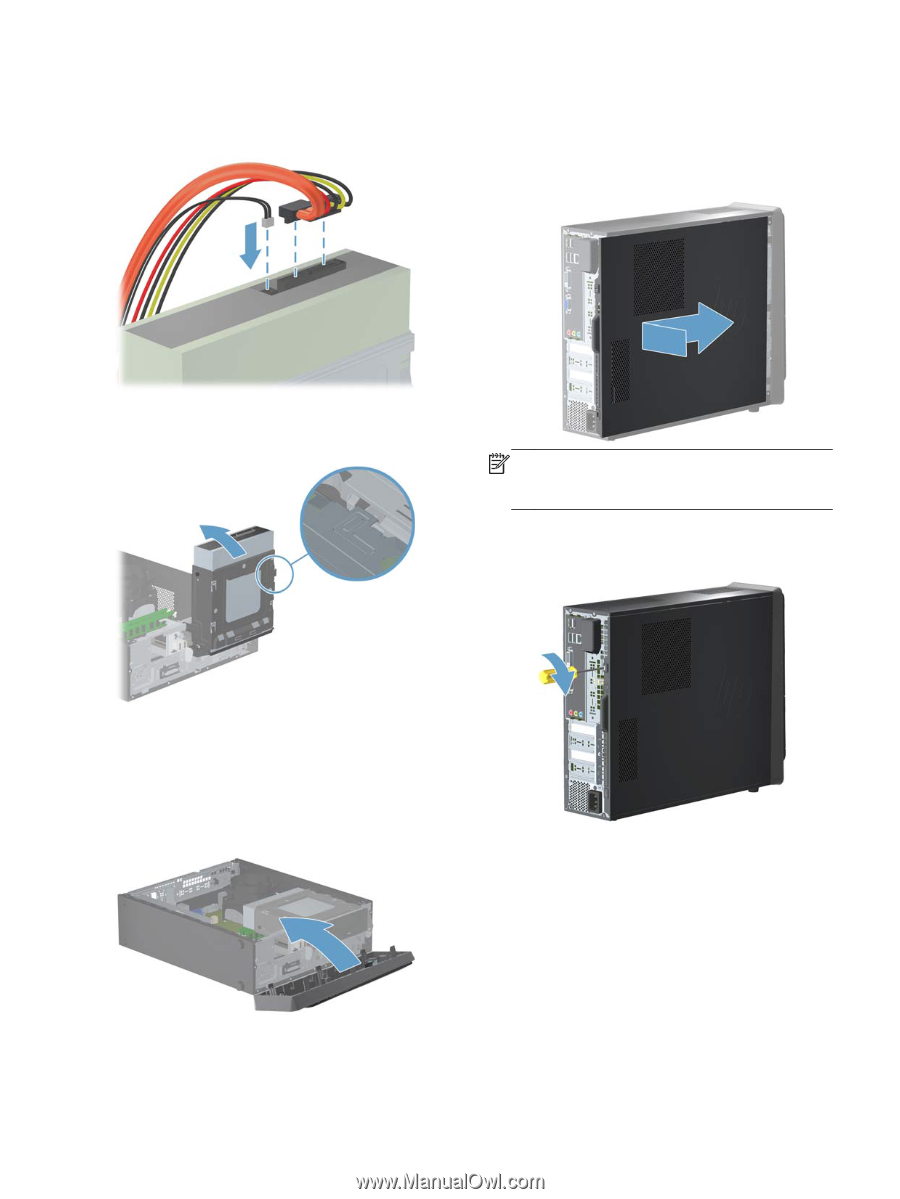
3.
Connect the three cables to the back of the CD/
DVD drive.
4.
With the cables out of the way, lower the CD/
DVD drive.
5.
Reattach the front bezel by inserting the three
tabs into the slots on the computer, and then
close the bezel door until it locks in place.
6.
Place the computer in an upright position.
7.
Install the side panel on the side of the
computer, and then slide it toward the front of
the computer.
NOTE:
Make sure the panel is flush with the
computer. Failure to do so might cause the panel
to bend slightly outward and not close securely.
8.
Tighten the screw, securing the side panel to the
back of the computer.
Features may vary by model.
Removing and Replacing a CD/DVD Drive
11