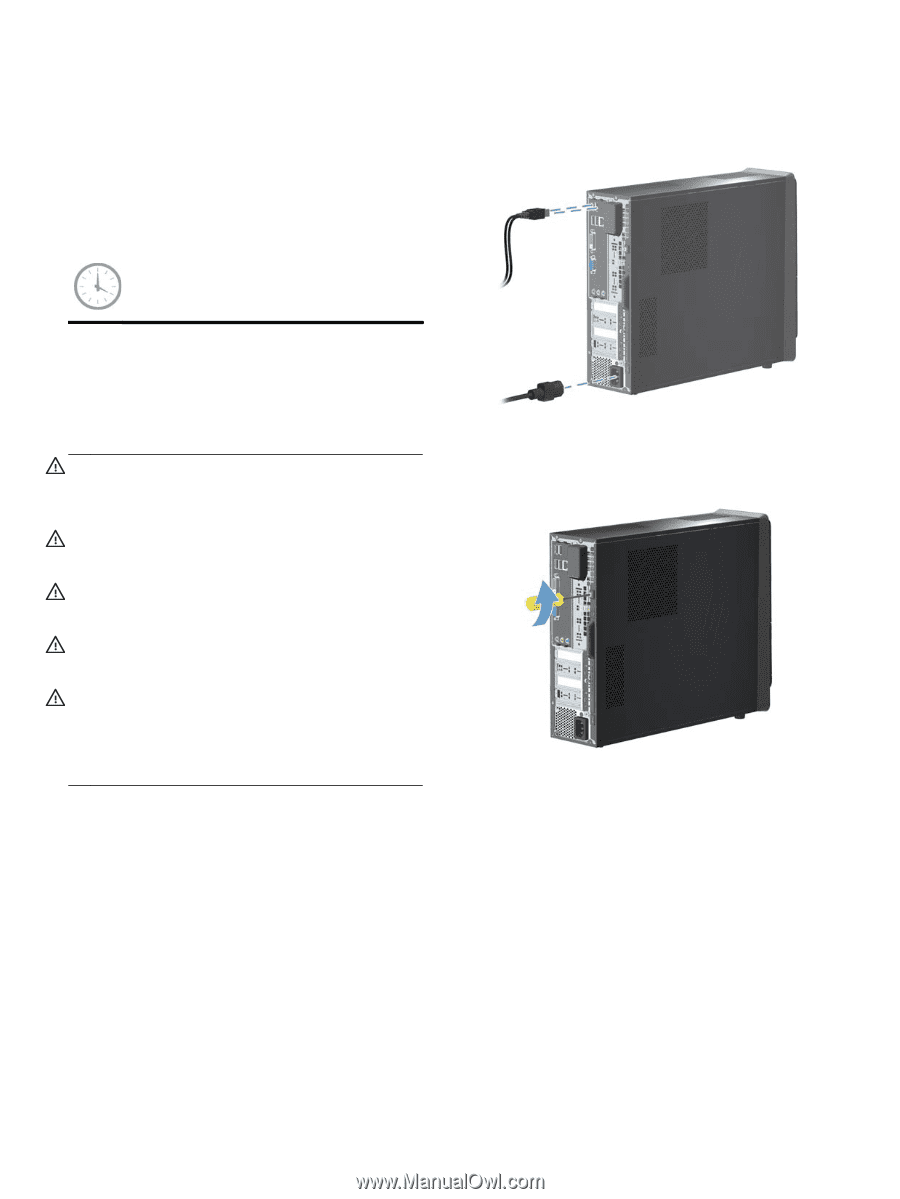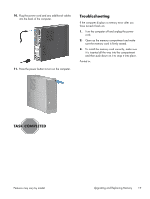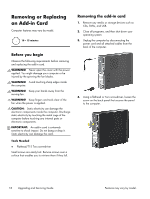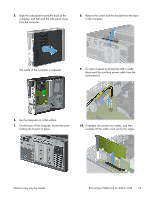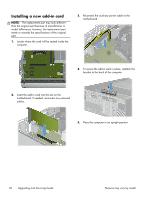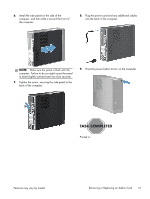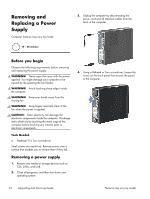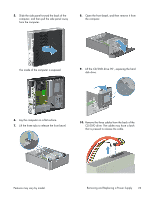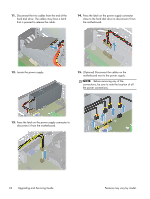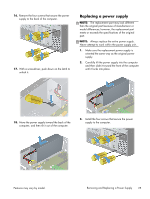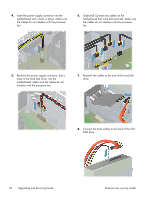HP Pavilion Slimline s5-1300 Upgrading and Servicing Guide - Page 24
Removing and Replacing a Power Supply, Before you begin, Removing a power supply
 |
View all HP Pavilion Slimline s5-1300 manuals
Add to My Manuals
Save this manual to your list of manuals |
Page 24 highlights
Removing and Replacing a Power Supply Computer features may vary by model. 15 - 20 minutes 3. Unplug the computer by disconnecting the power cord and all attached cables from the back of the computer. Before you begin Observe the following requirements before removing and replacing the power supply. WARNING! Never open the cover with the power applied. You might damage your computer or be injured by the spinning the fan blades. WARNING! Avoid touching sharp edges inside the computer. WARNING! Keep your hands away from the moving fan. WARNING! Keep fingers and tools clear of the fan when the power is applied. CAUTION: Static electricity can damage the electronic components inside the computer. Discharge static electricity by touching the metal cage of the computer before touching any internal parts or electronic components. Tools Needed ● Flathead/T15 Torx screwdriver Small screws are easily lost. Remove screws over a surface that enables you to retrieve them if they fall. Removing a power supply 1. Remove any media or storage devices such as CDs, DVDs, and USB. 2. Close all programs, and then shut down your operating system. 4. Using a flathead or Torx screwdriver, loosen the screw on the back panel that secures the panel to the computer. 22 Upgrading and Servicing Guide Features may vary by model.