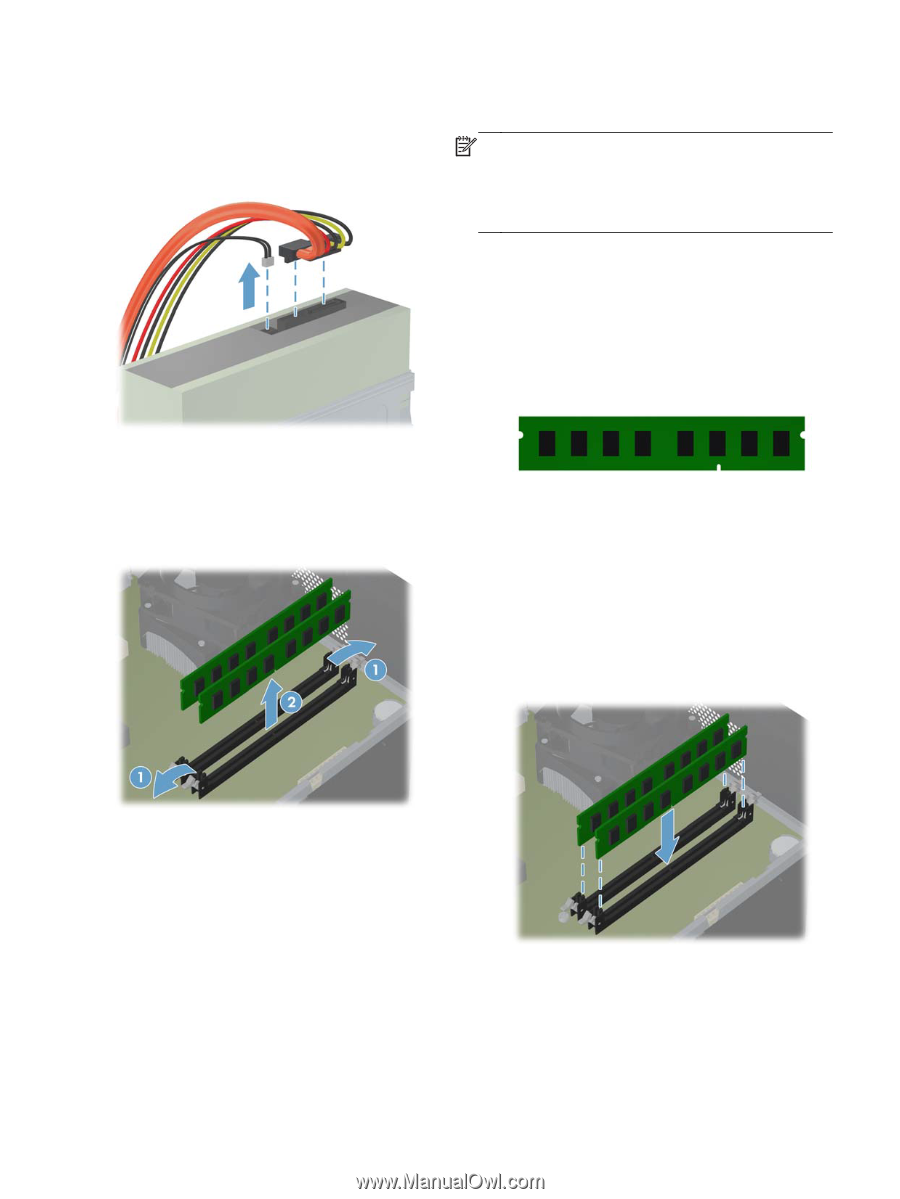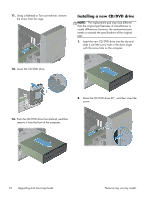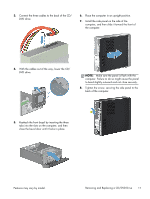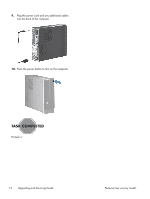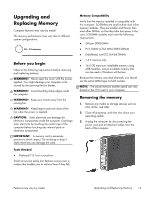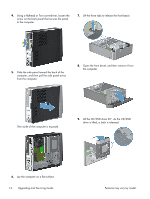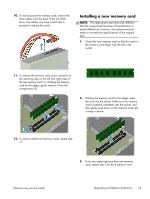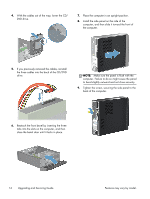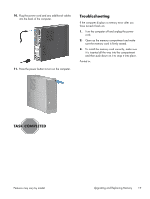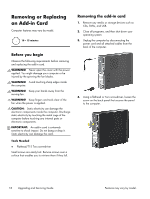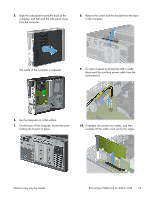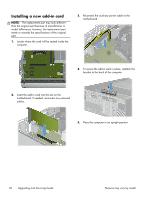HP Pavilion Slimline s5-1300 Upgrading and Servicing Guide - Page 17
Installing a new memory card, Upgrading and Replacing Memory
 |
View all HP Pavilion Slimline s5-1300 manuals
Add to My Manuals
Save this manual to your list of manuals |
Page 17 highlights
10. To easily access the memory card, remove the three cables from the back of the CD/DVD drive. The cables may have a latch that is pressed to release the cable. Installing a new memory card NOTE: The replacement part may look different than the original part because of manufacturer or model differences; however, the replacement part meets or exceeds the specifications of the original part. 1. Orient the new memory card so that the notch in the memory card aligns with the tab in the socket. 11. To release the memory card, press outwards on the retaining clips on the left and right sides of the top memory card (1). Holding the memory card by the edges, gently remove it from the compartment (2). 2. Holding the memory card by the edges, press the card into the socket. Make sure the memory card is pressed completely into the socket, and then gently push down on the memory card until it snaps in place. 12. To remove additional memory cards, repeat step 11. 3. If you are replacing more than one memory card, repeat step 2 for each memory card. Features may vary by model. Upgrading and Replacing Memory 15