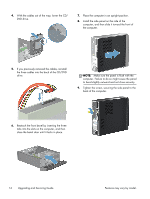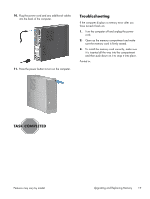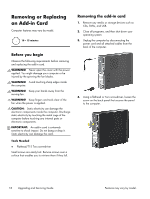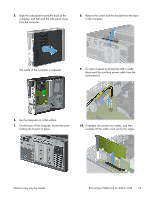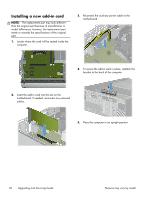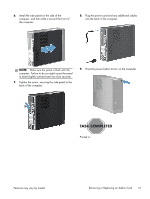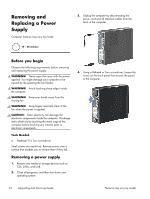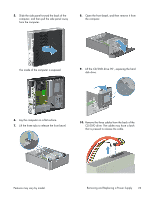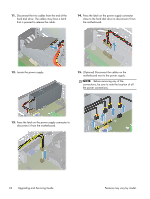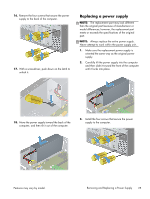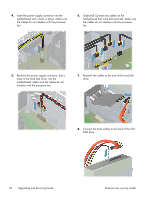HP Pavilion Slimline s5-1300 Upgrading and Servicing Guide - Page 23
Plug the power cord and any additional cables, back of the computer.
 |
View all HP Pavilion Slimline s5-1300 manuals
Add to My Manuals
Save this manual to your list of manuals |
Page 23 highlights
6. Install the side panel on the side of the computer, and then slide it toward the front of the computer. 8. Plug the power cord and any additional cables into the back of the computer. NOTE: Make sure the panel is flush with the computer. Failure to do so might cause the panel to bend slightly outward and not close securely. 7. Tighten the screw, securing the side panel to the back of the computer. 9. Press the power button to turn on the computer. Printed in: Features may vary by model. Removing or Replacing an Add-in Card 21
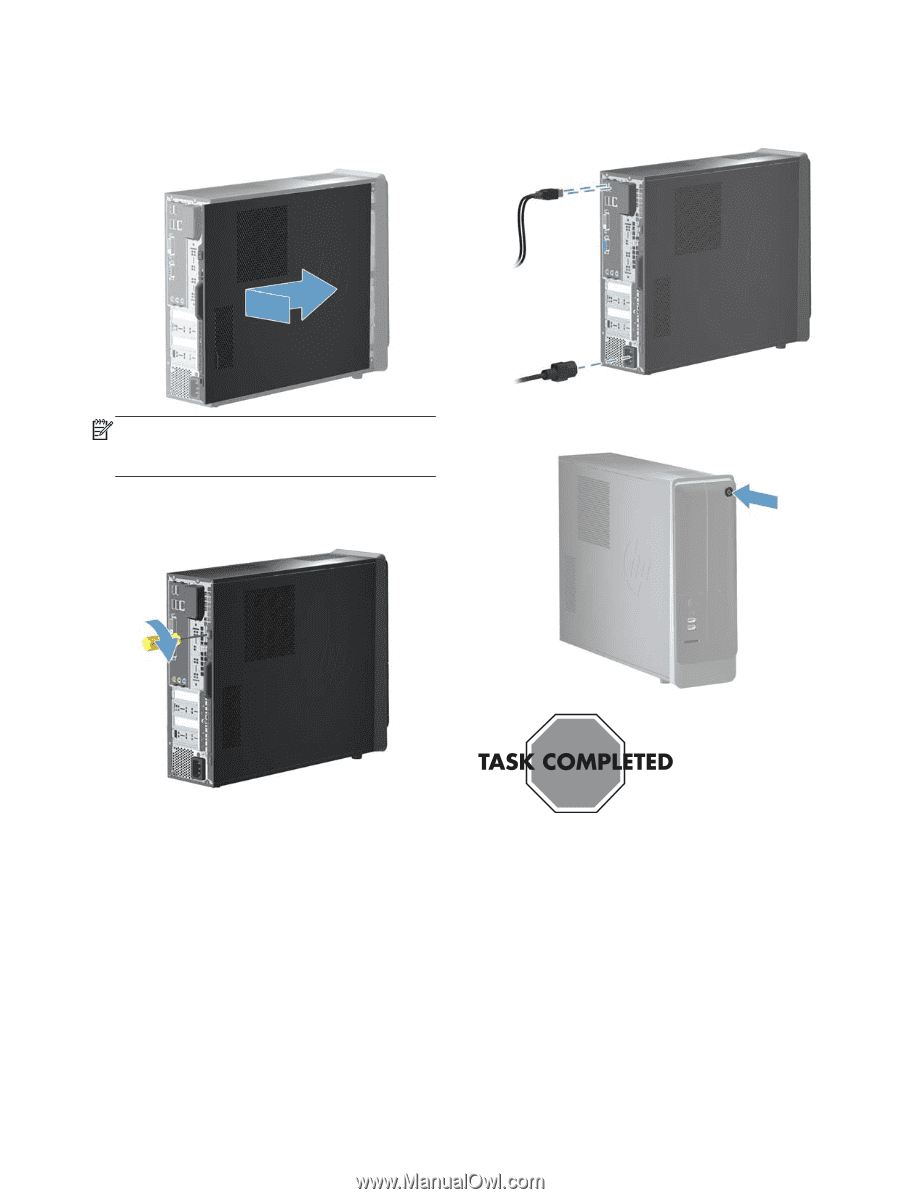
6.
Install the side panel on the side of the
computer, and then slide it toward the front of
the computer.
NOTE:
Make sure the panel is flush with the
computer. Failure to do so might cause the panel
to bend slightly outward and not close securely.
7.
Tighten the screw, securing the side panel to the
back of the computer.
8.
Plug the power cord and any additional cables
into the back of the computer.
9.
Press the power button to turn on the computer.
Printed in:
Features may vary by model.
Removing or Replacing an Add-in Card
21