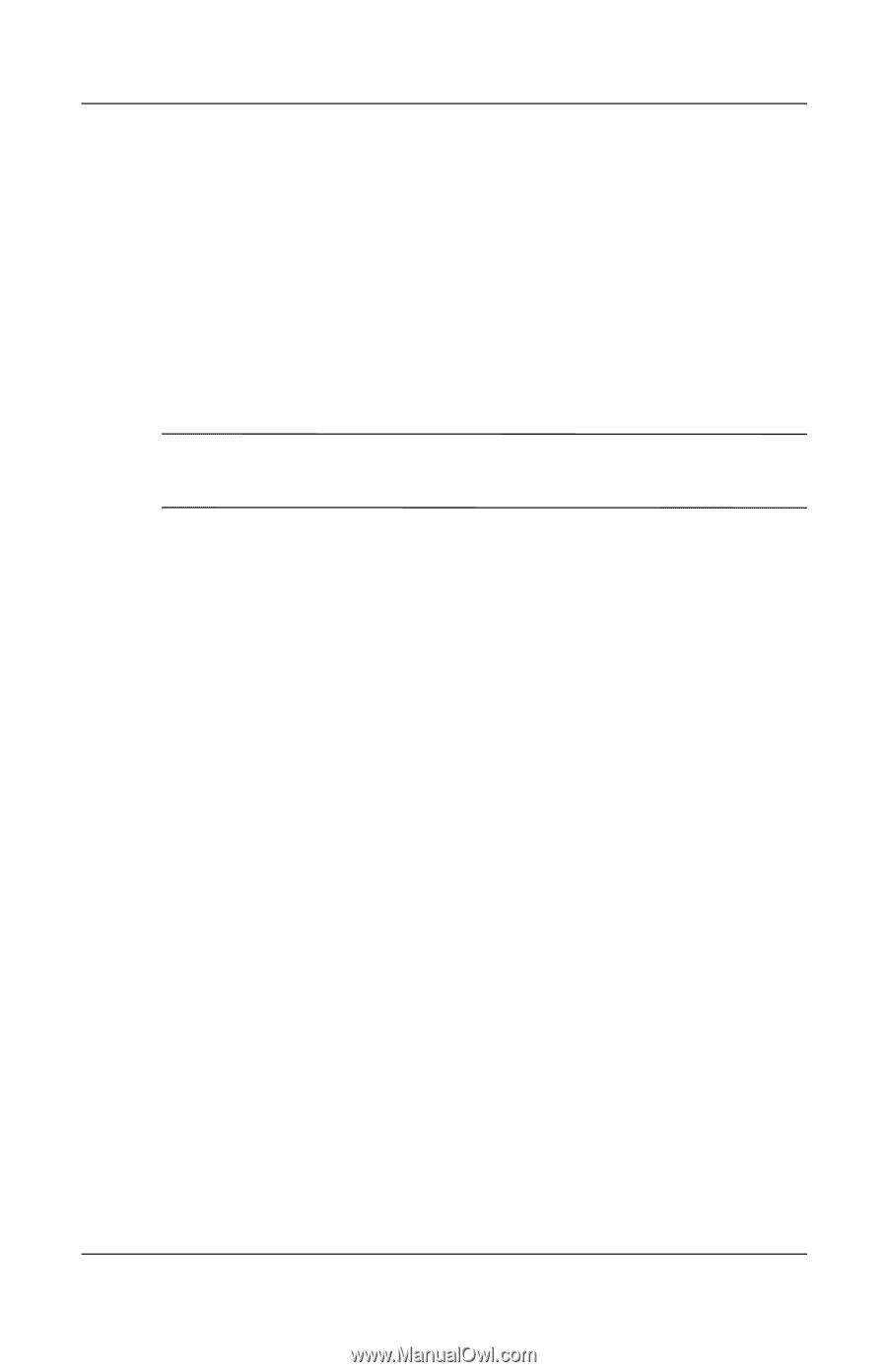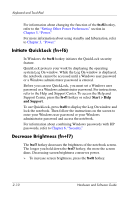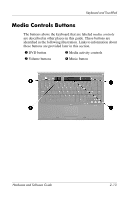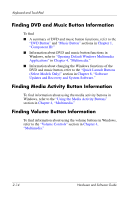HP Pavilion dv1000 Hardware and Software Guide - Page 41
Initiate Standby (fn+f5), the TouchPad, press any key on the keyboard, or press - ram
 |
View all HP Pavilion dv1000 manuals
Add to My Manuals
Save this manual to your list of manuals |
Page 41 highlights
Keyboard and TouchPad The following video transmission types, with examples of devices that use them, are supported by the fn+f4 hotkey: ■ LCD (notebook display) ■ External VGA (most external monitors) ■ S-Video (televisions, camcorders, VCRs, and video capture boards with S-Video-in jacks) ■ Composite video (televisions, camcorders, VCRs, and video capture boards with composite video-in jacks) ✎ Composite video devices can be connected to the system only by using an HP expansion product. Initiate Standby (fn+f5) The fn+f5 hotkey is set by default to initiate standby. When standby is initiated, your work is saved in random access memory (RAM), the screen is cleared, and power is conserved. While the notebook is in standby, the power/standby lights blink. ■ To initiate standby, the notebook must be on. If the notebook is in hibernation, you must restore from hibernation before you can initiate standby. ■ To resume from standby, briefly press the power button, use the TouchPad, press any key on the keyboard, or press the music button, DVD button, or a TouchPad button. To restore from hibernation, briefly press the power button. The function of the fn+f5 hotkey can be changed. For example, you can set the fn+f5 hotkey to initiate hibernation instead of standby. In all Windows operating system windows, references to the sleep button apply to the fn+f5 hotkey. Hardware and Software Guide 2-9