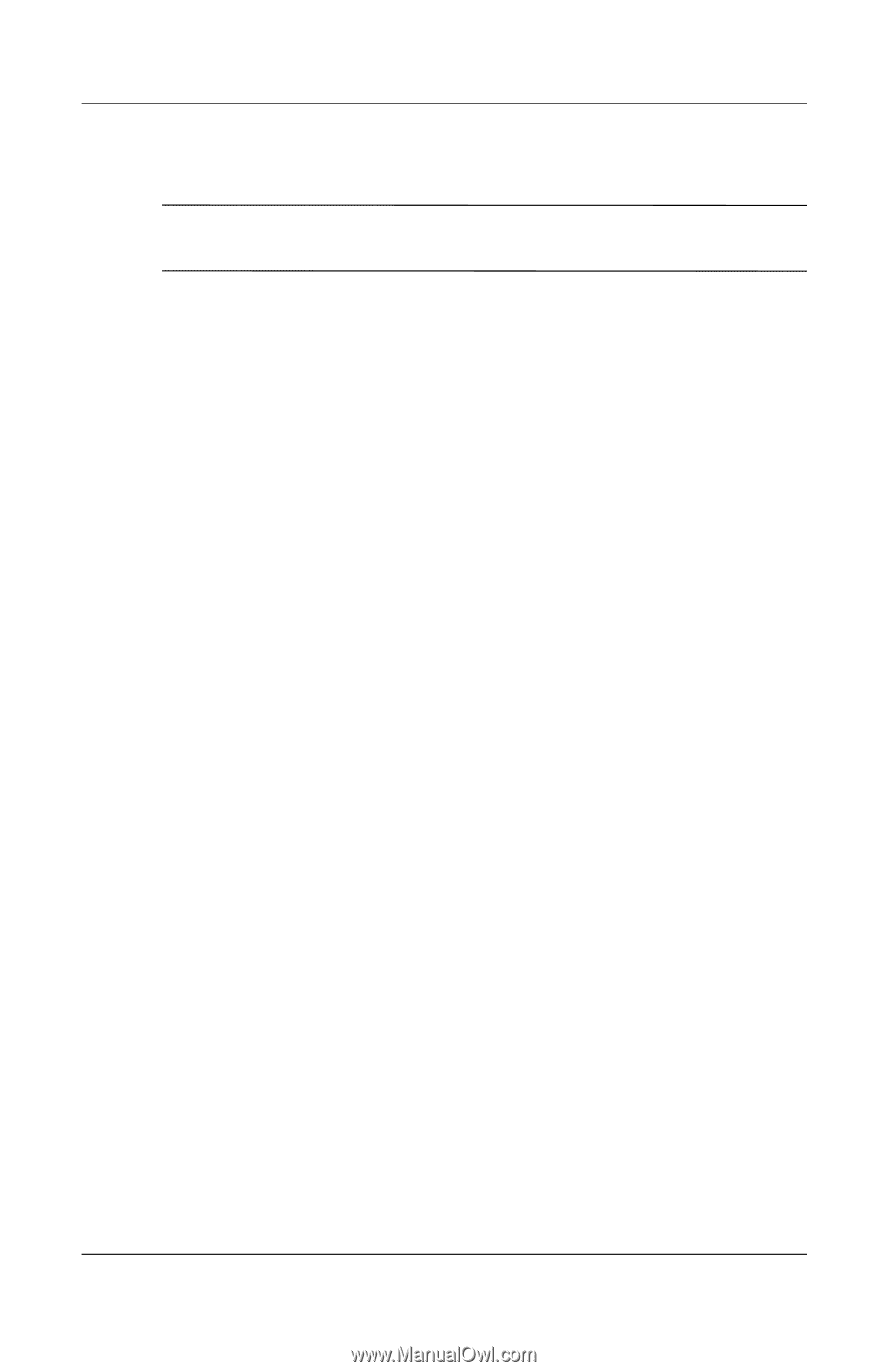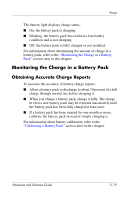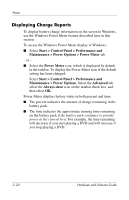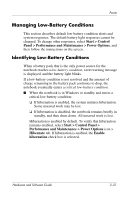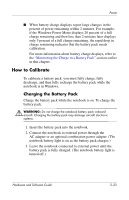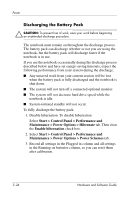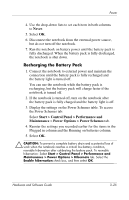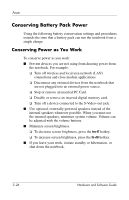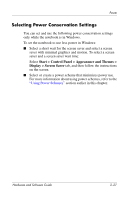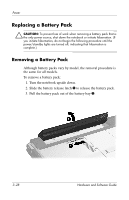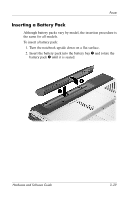HP Pavilion dv1000 Hardware and Software Guide - Page 74
Discharging the Battery Pack, Maintenance > Power Options > Power Schemes
 |
View all HP Pavilion dv1000 manuals
Add to My Manuals
Save this manual to your list of manuals |
Page 74 highlights
Power Discharging the Battery Pack Ä CAUTION: To prevent loss of work, save your work before beginning an unattended discharge procedure. The notebook must remain on throughout the discharge process. The battery pack can discharge whether or not you are using the notebook, but the battery pack will discharge faster if the notebook is in use. If you use the notebook occasionally during the discharge process described below and have set energy-saving timeouts, expect the following performance from your system during the discharge: ■ Any unsaved work from your current session will be lost when the battery pack is fully discharged and the notebook is shut down. ■ The system will not turn off a connected optional monitor. ■ The system will not decrease hard drive speed while the notebook is idle. ■ System-initiated standby will not occur. To fully discharge the battery pack: 1. Disable hibernation. To disable hibernation: Select Start > Control Panel > Performance and Maintenance > Power Options > Hibernate tab. Then clear the Enable hibernation check box. 2. Select Start > Control Panel > Performance and Maintenance > Power Options > Power Schemes tab. 3. Record all settings in the Plugged in column and all settings in the Running on batteries column, so you can reset them after calibration. 3-24 Hardware and Software Guide