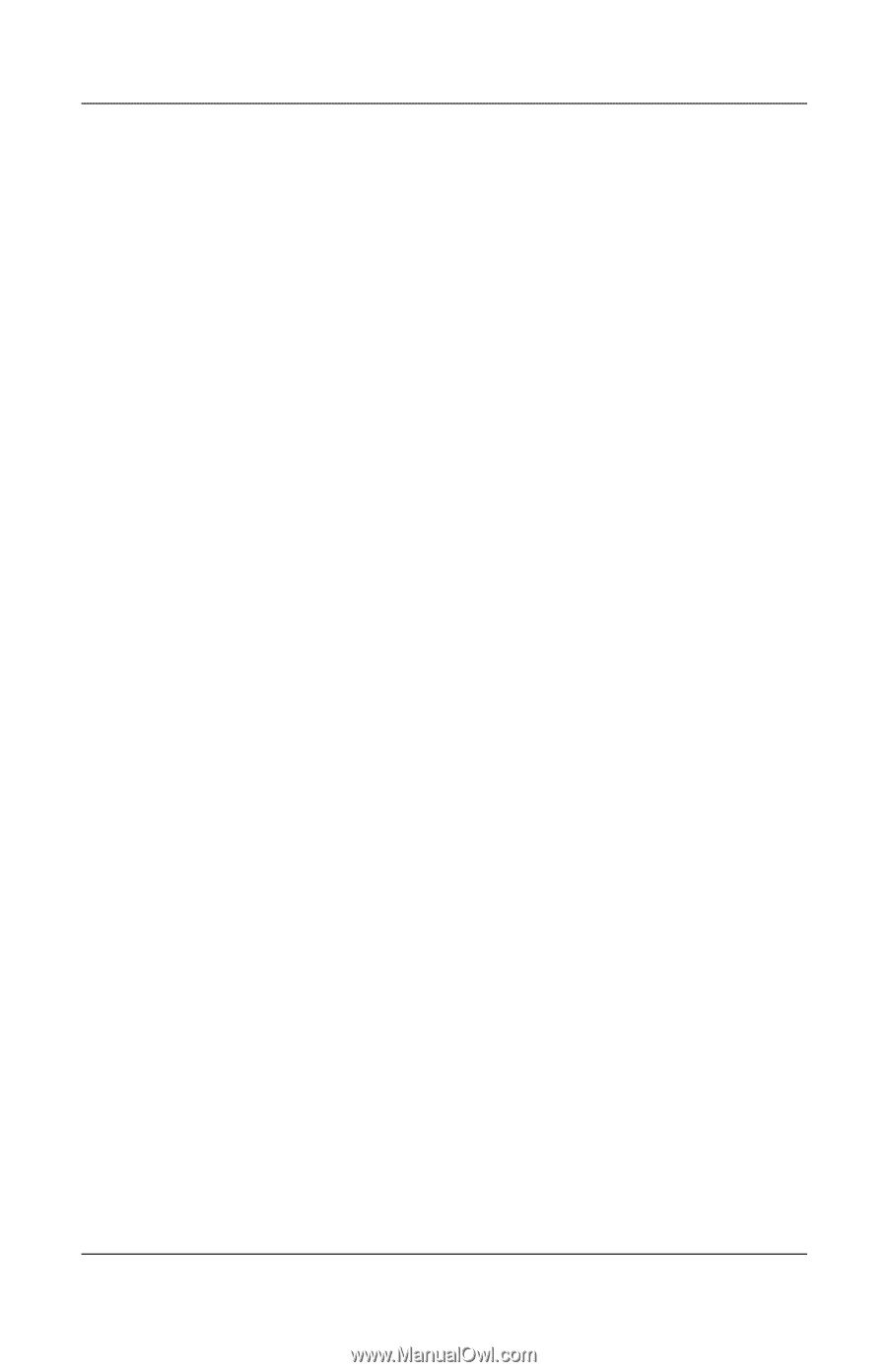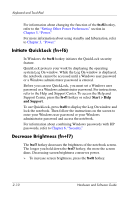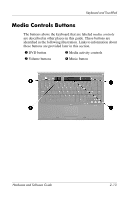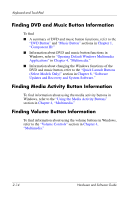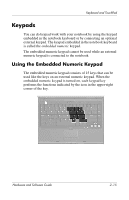HP Pavilion dv1000 Hardware and Software Guide - Page 42
Initiate QuickLock (fn+f6), Decrease Brightness (fn+f7), Start > Help, and Support
 |
View all HP Pavilion dv1000 manuals
Add to My Manuals
Save this manual to your list of manuals |
Page 42 highlights
Keyboard and TouchPad For information about changing the function of the fn+f5 hotkey, refer to the "Setting Other Power Preferences" section in Chapter 3, "Power." For more information about using standby and hibernation, refer to Chapter 3, "Power." Initiate QuickLock (fn+f6) In Windows the fn+f6 hotkey initiates the QuickLock security feature. QuickLock protects your work by displaying the operating system Log On window. While the Log On window is displayed, the notebook cannot be accessed until a Windows user password or a Windows administrator password is entered. Before you can use QuickLock, you must set a Windows user password or a Windows administrator password. For instructions, refer to the Help and Support Center. To access the Help and Support Center, press the fn+f1 hotkey or select Start > Help and Support. To use QuickLock, press fn+f6 to display the Log On window and lock the notebook. Then follow the instructions on the screen to enter your Windows user password or your Windows administrator password and access the notebook. For information about combining Windows passwords with HP passwords, refer to Chapter 6, "Security." Decrease Brightness (fn+f7) The fn+f7 hotkey decreases the brightness of the notebook screen. The longer you hold down the fn+f7 hotkey, the more the screen dims. Decreasing screen brightness conserves power. » To increase screen brightness, press the fn+f8 hotkey. 2-10 Hardware and Software Guide