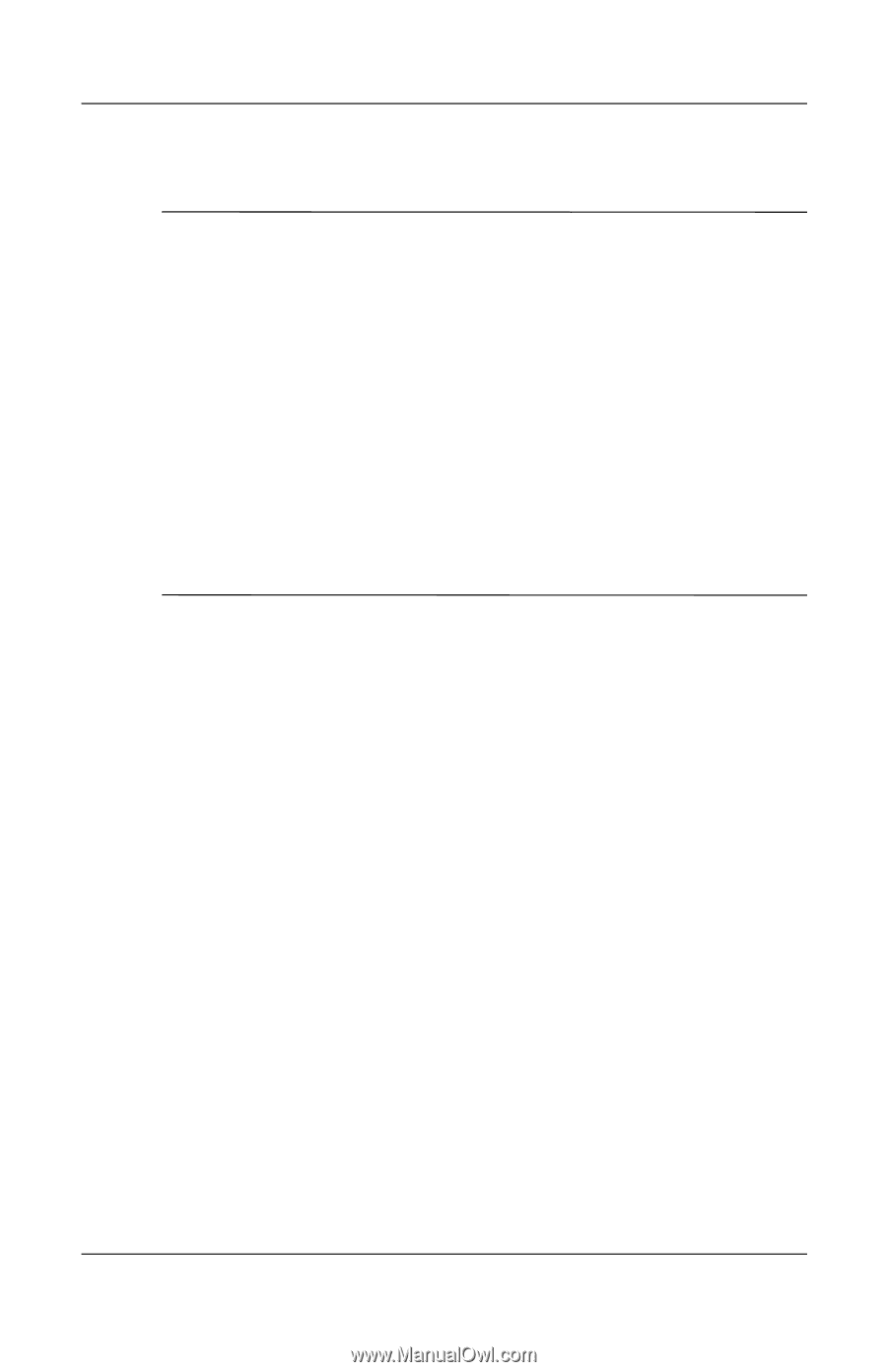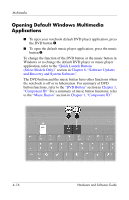HP Pavilion dv1000 Hardware and Software Guide - Page 91
Protecting a CD or DVD Write Process, Multimedia Software
 |
View all HP Pavilion dv1000 manuals
Add to My Manuals
Save this manual to your list of manuals |
Page 91 highlights
Multimedia Protecting a CD or DVD Write Process Ä CAUTION: To prevent loss of work and damage to a disc: ■ Before writing to a disc, connect the notebook to a reliable external power source. Do not write to a disc while the notebook is running on battery power. ■ Before writing to a disc, close all open applications (including screen savers and antivirus software) except the disc software you are using. ■ Do not copy directly from a source disc to a destination disc or from a network drive to a destination disc. Instead, copy from a source disc or network drive to your hard drive, and then copy from your hard drive to the destination disc. ■ Do not use the notebook keyboard or move the notebook while the notebook is writing to a disc. The write process is sensitive to vibration. Multimedia Software The multimedia software included with your notebook is determined by your region and notebook model. The following list describes the capabilities of some of the multimedia software that may be included with your notebook. ■ Windows Media Player-Plays audio CDs and DVDs, and copies audio and data CDs. It also plays common audio and video file types, such as MP3, WMA, AVI, MPG, and WMV. This software is included with the Windows operating system. Hardware and Software Guide 4-11