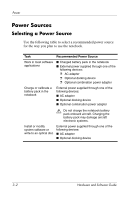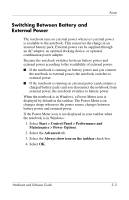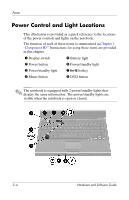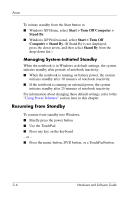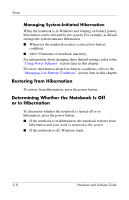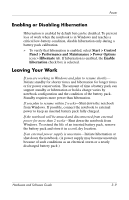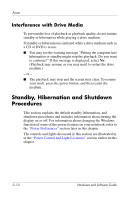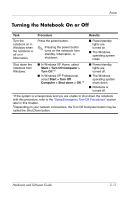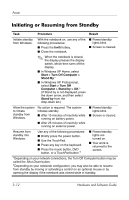HP Pavilion dv1000 Hardware and Software Guide - Page 57
Hibernation, Initiating Hibernation - notebook pc
 |
View all HP Pavilion dv1000 manuals
Add to My Manuals
Save this manual to your list of manuals |
Page 57 highlights
Power Hibernation Ä CAUTION: If the configuration of the notebook system is changed during hibernation, it may not be possible to resume from hibernation. When the notebook is in hibernation: ■ Do not add or remove a memory module. ■ Do not add or remove a hard drive. ■ Do not connect or disconnect an external device. ■ Do not insert or remove a CD, DVD, PC Card, or digital memory card. Hibernation is a Windows-based feature that saves your work to a hibernation file on the hard drive and then shuts down the notebook. When hibernation is complete, the power/standby and power button lights are turned off. When you restore from hibernation your work is returned to the screen. Restoring from hibernation takes a little longer than resuming from standby but is much faster than returning to your place manually after restarting the notebook in Windows. Initiating Hibernation When the notebook is in Windows at default settings, hibernation can be initiated by you or by the system. Initiating Hibernation Manually To initiate hibernation manually while the notebook is in ■ Windows XP Home, select Start > Turn Off Computer. Then hold down shift as you select the Stand By button. ■ Windows XP Professional, select Start > Turn Off Computer > Hibernate. (If Hibernate is not displayed, press the down arrow, and then select Hibernate from the drop-down list.) Hardware and Software Guide 3-7