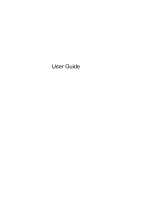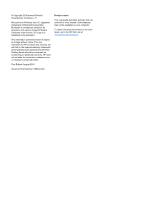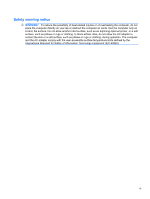Table of contents
1
Notebook tour
.................................................................................................................................................
1
Identifying the hardware
.......................................................................................................................
1
Top components
..................................................................................................................
1
TouchPad
............................................................................................................
1
Lights
...................................................................................................................
2
Buttons and fingerprint reader (select models only)
............................................
3
Keys
....................................................................................................................
4
Front components
................................................................................................................
4
Right-side components
........................................................................................................
5
Left-side components
..........................................................................................................
6
Display components
............................................................................................................
7
Bottom components
.............................................................................................................
8
Wireless antennas
...............................................................................................................
8
Additional hardware components
........................................................................................
9
Identifying the labels
...........................................................................................................................
10
2
Wireless and local area network
.................................................................................................................
12
Using wireless devices
.......................................................................................................................
12
Identifying wireless and network status icons
....................................................................
13
Using the wireless controls
................................................................................................
13
Using the wireless action key
............................................................................................
13
Using HP Wireless Assistant software
...............................................................................
14
Using operating system controls
........................................................................................
14
Using a WLAN
....................................................................................................................................
15
Setting up a WLAN
............................................................................................................
15
Protecting your WLAN
.......................................................................................................
15
Connecting to a WLAN
......................................................................................................
16
Roaming to another network
..............................................................................................
17
Using HP Mobile Broadband
..............................................................................................................
18
Inserting a SIM
...................................................................................................................
18
Removing a SIM
................................................................................................................
19
Using Bluetooth wireless devices
.......................................................................................................
21
Bluetooth and Internet Connection Sharing (ICS)
.............................................................
21
Troubleshooting wireless connection problems
.................................................................................
22
v