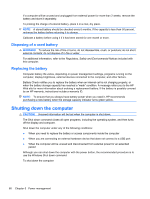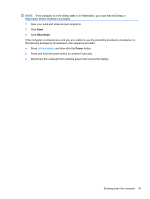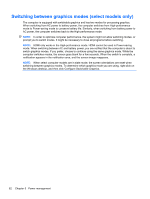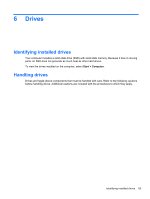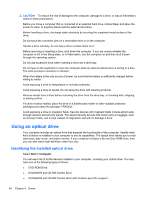HP Pavilion dv3-4200 User Guide - Windows 7 - Page 73
Drives, Identifying installed drives, Handling drives
 |
View all HP Pavilion dv3-4200 manuals
Add to My Manuals
Save this manual to your list of manuals |
Page 73 highlights
6 Drives Identifying installed drives Your computer includes a solid state drive (SSD) with solid-state memory. Because it has no moving parts, an SSD does not generate as much heat as other hard drives. To view the drives installed on the computer, select Start > Computer. Handling drives Drives are fragile device components that must be handled with care. Refer to the following cautions before handling drives. Additional cautions are included with the procedures to which they apply. Identifying installed drives 63

6
Drives
Identifying installed drives
Your computer includes a solid state drive (SSD) with solid-state memory. Because it has no moving
parts, an SSD does not generate as much heat as other hard drives.
To view the drives installed on the computer, select
Start
>
Computer
.
Handling drives
Drives are fragile device components that must be handled with care. Refer to the following cautions
before handling drives. Additional cautions are included with the procedures to which they apply.
Identifying installed drives
63