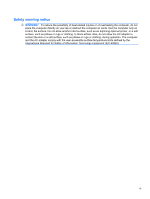Conserving battery power
..................................................................................................
59
Storing a battery
................................................................................................................
59
Disposing of a used battery
...............................................................................................
60
Replacing the battery
.........................................................................................................
60
Shutting down the computer
...............................................................................................................
60
Switching between graphics modes (select models only)
..................................................................
62
6
Drives
.............................................................................................................................................................
63
Identifying installed drives
..................................................................................................................
63
Handling drives
...................................................................................................................................
63
Using an optical drive
.........................................................................................................................
64
Identifying the installed optical drive
..................................................................................
64
Using optical discs
.............................................................................................................
65
Selecting the right disc (CDs, DVDs, and BDs)
.................................................................
65
CD-R discs
........................................................................................................
66
CD-RW discs
.....................................................................................................
66
DVD±R discs
.....................................................................................................
66
DVD±RW discs
.................................................................................................
66
LightScribe DVD+R discs
..................................................................................
66
Blu-ray Disc
.......................................................................................................
66
Playing a CD, DVD, or BD
.................................................................................................
67
Configuring AutoPlay
.........................................................................................................
67
Changing DVD region settings
..........................................................................................
68
Observing the copyright warning
.......................................................................................
68
Copying a CD or DVD
........................................................................................................
69
Creating (burning) a CD or DVD
........................................................................................
69
Removing an optical disc (CD, DVD, or BD)
.....................................................................
70
Improving hard drive performance
.....................................................................................................
70
Using Disk Defragmenter
...................................................................................................
70
Using Disk Cleanup
...........................................................................................................
71
Using HP ProtectSmart Hard Drive Protection
...................................................................................
71
Identifying HP ProtectSmart Hard Drive Protection status
................................................
71
Using HP ProtectSmart Hard Drive Protection software
....................................................
72
Replacing the hard drive
....................................................................................................................
73
7
External devices
............................................................................................................................................
75
Using a USB device
...........................................................................................................................
75
Connecting a USB device
..................................................................................................
75
Removing a USB device
....................................................................................................
75
Using an eSATA device
.....................................................................................................................
77
Connecting an eSATA device
............................................................................................
77
Removing an eSATA device
..............................................................................................
77
viii