HP Pavilion dv3-4200 User Guide - Windows 7 - Page 84
Replace the battery.
 |
View all HP Pavilion dv3-4200 manuals
Add to My Manuals
Save this manual to your list of manuals |
Page 84 highlights
2. Install the 4 screws (2), and then reconnect the hard drive cable (3). 3. Align the tabs (1) on the hard drive cover with the notches on the computer . 4. Close the cover (2). 5. Tighten the hard drive cover screw (3). 6. Replace the battery. 7. Reconnect external power and external devices. 8. Turn on the computer. 9. After you install the hard drive you need to format the drive. Follow the on-screen instructions to format the hard drive. 74 Chapter 6 Drives
-
 1
1 -
 2
2 -
 3
3 -
 4
4 -
 5
5 -
 6
6 -
 7
7 -
 8
8 -
 9
9 -
 10
10 -
 11
11 -
 12
12 -
 13
13 -
 14
14 -
 15
15 -
 16
16 -
 17
17 -
 18
18 -
 19
19 -
 20
20 -
 21
21 -
 22
22 -
 23
23 -
 24
24 -
 25
25 -
 26
26 -
 27
27 -
 28
28 -
 29
29 -
 30
30 -
 31
31 -
 32
32 -
 33
33 -
 34
34 -
 35
35 -
 36
36 -
 37
37 -
 38
38 -
 39
39 -
 40
40 -
 41
41 -
 42
42 -
 43
43 -
 44
44 -
 45
45 -
 46
46 -
 47
47 -
 48
48 -
 49
49 -
 50
50 -
 51
51 -
 52
52 -
 53
53 -
 54
54 -
 55
55 -
 56
56 -
 57
57 -
 58
58 -
 59
59 -
 60
60 -
 61
61 -
 62
62 -
 63
63 -
 64
64 -
 65
65 -
 66
66 -
 67
67 -
 68
68 -
 69
69 -
 70
70 -
 71
71 -
 72
72 -
 73
73 -
 74
74 -
 75
75 -
 76
76 -
 77
77 -
 78
78 -
 79
79 -
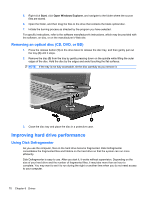 80
80 -
 81
81 -
 82
82 -
 83
83 -
 84
84 -
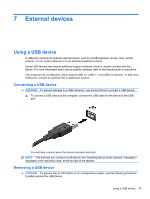 85
85 -
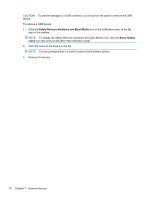 86
86 -
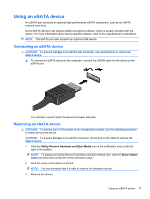 87
87 -
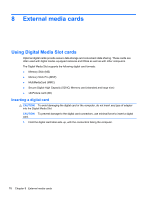 88
88 -
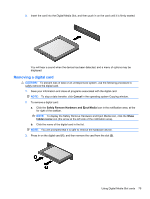 89
89 -
 90
90 -
 91
91 -
 92
92 -
 93
93 -
 94
94 -
 95
95 -
 96
96 -
 97
97 -
 98
98 -
 99
99 -
 100
100 -
 101
101 -
 102
102 -
 103
103 -
 104
104 -
 105
105 -
 106
106 -
 107
107 -
 108
108 -
 109
109 -
 110
110 -
 111
111 -
 112
112 -
 113
113 -
 114
114 -
 115
115 -
 116
116 -
 117
117 -
 118
118 -
 119
119 -
 120
120 -
 121
121 -
 122
122
 |
 |

2.
Install the 4 screws
(2)
, and then reconnect the hard drive cable
(3)
.
3.
Align the tabs
(1)
on the hard drive cover with the notches on the computer .
4.
Close the cover
(2)
.
5.
Tighten the hard drive cover screw
(3)
.
6.
Replace the battery.
7.
Reconnect external power and external devices.
8.
Turn on the computer.
9.
After you install the hard drive you need to format the drive. Follow the on-screen instructions to
format the hard drive.
74
Chapter 6
Drives
