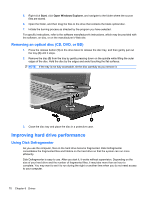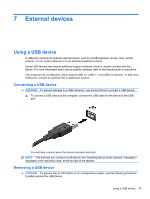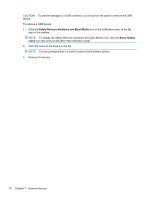HP Pavilion dv3-4200 User Guide - Windows 7 - Page 81
Using Disk Cleanup, Using HP ProtectSmart Hard Drive Protection
 |
View all HP Pavilion dv3-4200 manuals
Add to My Manuals
Save this manual to your list of manuals |
Page 81 highlights
HP recommends defragmenting your hard drive at least once a month. You may set Disk Defragmenter to run on a monthly schedule, but you can defragment your computer manually at any time. NOTE: If your computer includes an SSD, it is not necessary to run Disk Defragmenter. To run Disk Defragmenter: 1. Select Start > All Programs > Accessories > System Tools > Disk Defragmenter. 2. Click Defragment disk. For additional information, access the Disk Defragmenter software Help. Using Disk Cleanup Disk Cleanup searches the hard drive for unnecessary files that you can safely delete to free up disk space and help the computer to run more efficiently. To run Disk Cleanup: 1. Select Start > All Programs > Accessories > System Tools > Disk Cleanup. 2. Follow the on-screen instructions. Using HP ProtectSmart Hard Drive Protection HP ProtectSmart Hard Drive Protection protects the hard drive by parking the drive and halting I/O requests under either of the following conditions: ● You drop the computer. ● You move the computer with the display closed while the computer is running on battery power. A short time after the end of one of these events, HP ProtectSmart Hard Drive Protection returns the hard drive to normal operation. NOTE: Because solid-state drives (SSD) lack moving parts, HP ProtectSmart Hard Drive Protection is unnecessary. NOTE: Hard drives connected to USB ports are not protected by HP ProtectSmart Hard Drive Protection. For more information, refer to the HP ProtectSmart Hard Drive Protection software Help. Identifying HP ProtectSmart Hard Drive Protection status The drive light on the computer turns amber to show that the drive is parked. To determine whether a drive is currently protected or whether a drive is parked, select Start > Control Panel > Hardware and Sound > Windows Mobility Center: ● If the software is enabled, a green check mark is superimposed over the hard drive icon. ● If the software is disabled, a red X is superimposed over the hard drive icon. ● If the drive is parked, a yellow moon is superimposed over the hard drive icon. Using HP ProtectSmart Hard Drive Protection 71