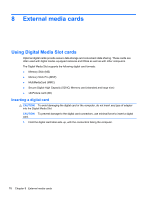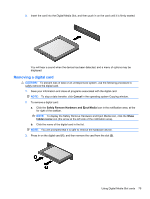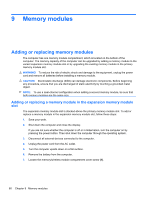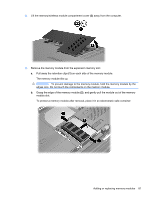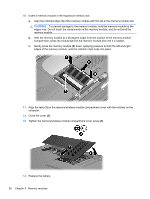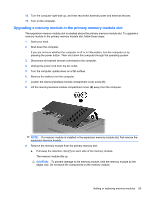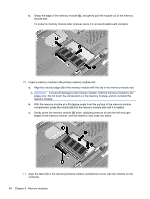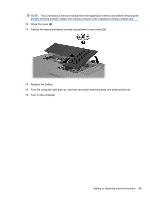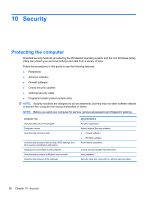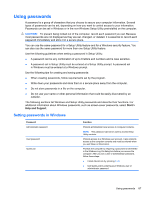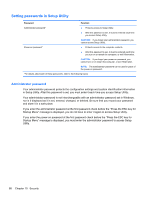HP Pavilion dv3-4200 User Guide - Windows 7 - Page 93
Upgrading a memory module in the primary memory module slot, expansion memory module.
 |
View all HP Pavilion dv3-4200 manuals
Add to My Manuals
Save this manual to your list of manuals |
Page 93 highlights
15. Turn the computer right-side up, and then reconnect external power and external devices. 16. Turn on the computer. Upgrading a memory module in the primary memory module slot The expansion memory module slot is stacked above the primary memory module slot. To upgrade a memory module in the primary memory module slot, follow these steps: 1. Save your work. 2. Shut down the computer. If you are not sure whether the computer is off or in Hibernation, turn the computer on by pressing the power button. Then shut down the computer through the operating system. 3. Disconnect all external devices connected to the computer. 4. Unplug the power cord from the AC outlet. 5. Turn the computer upside down on a flat surface. 6. Remove the battery from the computer. 7. Loosen the memory/wireless module compartment cover screw (1). 8. Lift the memory/wireless module compartment cover (2) away from the computer. NOTE: If a memory module is installed in the expansion memory module slot, first remove the expansion memory module. 9. Remove the memory module from the primary memory slot: a. Pull away the retention clips (1) on each side of the memory module. The memory module tilts up. CAUTION: To prevent damage to the memory module, hold the memory module by the edges only. Do not touch the components on the memory module. Adding or replacing memory modules 83