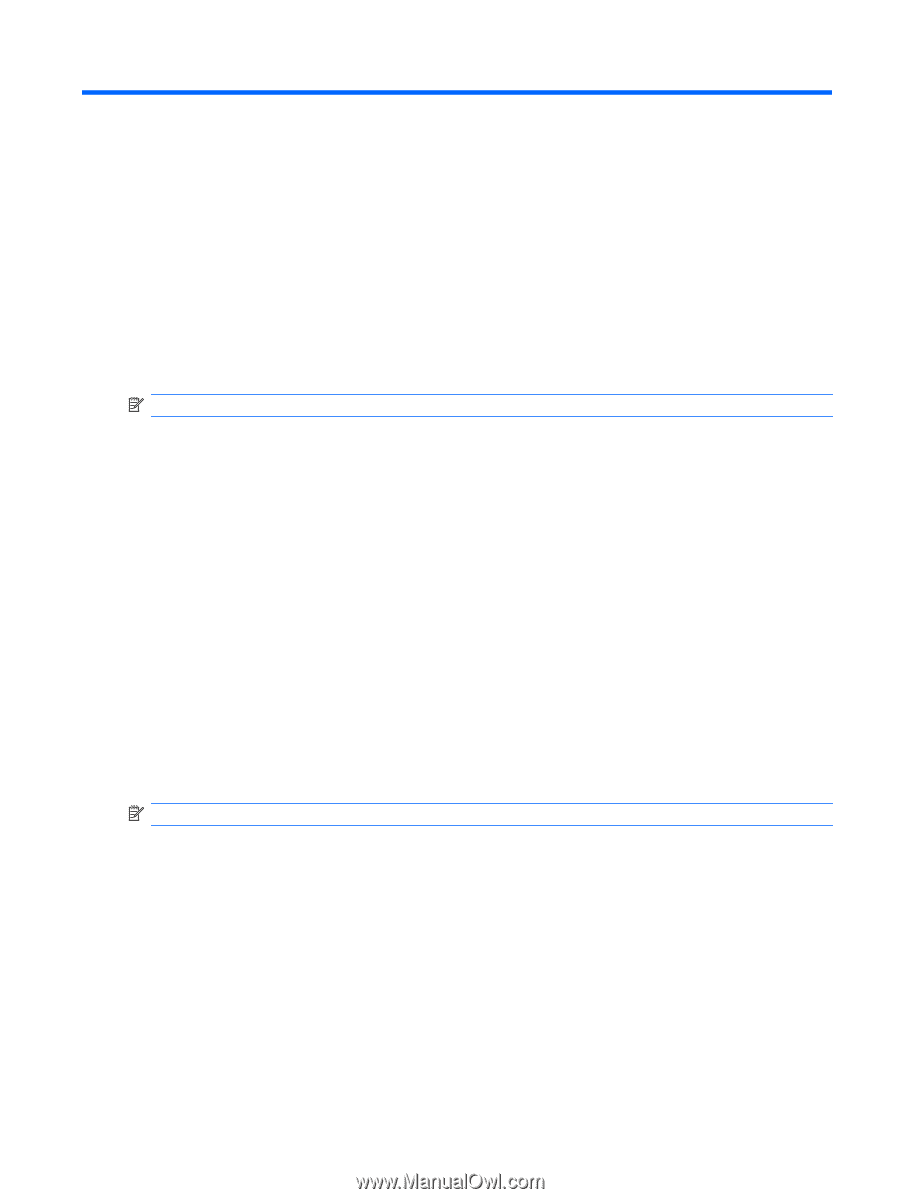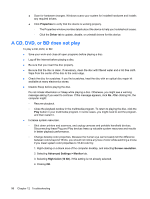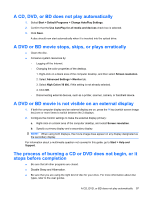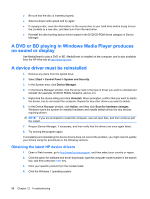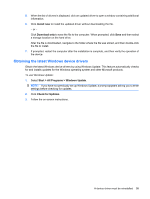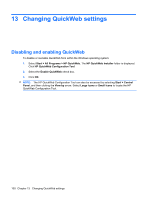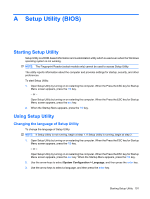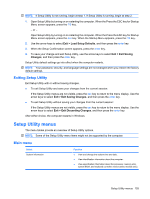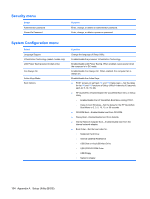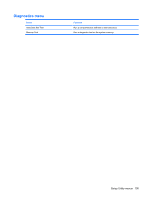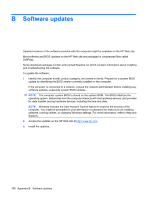HP Pavilion dv6-3100 Notebook PC User Guide - Windows 7 - Page 111
Setup Utility (BIOS), Starting Setup Utility, Changing the language of Setup Utility
 |
View all HP Pavilion dv6-3100 manuals
Add to My Manuals
Save this manual to your list of manuals |
Page 111 highlights
A Setup Utility (BIOS) Starting Setup Utility Setup Utility is a ROM-based information and customization utility which is used even when the Windows operating system is not working. NOTE: The Fingerprint Reader (select models only) cannot be used to access Setup Utility. The utility reports information about the computer and provides settings for startup, security, and other preferences. To start Setup Utility: 1. Open Setup Utility by turning on or restarting the computer. When the Press the ESC key for Startup Menu screen appears, press the f10 key. - or - Open Setup Utility by turning on or restarting the computer. When the Press the ESC key for Startup Menu screen appears, press the esc key. 2. When the Startup Menu appears, press the f10 key. Using Setup Utility Changing the language of Setup Utility To change the language of Setup Utility: NOTE: If Setup Utility is not running, begin at step 1. If Setup Utility is running, begin at step 2. 1. Open Setup Utility by turning on or restarting the computer. When the Press the ESC key for Startup Menu screen appears, press the f10 key. - or - Open Setup Utility by turning on or restarting the computer. When the Press the ESC key for Startup Menu screen appears, press the esc key. When the Startup Menu appears, press the f10 key. 2. Use the arrow keys to select System Configuration > Language, and then press the enter key. 3. Use the arrow keys to select a language, and then press the enter key. Starting Setup Utility 101