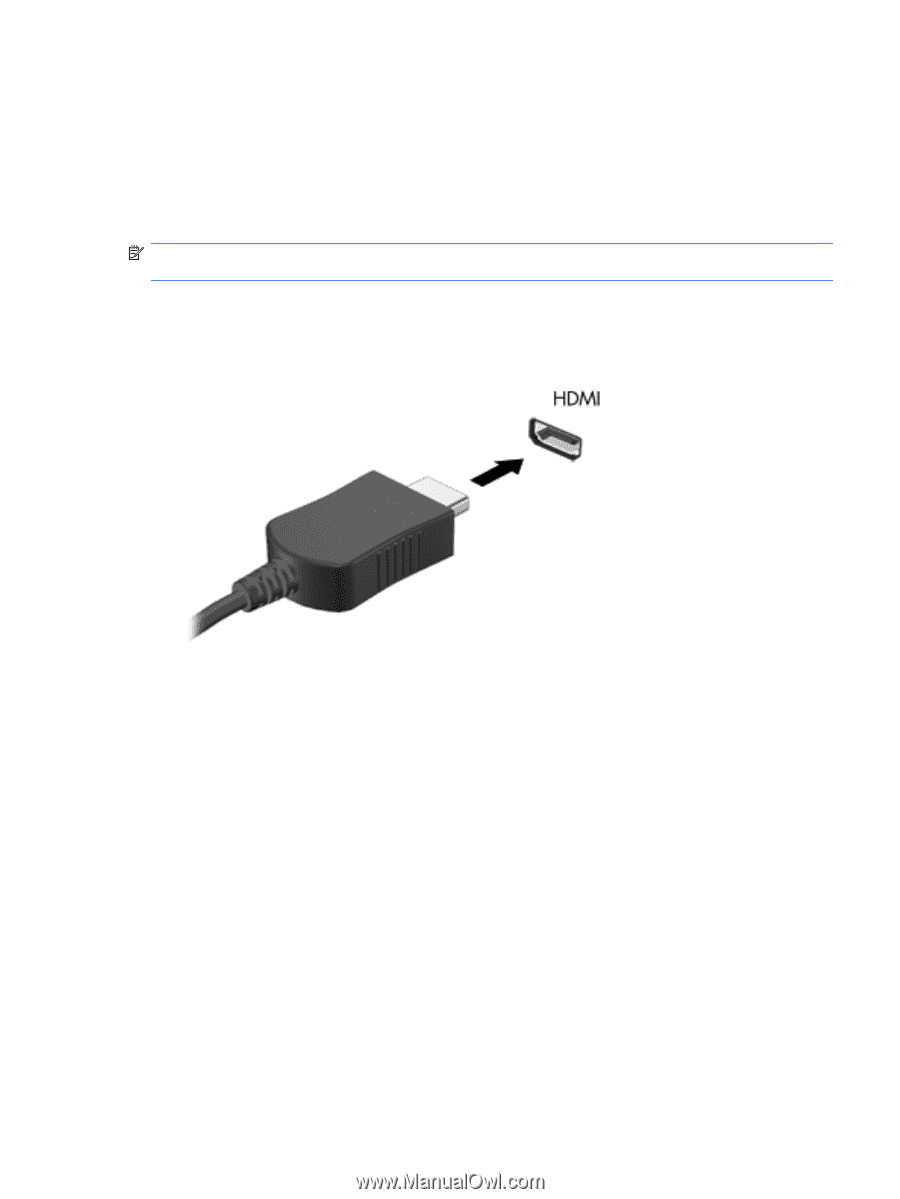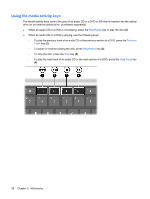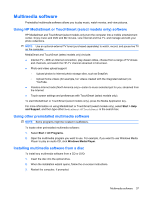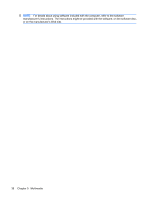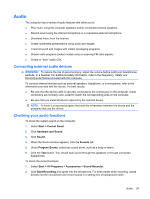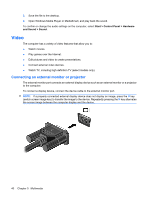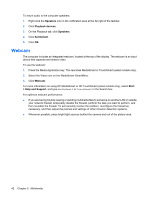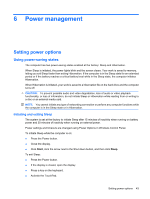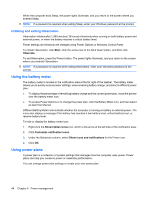HP Pavilion dv6-3100 Notebook PC User Guide - Windows 7 - Page 51
Connecting an HDMI device, Configuring audio for HDMI
 |
View all HP Pavilion dv6-3100 manuals
Add to My Manuals
Save this manual to your list of manuals |
Page 51 highlights
Connecting an HDMI device The computer includes an HDMI (High Definition Multimedia Interface) port. The HDMI port connects the computer to an optional video or audio device, such as a high-definition television, or any compatible digital or audio component. The computer supports one HDMI device connected to the HDMI port, while simultaneously supporting an image on the computer display or any other supported external display. NOTE: To transmit video signals through the HDMI port, you need an HDMI cable (purchased separately), available from most electronic retailers. To connect a video or audio device to the HDMI port: 1. Connect one end of the HDMI cable to the HDMI port on the computer. 2. Connect the other end of the cable to the video device, according to the device manufacturer's instructions. 3. Press the f4 key (switch screen image key) to switch the image between the display devices connected to the computer. Configuring audio for HDMI To configure HDMI audio: 1. Connect an audio or video device, such as a high-definition TV, to the HDMI port. 2. Configure the default audio playback device: a. Right-click the Speakers icon in the notification area at the far right of the taskbar. b. Click Playback devices. c. On the Playback tab, click either Digital Output or Digital Output Device (HDMI). d. Click Set Default. e. Click OK. Video 41