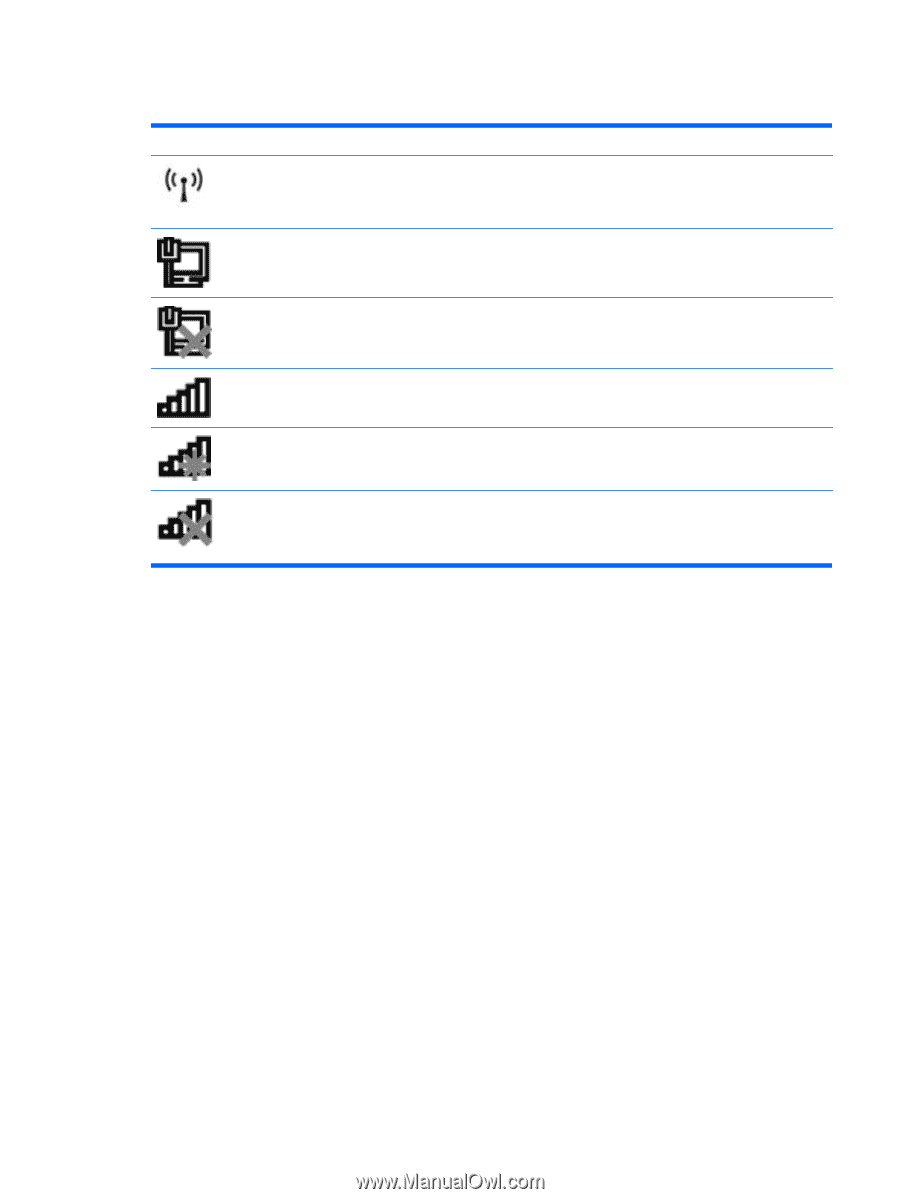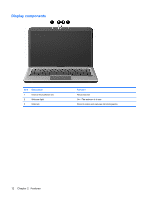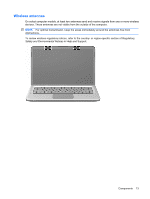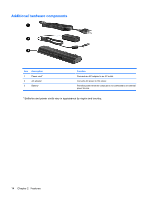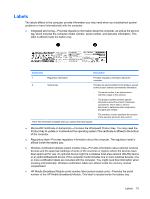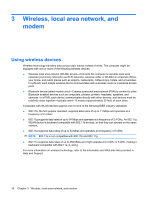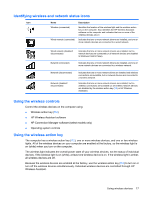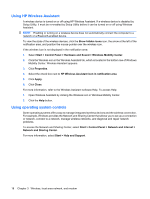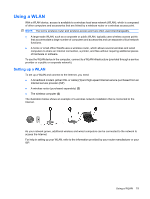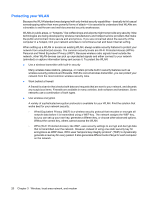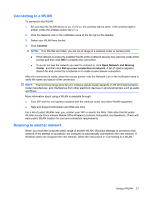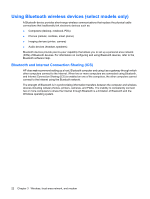HP Pavilion dv6-3100 Notebook PC User Guide - Windows 7 - Page 27
Identifying wireless and network status icons, Using the wireless controls - drivers
 |
View all HP Pavilion dv6-3100 manuals
Add to My Manuals
Save this manual to your list of manuals |
Page 27 highlights
Identifying wireless and network status icons Icon Name Wireless (connected) Wired network (connected) Description Identifies the location of the wireless light and the wireless action key on the computer. Also identifies the HP Wireless Assistant software on the computer and indicates that one or more of the wireless devices are on. Indicates that one or more network drivers are installed, and one or more network devices are connected to a wired network. Wired network (disabled/ disconnected) Indicates that one or more network drivers are installed, but no network devices are connected (or all network devices are disabled in Windows Control Panel). Network (connected) Indicates that one or more network drivers are installed, and one or more network devices are connected to a wireless network. Network (disconnected) Network (disabled/ disconnected) Indicates that one or more network drivers are installed and wireless connections are available, but no network devices are connected to a wireless network. Indicates that one or more network drivers are installed, but no wireless connections are available (or all wireless network devices are disabled by the wireless action key (f12) or HP Wireless Assistant). Using the wireless controls Control the wireless devices on the computer using: ● Wireless action key (f12) ● HP Wireless Assistant software ● HP Connection Manager software (select models only) ● Operating system controls Using the wireless action key The computer has a wireless action key (f12), one or more wireless devices, and one or two wireless lights. All of the wireless devices on your computer are enabled at the factory, so the wireless light is on (white) when you turn on the computer. The wireless light indicates the overall power state of your wireless devices, not the status of individual devices. If the wireless light is on (white), at least one wireless device is on. If the wireless light is amber, all wireless devices are off. Because the wireless devices are enabled at the factory, use the wireless action key (f12) to turn on or turn off the wireless devices simultaneously. Individual wireless devices are controlled through HP Wireless Assistant. Using wireless devices 17