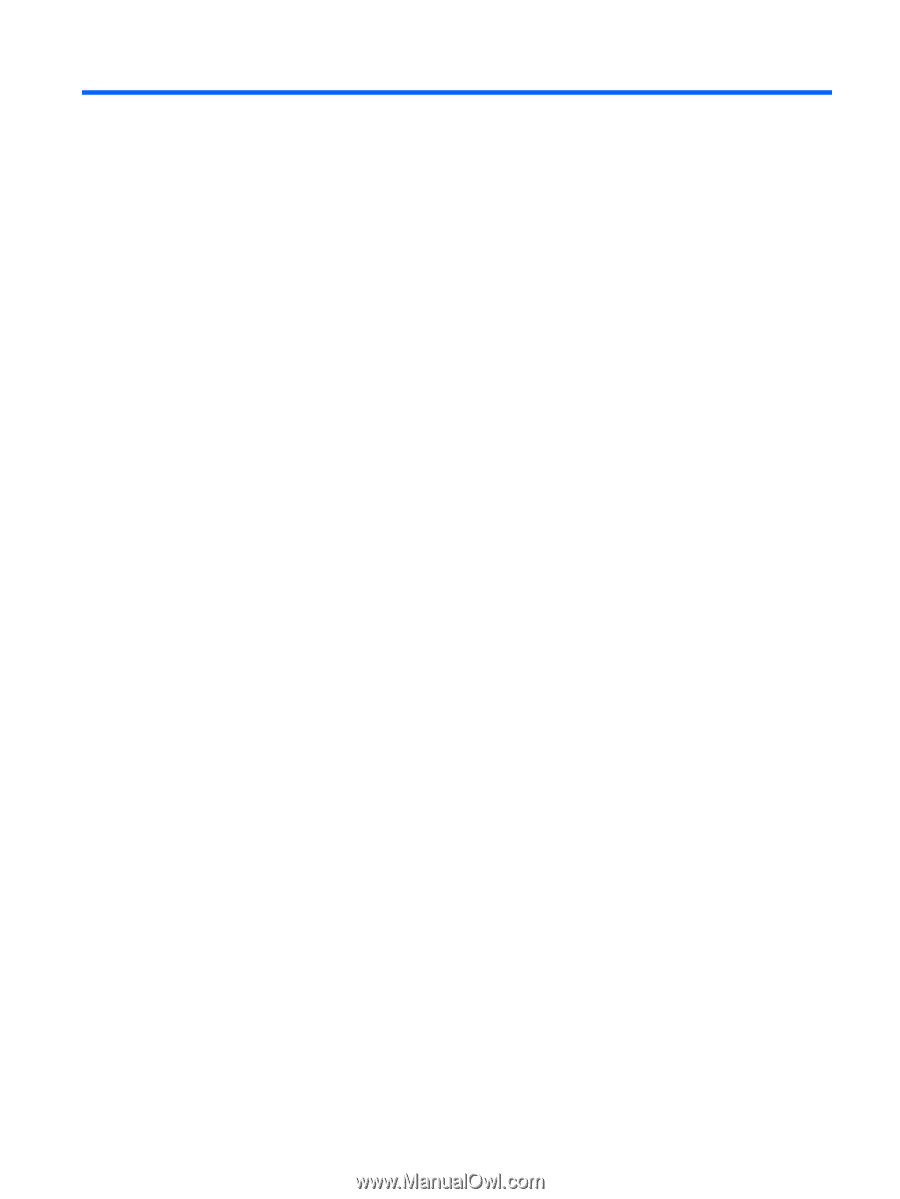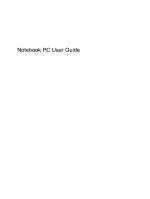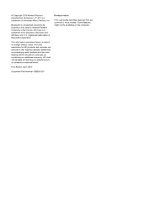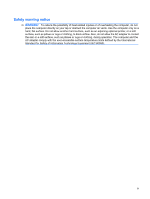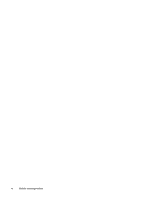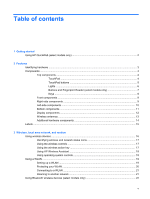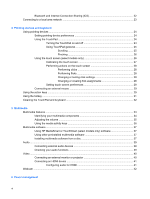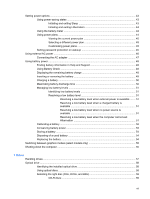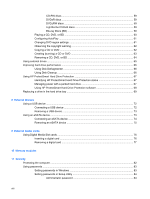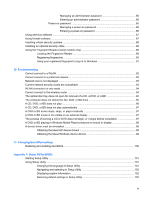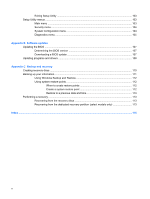Table of contents
1
Getting started
Using HP QuickWeb (select models only)
............................................................................................
2
2
Features
Identifying hardware
.............................................................................................................................
3
Components
.........................................................................................................................................
4
Top components
..................................................................................................................
4
TouchPad
............................................................................................................
4
TouchPad buttons
...............................................................................................
5
Lights
...................................................................................................................
6
Buttons and Fingerprint Reader (select models only)
.........................................
7
Keys
....................................................................................................................
8
Front components
................................................................................................................
9
Right-side components
........................................................................................................
9
Left-side components
........................................................................................................
10
Bottom components
...........................................................................................................
11
Display components
..........................................................................................................
12
Wireless antennas
.............................................................................................................
13
Additional hardware components
......................................................................................
14
Labels
.................................................................................................................................................
15
3
Wireless, local area network, and modem
Using wireless devices
.......................................................................................................................
16
Identifying wireless and network status icons
....................................................................
17
Using the wireless controls
................................................................................................
17
Using the wireless action key
............................................................................................
17
Using HP Wireless Assistant
.............................................................................................
18
Using operating system controls
........................................................................................
18
Using a WLAN
....................................................................................................................................
19
Setting up a WLAN
............................................................................................................
19
Protecting your WLAN
.......................................................................................................
20
Connecting to a WLAN
......................................................................................................
21
Roaming to another network
..............................................................................................
21
Using Bluetooth wireless devices (select models only)
......................................................................
22
v