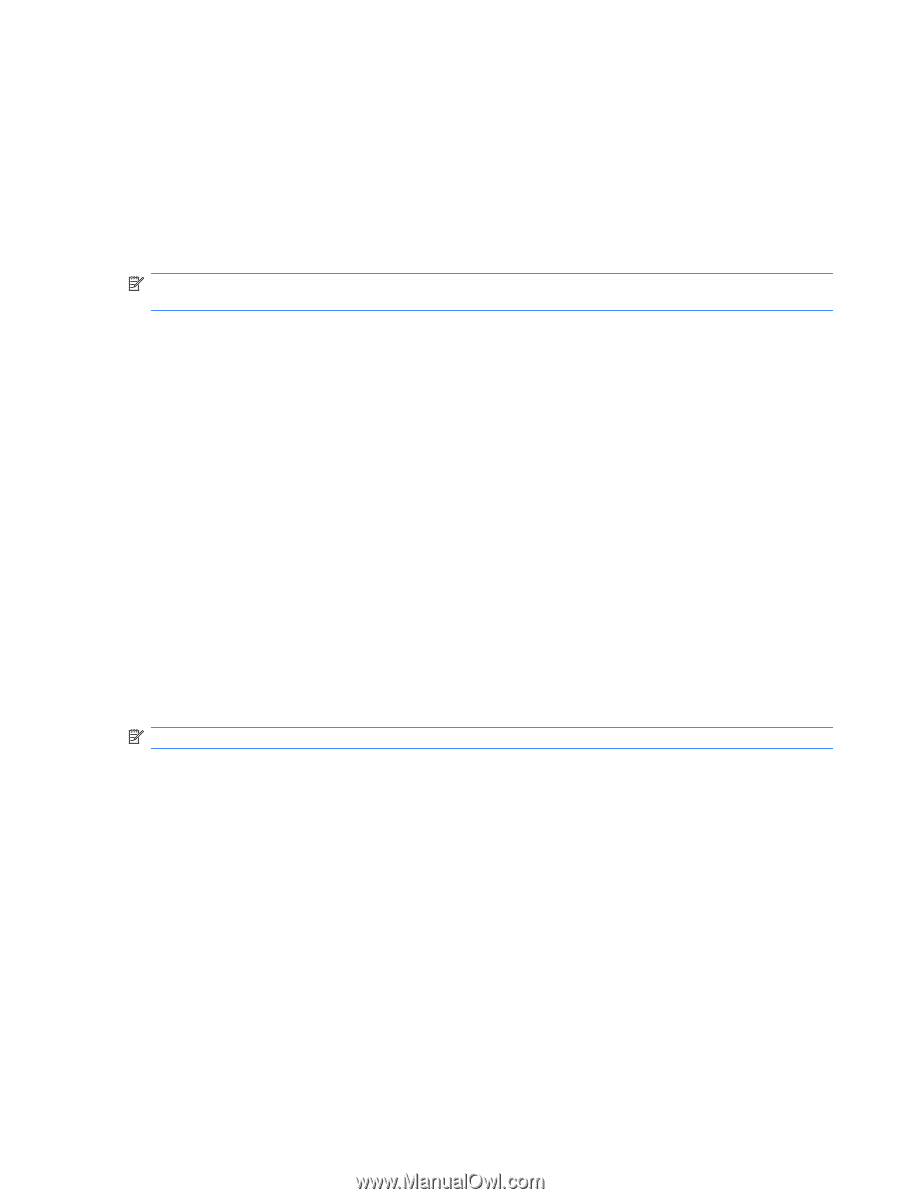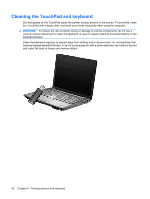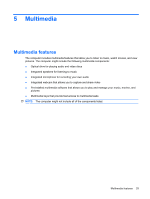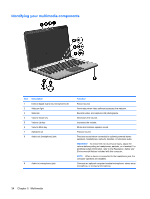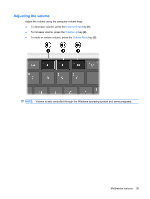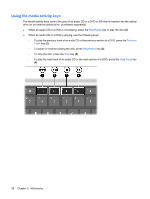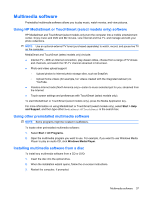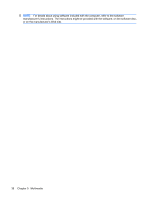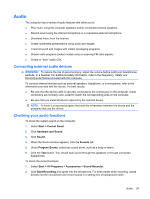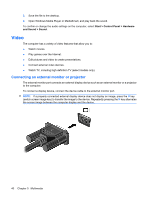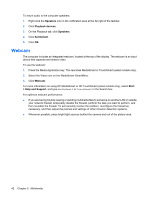HP Pavilion dv6-3100 Notebook PC User Guide - Windows 7 - Page 47
Multimedia software, Using HP MediaSmart or TouchSmart (select models only) software - youtube
 |
View all HP Pavilion dv6-3100 manuals
Add to My Manuals
Save this manual to your list of manuals |
Page 47 highlights
Multimedia software Preinstalled multimedia software allows you to play music, watch movies, and view pictures. Using HP MediaSmart or TouchSmart (select models only) software HP MediaSmart and TouchSmart (select models only) turn the computer into a mobile entertainment center. Enjoy music and DVD and BD movies, view Internet and live TV, and manage and edit your photo collections. NOTE: Use an optional external TV tuner (purchased separately) to watch, record, and pause live TV on the computer. MediaSmart and TouchSmart (select models only) include: ● Internet TV-With an Internet connection, play classic oldies, choose from a range of TV shows and channels, and watch the HP-TV channel streamed in full-screen. ● Photo and video upload support ◦ Upload photos to Internet photo storage sites, such as Snapfish. ◦ Upload home videos (for example, fun videos created with the integrated webcam) to YouTube. ● Pandora Internet radio (North America only)-Listen to music selected just for you, streamed from the Internet. ● Touch screen settings and preferences with TouchSmart (select models only). To start MediaSmart or TouchSmart (select models only), press the Media Application key. For more information on using MediaSmart or TouchSmart (select models only), select Start > Help and Support, and then type either MediaSmart or TouchSmart in the search box. Using other preinstalled multimedia software NOTE: Some programs might be located in subfolders. To locate other preinstalled multimedia software: 1. Select Start > All Programs. 2. Open the multimedia program you want to use. For example, if you want to use Windows Media Player to play an audio CD, click Windows Media Player. Installing multimedia software from a disc To install any multimedia software from a CD or DVD: 1. Insert the disc into the optical drive. 2. When the installation wizard opens, follow the on-screen instructions. 3. Restart the computer, if prompted. Multimedia software 37