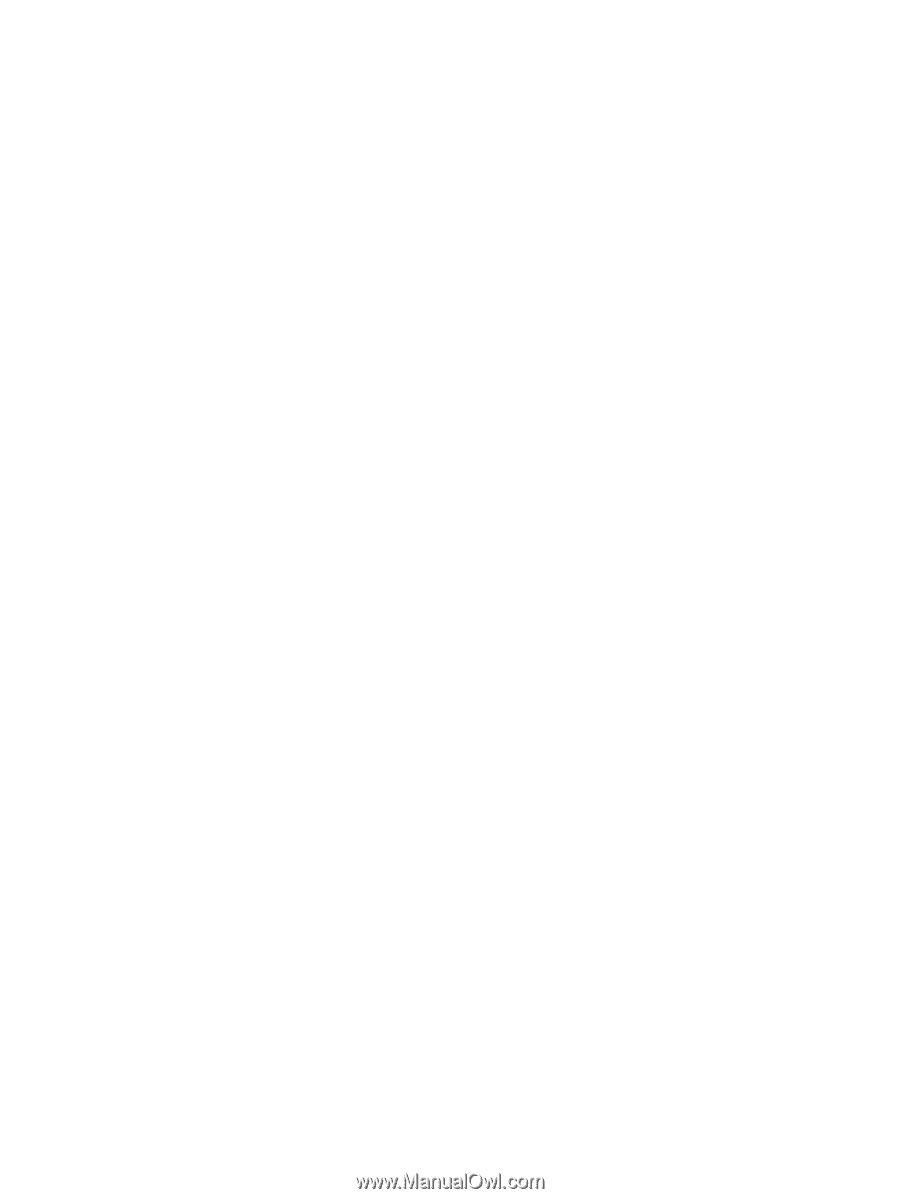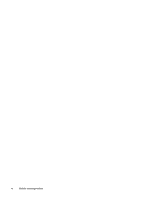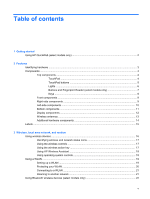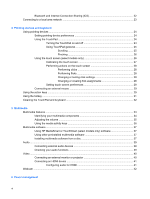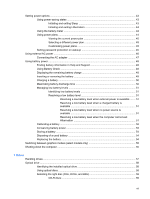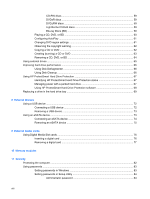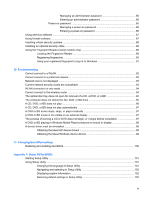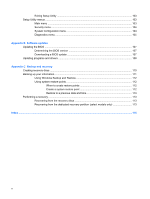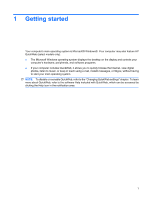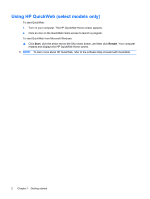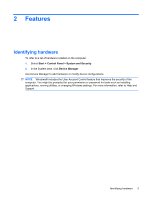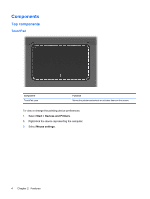Managing an administrator password
...............................................
85
Entering an administrator password
.................................................
85
Power-on password
..........................................................................................
85
Managing a power-on password
......................................................
86
Entering a power-on password
.........................................................
86
Using antivirus software
.....................................................................................................................
87
Using firewall software
.......................................................................................................................
87
Installing critical security updates
.......................................................................................................
88
Installing an optional security cable
....................................................................................................
88
Using the Fingerprint Reader (select models only)
............................................................................
89
Locating the Fingerprint Reader
........................................................................................
89
Registering fingerprints
......................................................................................................
90
Using your registered fingerprint to log on to Windows
.....................................................
91
12
Troubleshooting
Cannot connect to a WLAN
................................................................................................................
92
Cannot connect to a preferred network
..............................................................................................
93
Network icon is not displayed
.............................................................................................................
93
Current network security codes are unavailable
................................................................................
93
WLAN connection is very weak
..........................................................................................................
94
Cannot connect to the wireless router
................................................................................................
94
The optical disc tray does not open for removal of a CD, a DVD, or a BD
.........................................
94
The computer does not detect the CD, DVD, or BD drive
..................................................................
95
A CD, DVD, or BD does not play
........................................................................................................
96
A CD, DVD, or BD does not play automatically
..................................................................................
97
A DVD or BD movie stops, skips, or plays erratically
.........................................................................
97
A DVD or BD movie is not visible on an external display
...................................................................
97
The process of burning a CD or DVD does not begin, or it stops before completion
.........................
97
A DVD or BD playing in Windows Media Player produces no sound or display
................................
98
A device driver must be reinstalled
....................................................................................................
98
Obtaining the latest HP device drivers
...............................................................................
98
Obtaining the latest Windows device drivers
.....................................................................
99
13
Changing QuickWeb settings
Disabling and enabling QuickWeb
...................................................................................................
100
Appendix A
Setup Utility (BIOS)
Starting Setup Utility
.........................................................................................................................
101
Using Setup Utility
............................................................................................................................
101
Changing the language of Setup Utility
...........................................................................
101
Navigating and selecting in Setup Utility
..........................................................................
102
Displaying system information
.........................................................................................
102
Restoring default settings in Setup Utility
........................................................................
102
ix